[3 Fixes] You Are Not Connected to PlayStation Network Minecraft
If you are trying to play Minecraft on your PlayStation and it shows you are not connected to PlayStation, then don’t be worried as you are not alone who is facing this error for the first time and it can easily be solved.
You need to set up your PS4 properly and connect it to the internet to solve this error and play Minecraft without any interruptions.
We have provided an effective step-by-step solution to this error in this article. So, let’s fix this issue by implementing those given solutions.
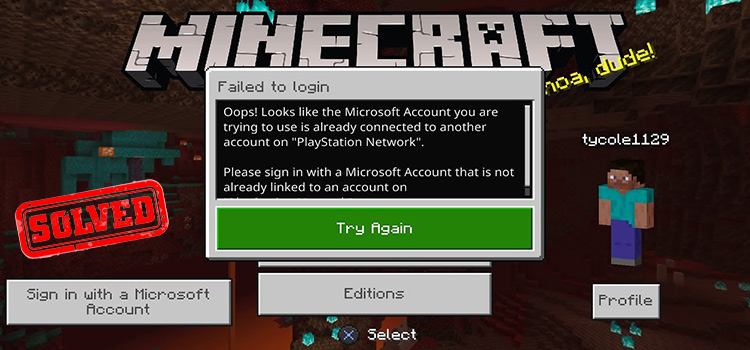
Why Does It Say You Are Not Connected to PlayStation Network?
There can be 3 reasons why your PlayStation saying that you are not connected to the PlayStation. The possible reasons are:
- Your PlayStation isn’t connected to the internet.
- Your Router isn’t set up properly to connect to the PlayStation network.
- The PlayStation network is down or unavailable in your region.
The first two causes have solutions. But as PlayStation networks are available in certain countries, you can do nothing if you are out of the network region of PlayStation. In this case, bypass the network error and connect your PlayStation to the internet.
How to Fix PlayStation Network Error – You Are Not Connected to PlayStation Network?
To play Minecraft on your PlayStation, you need to connect to the PlayStation network. But before that, you need to make sure that the PlayStation network is available in your region. If you are not inside the PlayStation regions or countries, then you can’t fix this error and you can’t play the multiplayer mode of Minecraft.
So, let’s see how you can connect to the PlayStation network below.
Fix 1: Connect Your PlayStation to the Internet
Follow the steps below and connect your PlayStation to the internet correctly.
- Navigate to “Settings”.
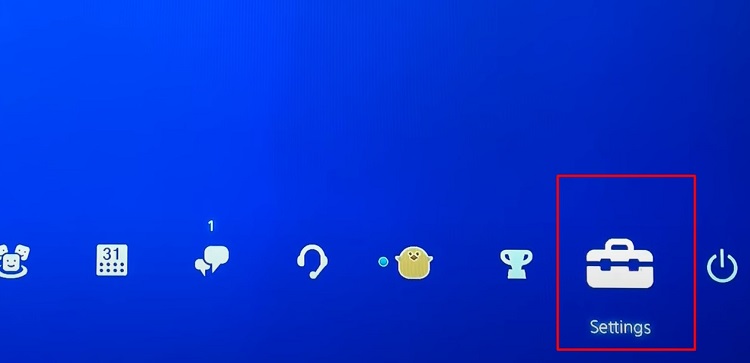
- Then, scroll down to “Network”.
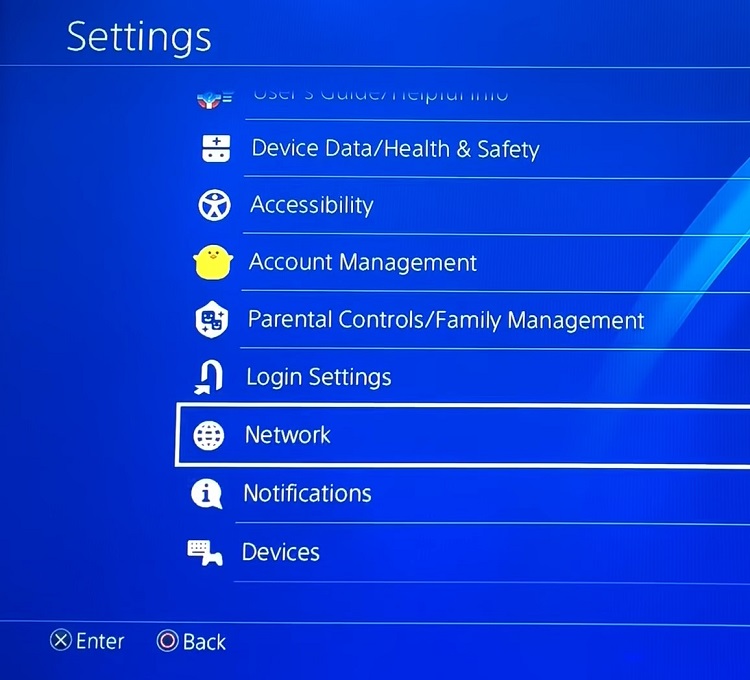
- Select “Set Up Internet Connection”.
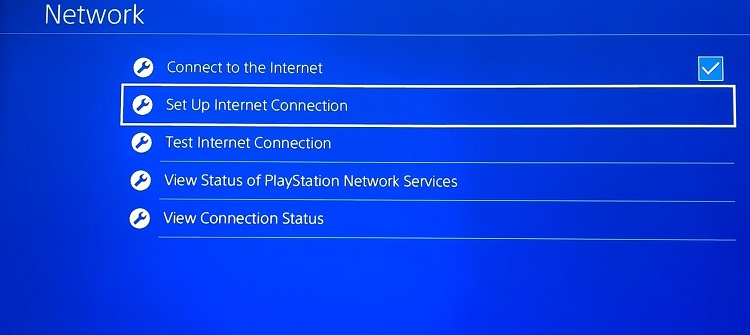
- After that, select “Use Wi-Fi” > “Easy”
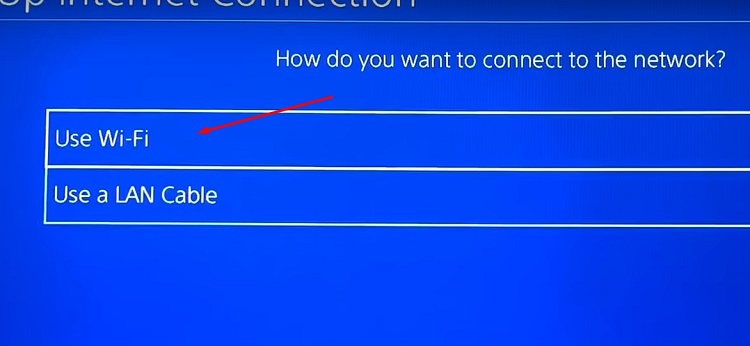
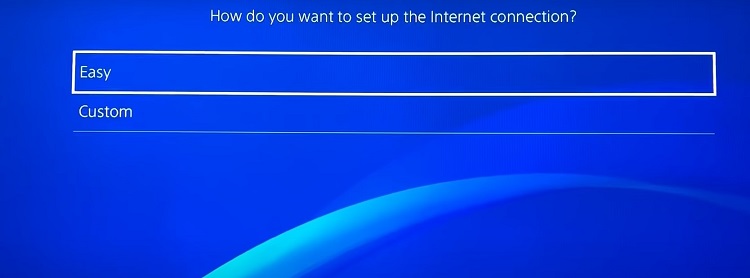
- Then, choose your Wi-Fi network, and type the password.
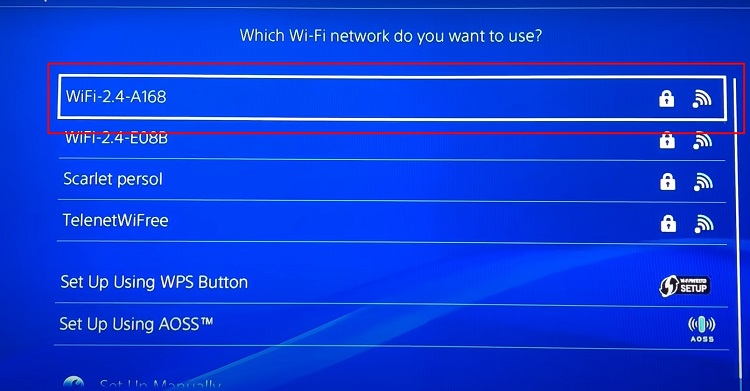
- Finally, select “Connect” and you’ll be connected to the internet.
To ensure that your PlayStation getting internet from your router,
- Go to “Settings” > “Network” and select “Test Internet Connection”.
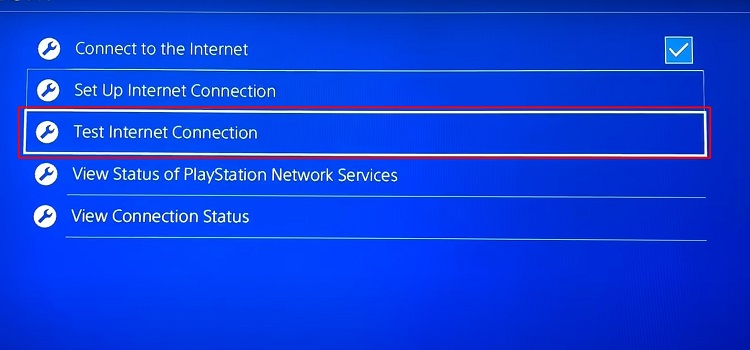
If the speed is in Mbps, then you’re good to go with the network. But if the speed comes with Kbps, then we’d suggest you connect your PlayStation via a LAN cable. Follow the instructions below to connect your PlayStation to the internet via LAN.
- select “Use a LAN Cable” under “Set Up internet.”
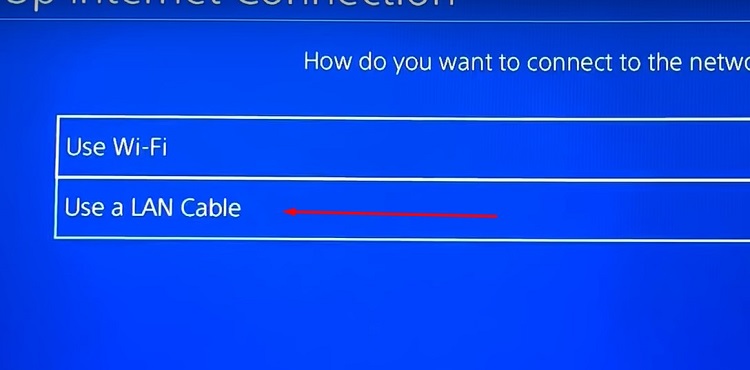
- Then select “Custom”, select “IP address settings” as “Automatic”, and “DNS Host Name” as “Do Not Specify”.
- Now, set “Primary DNS” as “8.8.8.8” and “Secondary DNS” as “8.8.4.4” and then click “Next”.
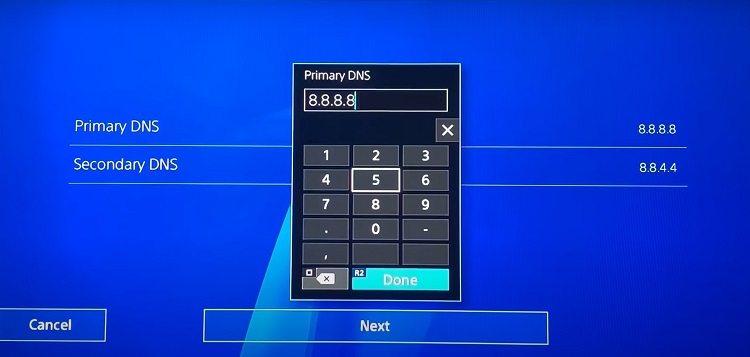
Note: If this doesn’t work, then try “Primary DNS” as “1.1.1.1” and “Secondary DNS” as “1.0.0.1”.
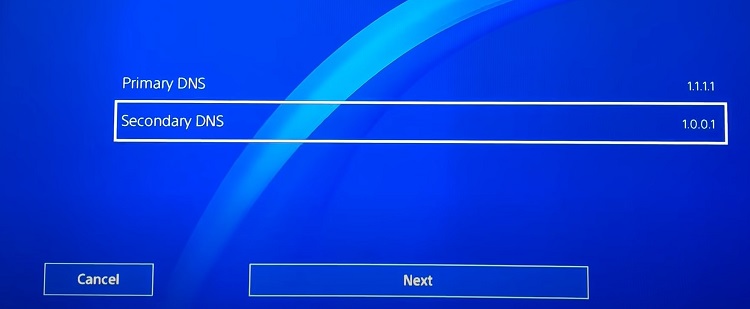
- On the following page, select “MTU Settings” as “Automatic” and “Proxy Server” as “Do Not Use”.
- Now, select “Test Internet Connection”.
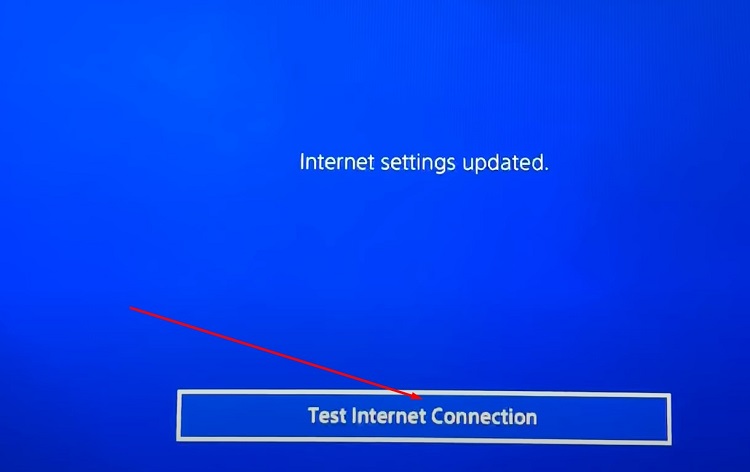
- If the speed is fine, then you can play Minecraft and it’ll work fine without showing any error message.
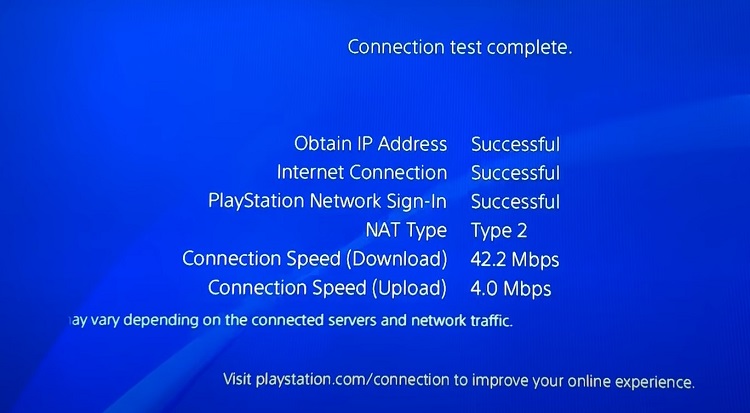
But if you can’t get any internet connection via your LAN cable, then try the next fix below.
Fix 2: Resolve Bug by Connect to the Internet
You may encounter the mentioned error in this article because of a bug with your PlayStation. Follow the instructions below to resolve the bug.
- Go to “Settings”, scroll down to “Network”, and select “Connect to the Internet”.
- Now, select and deselect the “Connect to the Internet” several times and leave it as marked.
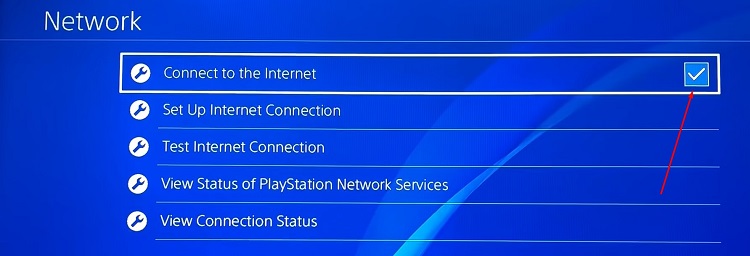
- Finally, get out of the settings and play Minecraft.
If this still can’t solve the issue, then check if you’ve connected to the PlayStation network or not.
Fix 3: Connect to the PlayStation Network
Follow the instructions below to connect to the PlayStation network.
- Connect your PlayStation to the internet, go to PlayStation™Network and sign in to the network.
- Navigate to Settings > Account Management > Sign In to PlayStation Network.
- If you already have an account, then you need to provide the login information to sign in to the network.
- If you don’t have an account yet, then you can go to sign up and create an account on the PlayStation network.
FAQs (Frequently Asked Questions)
How Do I Fix PlayStation Network Not Connecting?
You can do the following to fix PlayStation Network Not Connecting error:
- Connect to the PlayStation Network.
- Restart Your modem or router.
- Restart Your PlayStation.
- Make Sure your Wi-Fi password is correct.
- Put your PS4 closer to the wireless router.
- Change the DNS number of the Wi-Fi network.
Why Can’t I Play Minecraft on My PS4?
If Minecraft is not working on your PS4 then it can happen due to several reasons such as a bug with your PS4, a problem with the Hotfix cache, or the version of the Minecraft or PS4 system software being outdated.
Why Can’t I Join Multiplayer in Minecraft?
If you can’t join multiplayer in Minecraft, then there could be the following reasons behind it:
- You haven’t connected to the PlayStation network.
- You haven’t enabled an internet connection on your PlayStation.
- Some programs are blocking the outgoing connection.
- The firewall is blocking the connection due to faulty configuration.
- The router or modem isn’t providing sufficient internet.
How Do I Reconnect to PlayStation Network?
To reconnect the PlayStation network, you need to sign in again to your PlayStation account. Go to Settings > Account Management > Sign in then enter your sign-in ID and password and finally, press Confirm to reconnect to the PlayStation.
Why Do I Keep Getting Disconnected from PlayStation Network?
If you keep getting disconnected from your PlayStation, then you need to change the DNS (Domain Name System) settings on your PlayStation. Navigate to PS4 settings > Network > Setup internet connection > Custom> then change the DNS as instructed above.
Conclusion
The solution that is given above in this article has already fixed the error saying you are not connected to the PlayStation Network for many Minecraft users. So, we hope, you also have found this guide helpful on fixing the mentioned issue with your PlayStation. You must need to be inside the selected region or you cannot connect to the PlayStation network. Again, if you are still facing the same issue after applying all the solutions above, then check the internet connection on your router and ensure a flawless internet connection.
Subscribe to our newsletter
& plug into
the world of technology





