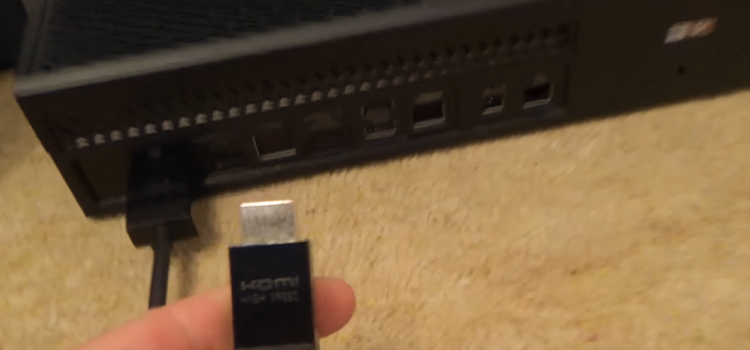Does a Bigger Monitor Affect FPS? | Can It Impact?
A recent study looked into the issue of whether a larger monitor affects FPS. According to the study, gamers with larger monitors had higher FPS on average than those with smaller monitors. However, the study discovered that the size of the monitor had no significant effect on FPS for most gamers.
The graphics card is the most important performance factor, but the monitor can also make much difference. The size and screen resolution of your monitor can affect your frame rate, with larger monitors generally providing better results. But it’s not just size that matters if you want the best gaming experience.
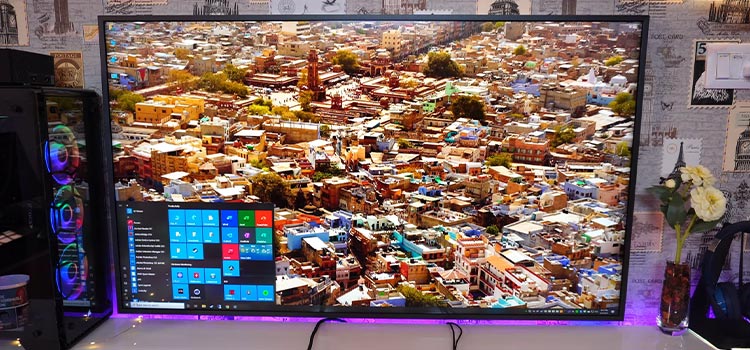
How Is Frames Per Second (FPS)
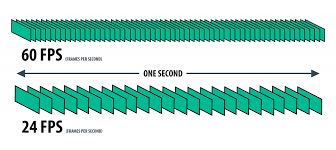
FPS stands for Frames Per Second and refers to how many frames are rendered on your monitor each second. Frames per second are typically measured in increments of 25, 30, or 60 frames per second (fps).
In video games, the higher the frame rate, the smoother the game appears. This is due to the fact that drawing the next frame on your screen takes less time. The lower your frame rate, the more noticeable things like lag will be.
7 Different Factors of a Larger Monitor That Influence Your FPS
A larger monitor may appear to be a good idea for improving your gaming experience. But it can actually have a negative impact on your FPS. A large-screen TV is not the same as an LCD monitor with a computer connected to it. There are some factors of a larger monitor that affect your FPS:
1. Hardware
Hardware can affect FPS in various ways. The most significant are screen resolution, size, and graphics card. The refresh rate of a display is measured in Hertz or Hz. A greater value means more frames per second. A 60Hz monitor shows 60 frames per second while a 120Hz one shows 120.
2. Video Card (GPU)
GPU is the most critical component for computer performance. The video card (GPU) affects FPS by influencing how many frames per second the computer can process. A video card that can process more frames per second, such a GTX 1080 Ti, will give you greater FPS.
3. Processor (CPU)
A processor (CPU) drives your computer and its FPS. The more powerful it is, the faster it can process actions and render graphics on the screen. This means that if you have an older computer with a low-powered CPU, you may likely encounter FPS decreases when playing games.
4. Specs on the Monitor Itself
FPS depends on monitor specs. For the best image quality, search for a TV or monitor with high resolution and minimum input latency, which is usually pricey. If expense is no object and you want the best FPS possible, consider a monitor with less than 144 Hz and an IPS panel.
5. How Much Power Your Wall Socket Provides
If you’re on batteries, wall power doesn’t matter. The type of power from your wall socket can affect your laptop’s performance. Most people know about 120V and 240V standard voltage kinds, however, few know about 110V. Get the correct converter for your outlet and see how it affects your gaming.
6. Windows Settings and Personal Computer Settings in General
If you’re buying a new monitor, make sure it’s G-Sync or FreeSync compatible to avoid screen tearing when gaming. Refresh rate might affect performance, so buy a monitor that matches your computer’s specs. If your display features AMD’s FreeSync or Nvidia’s G-sync, the fps difference should be small.
7. Troubleshooting and Optimizing Your PC
PC optimization and troubleshooting affect FPS. First, your system must be powerful enough to manage the graphics load, or you’ll experience stuttering and frame skipping. GPU drivers, monitor refresh rate, game resolution, in-game settings, and OS are also important.
How Can I Increase The FPS For a Large Monitor
The most crucial element is your hardware if you want to increase your frame rate. The quality of your gaming experience may be significantly improved by upgrading your processor, RAM, or graphics card. There are some actions you can take to improve your gaming settings, though, without necessarily spending money on new hardware.
Step 1
Make sure you are first using the appropriate resolution for the size of your monitor. Try using a resolution of 1920×1080 or lower, for instance, if you have a 1080p monitor. By doing this, you can be sure that your game is running at optimal settings.
Step 2
The graphics settings for the game need to be changed next. The majority of video games offer a variety of settings that can be changed to improve performance. These settings frequently include anisotropic filtering, anti-aliasing, and texture quality. Your FPS can be increased and the load on your computer can be lessened by lowering these settings.
Step 3
Third, you might think about altering the resolution or size of your monitor. As was already mentioned, upgrading to a larger monitor can increase space and visibility but also lower your FPS. Similar to changing the resolution, increasing the resolution can improve the visuals but decrease FPS because it puts more strain on the GPU.
Step 4
Last but not least, you need to confirm that your monitor has a high refresh rate. This is especially crucial if you play competitively because higher refresh rates provide smoother motion and less ghosting and motion blur. For competitive gaming, 144Hz or higher refresh rates are advised.
Final Thoughts
Finally, your monitor’s size and resolution can impact your frame rate. The higher the resolution, the higher the fps. The lower the resolution, the lower the frame rate. Now that you know all the aspects of large monitors, I recommend purchasing a monitor that is at least 24 inches in size.
Subscribe to our newsletter
& plug into
the world of technology