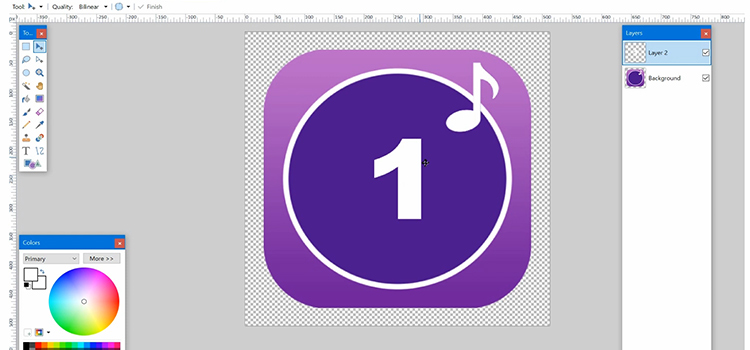What Happens if Thermal Paste Gets on CPU Pins? Cleaning Process
You are reading this article means you are in an uncomfortable situation of having spilled the thermal paste onto your CPU pins or you may have noticed that the paste has gone to the unwanted areas of the motherboard of your PC.
If this is the situation, then don’t be upset, we’ve got your back.
Fortunately, yes, it is possible to remove the thermal paste from the CPU pins or any unwanted areas from your motherboard. But as it is a delicate process, you need to be patient and follow the required steps steadfastly to clean CPU pins.

What Types of Thermal Paste was That?
Before going any further, it is good to know whether the thermal paste is electrically conductive or not. If it is a non-conductive and ceramic-based paste, then there is nothing to be worried about. If you can just clean the pins that connect with the CPU then the CPU will work fine.
But if the paste is highly conductive, then there is a chance of short-circuiting the adjacent pins of the CPU socket. In that case, don’t turn on your computer until completely remove it from your CPU pins to avoid damaging your motherboard permanently.
What Happens if Thermal Paste Gets on CPU Pins – How to Remove the Paste
Before starting the cleaning process, you need to check the type of your CPU socket.
There are two types of CPU sockets which are:
- Land Grid Array (LGA)

- Pin Grid Array (PGA)

It is easier to remove the spilled thermal paste from the LGA socket as there are round pads instead of pins to contact the CPU. On the other hand, cleaning a PGA socket is hard as there are lots of pins and the thermal paste gets inside the gaps of those pins.
However, it is hard but not impossible to clean them. So, let’s get the cleaning equipment and clean the pins.

Materials for Cleaning
- Cleaning agent that contains 70% isopropyl alcohol.
- Toothbrush.
- Q-Tip or Dropper.
- Microfiber cloth.
- Toothpick (optional).
- Magnifying glass (optional).
Steps to Clean Thermal Paste Off from CPU Pins
Here are the steps that you need to follow to clean the CPU pins and remove thermal paste.
Step 1: Apply the Cleaning Agent
At first, apply a small amount of cleaning agent (isopropyl alcohol) to the socket where you see the paste. Use a dropper and apply one drop at one time for an LGA socket and grab a Q-tip and rub the alcohol using it on a PGA socket. After applying the cleaning agent, wait for 5 minutes to let the paste emulsify.
Step 2: Take out the emulsified paste
Now, take a toothpick and insert it slowly into the gaps of pins and pull out the emulsified paste gently using it. For the rest of the paste that you cannot remove, take a toothbrush, dip it into the cleanser, and brush in a straight line of the pins gently without giving any pressure on it.
Now, repeat the above steps three to four times until all the paste removes completely.
Caution: Don’t forget to wipe off the paste from the brush using tissue paper before reapplying it.
Step 3: Clean the Surface
After removing all the thermal paste from the pins, wipe off all the excess alcohol from it. You can use a microfiber cloth or a q-tip to soak those cleaning agents in. Now, leave the CPU and socket open for at least 24 hours in the open air until they dry out completely.
After ensuring that the pins and CPU are dry, reinstall the CPU.
What Should You Avoid During the Cleaning Process?
The process of removing unwanted thermal paste out of pins is a bit exhausting process. But you don’t have to lose your patient unless you want to damage expensive components of your PC. For that, you need to avoid certain things from doing.
- Don’t rush and remove the paste slowly and calmly.
- Take out the paste from the pins carefully. If you bend or break any pins accidentally then the CPU won’t fit in it and your motherboard may need to be replaced if that happens.
- Don’t remove large chunks at one time. Because it can break the pins or damage the surface of the socket. Let the paste emulsify properly before removing the paste from the pins.
- Don’t use too much force while removing the paste from the pins of your CPU socket.
Frequently Asked Questions
Is It Bad If the Thermal Paste Gets on CPU Pins or Motherboard?
It depends on the types of thermal paste that you used on your CPU. If the paste is conductive, then it may cause the short-circuit on the pins and may damage the entire motherboard permanently. On the other hand, if the paste is non-conductive, then there is no risk of short-circuiting the board at all. However, it may hamper the connection between the pins and the CPU.
What Happens if Thermal Paste Dries Out?
Thermal paste is used to cool down the heat of the CPU chip. If the paste dries, then it will unable to transfer heat properly to the heat sink and your CPU won’t get an efficient cooling effect from it. Your computer may start showing symptoms of overheating the CPU if the thermal paste dries out too much.
How Do I Clean Thermal Paste off Pins?
- Apply the cleaning agent (70% Isopropyl alcohol) and wait for 5 minutes.
- Then, take a small amount of cleaning agent in a bowl and dip a toothbrush to soak in some liquids.
- Now gently brush the thermal paste off the pins in a straight line.
- Clean paste off the toothbrush and repeat until all thermal pastes are removed properly from the pins.
- Finally, wipe out excess cleaning agents from the socket and dry it out.
Can I Submerge My CPU into Alcohol to Remove Thermal Paste?
Bo, there is no need to submerge your CPU into alcohol because it can damage the CPU. You need to take a small amount of alcohol on a q-tip and rub the alcohol on your CPU pins until all the pastes are removed from it. After removing the paste, you need to wipe the alcohol from your CPU and completely dry it out before reinstalling it on your motherboard.
Conclusion
Hopefully, this guide has proven helpful to you in removing spilled thermal paste on your CPU pins and now you can remove the unwanted paste from the CPU pins and motherboard after reading this article. The process is very easy and you just need to follow the instructed process patiently. That’s all for today, if you have any confusion then feel free to ask in our comment section below.
Subscribe to our newsletter
& plug into
the world of technology