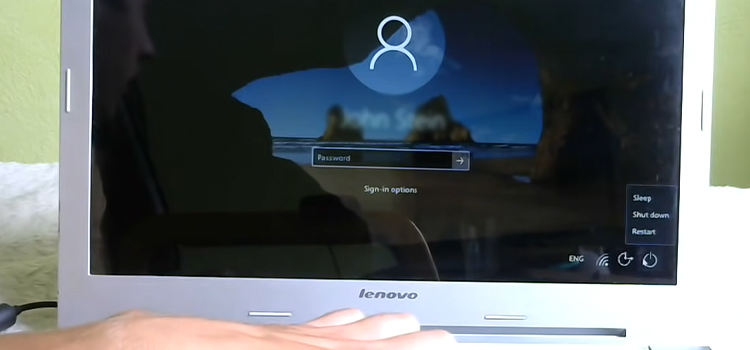Tips and Tricks on How to Fix Apps Not Opening on iPhone
Sometimes, even premium apps for iPhones may bug and crash. You may find it starts up and closes, there is a white or black screen, or it doesn’t open or respond at all. What is the reason?
There can be various reasons why apps don’t work on the iPhone right. The reason may be some software bugs, failures with app files, or the operating system. What to do with such problems? There are some effective tips and tricks on how to fix apps that are not operating right.

Tips and Tricks on How to Fix Apps

How to fix your iOS apps? There are some ways how to solve such issues. You can get practical advice on how to fix iOS app from Howly experts, or you can try to do it yourself. There are some effective tips that can help you deal with these problems on your own.
Reconnect iPhone to the Internet
Some apps require an internet connection to work. Sometimes the problem with the app may lie precisely in the absence or incorrect operation of the Internet connection. The smartphone must be disconnected from the network and reconnected.
To do this, you can turn on airplane mode for 15-20 seconds and turn it off. You can turn off the active Wi-Fi network connection or mobile Internet for a while.
Check for Updates
Updating apps is another way to fix app bugs. Usually, newer versions have fixes for the previous version that are not working correctly. This means that your app can start working correctly without previous failures.
To see if updates are available for an app, open the App Store, tap the profile icon, and then scroll down and check for updates. If there are no updates for the app, update the software on your iPhone or iPad.
Delete App And Download It Again
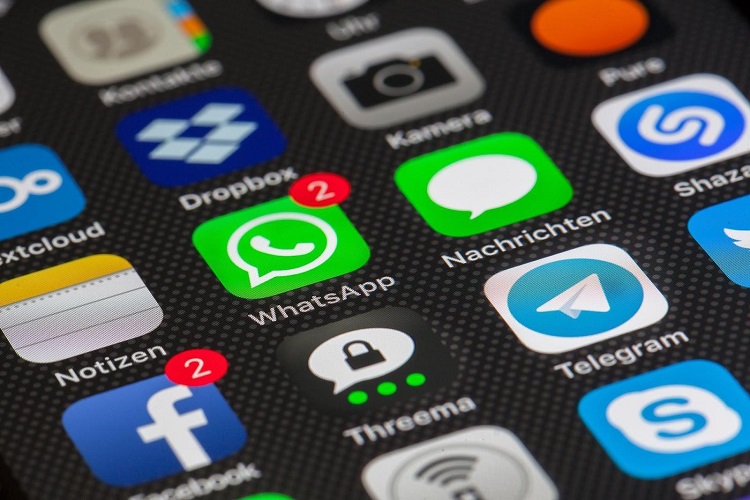
One of the effective ways to solve the problem with the failure of the app is to delete it and re-download it. As a result, data that was stored in the app may be lost.
Hence, this means that the history of operation will be deleted too. After deleting the app, download it again. After doing that, check if the problem with the app is fixed.
Check the Free Space
For the right operation of the gadget and the operating system, it is always necessary to have a couple of gigabytes of available space. Some apps and tools actively interact with the memory on the smartphone and also need free space.
It is recommended to clean the device’s memory if it is more than 90% full. Lack of memory can cause bugs in many apps. So, delete all the necessary files and check what is going on with your apps.
Reboot Your iPhone
No matter how trite it may sound, rebooting the device is often a panacea for solving many bugs. Turning the gadget off and on again sometimes solves problems with the iPhone or fixes crashes in the iOS operating system.
So, reboot your device. However, after your smartphone turns on, you should not immediately open the app. Give the device a minute to do so, and then check whether the app failure has been resolved or not.
Reset and Restore iPhone
If all the above steps didn’t help, then the problem might be related to the problem with operating system files on the iPhone. What to do in this case?
You need to make sure that the problem is not with a specific app. If there are problems with a specific third-party app, then it’s most likely an issue with the app itself. In this case, you need to look for an alternative app. If the problem occurs with most apps, then the problem may be in the operating system of your device.
To fix it, download the iPhone backup to the computer. Next, you need to restore the iPhone using the backup you have downloaded to your computer.
Wrapping Up
As you can see, you can solve problems with your iPhone apps using simple steps. Try troubleshooting with the easy, simple, and effective tips above.
Subscribe to our newsletter
& plug into
the world of technology