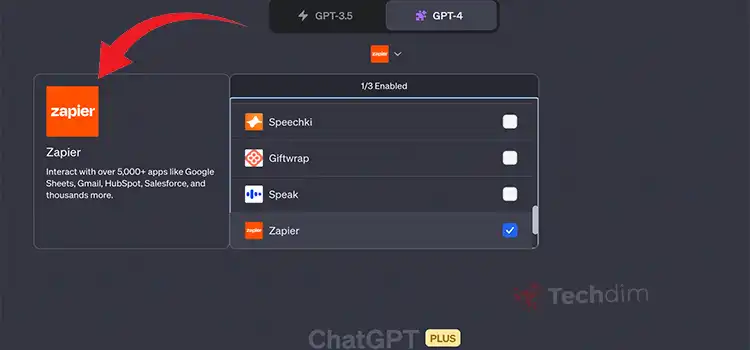[2 Fixes] Scientific Atlanta Explorer 4240HDC Troubleshooting
Scientific Atlanta Explorer 4240HDC cable TV box provides you with both standard definition and high definition TV channels.
So, you can have a great watching experience and enjoy some innovative content that comes with the offer.
But there can be times when the device may experience update or channel freeze problems that need troubleshooting.
You should attempt a reset in order to Scientific Atlanta Explorer 4240HDC troubleshooting.
We’ll guide you through this article, so keep reading till the end.
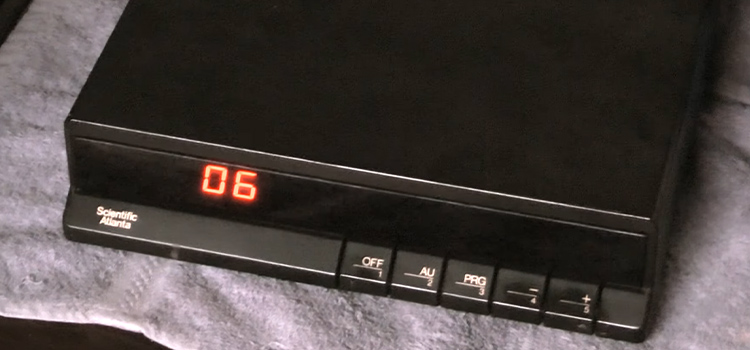
How to Perform a Scientific Atlanta Explorer 4240HDC Troubleshooting?
You can easily reset your box concerning troubleshooting by applying two specific methods. If it’s necessary then use both of them to ensure successful troubleshooting.
Try Hard Reset
Hard resetting is the most obvious thing to do when your Atlanta Explorer starts giving you trouble. To perform a hard reset, do the following.
Step 1: Disconnect the power cord from the power outlet and the Explorer 4240 cable box’s rear panel.
Step 2: Don’t plug it in for at least thirty seconds.
Step 3: Reconnect the cord to the Explorer box and the power outlet.
Step 4: As soon as it has finished booting up, use the interactive features to ensure it is operating properly.
Reset From the Box
If you didn’t know, you an reset the Atlanta Explorer. Here’s how you can do it.
Step 1: Hold down the power button on the front of the box’s right side to switch off the power. It’ll fix the minor problems.
Step 2: Next to the power button, press and hold both the Vol+ and Vol- volume buttons.
Step 3: Also, hold down the Info button which is the second button from the top-right corner of the screen, along with the volume buttons.
Step 4: When the box’s front screen turns blank, release those buttons.
Step 5: Wait until the box has completed its reset operation.
Step 6: Now, turn on your TV and check if the box is active. Also, ensure that the interactive capabilities are available.
Remove the Modem Battery
If your Scientific Atlanta Explorer keeps saying n0Hd and APP, do the following:
Step 1: There is a cable modem, also known as a home gateway, on your Scientific Atlanta Explorer. Locate it.
Step 2: There’s a battery inside. Remove it to ensure that it’s completely off.
Step 3: After a few minutes install the battery again and turn it on.
That’s it. If you are still facing issues, maybe it’s time to seek professional help. Contact their customer support as soon as you can.
Frequently Asked Questions (FAQs)
What to do if my streaming gets annoyance?
It can happen because of the incompatible signals provided by the operators. So, it’ll be wise if you contact the operator and elaborate on what kind of annoyance you’re facing.
Before that, make sure it’s happening just for one channel or more. Then they’ll take the necessary steps to reboot the channel(s) for you.
Is troubleshooting the Scientific Atlanta Explorer box safe?
If you troubleshoot by resetting from the cable box, it’s completely okay. It doesn’t impact any other functions and that’s why there’s nothing to worry about.
But if you’re up to trying a hard reset then you need to keep in mind that it may unintentionally bring up some issues regarding operating software. Hard reset can cause corruption of the software.
Conclusion
As you’ve come this far, hopefully, you may get the proper idea of troubleshooting the Scientific Atlanta Explorer 4240HDC. Follow the steps as instructed above accordingly to confirm troubleshooting efficiently. If you find this article useful then kindly don’t hesitate to share your feedback.
Subscribe to our newsletter
& plug into
the world of technology