[Fixed] reCAPTCHA Not Working on iPhone (100% Working)
reCAPTCHA is a verification test used by Google. Developed in 2007, this test is used for analyzing the suspicious traffic sent from a device. Despite being largely used; this test could trigger some issues that are pretty annoying. reCAPTCHA not working issue on iPhone is one of them. In this article, we will discuss the reasons and the fixing methods for this issue. So, let’s start;
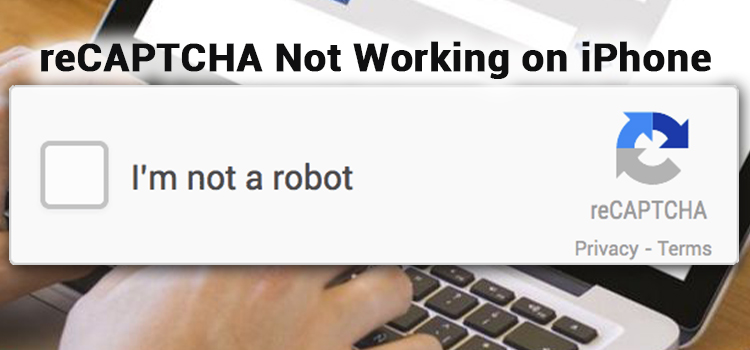
Why I’m Seeing reCAPTCHA?
Some malicious programs (e.g. worms) can control a device without any permission of the user. This is a huge threat to a user and his privacy. Moreover, modern computer science has introduced bots that are able to control a device with or without user permission. To stop these automatically, Captcha and reCAPTCHA have been introduced.
According to Google, a user can automatically encounter reCAPTCHA while browsing through an infected device, browser, DSL router, or from SEO ranking tools. To be specific, the device or browser that is infected by some kind of malicious attack is often responsible for encountering reCAPTCHA. This process prevents unusual traffics from a device or browser. It is a test by which the domain differentiates between the human and machine/program.
Why is reCAPTCHA Not Working on iPhone?
The reCAPTCHA process can be interrupted for many reasons, knowing these reasons could help you to resolve the not loading issue of reCAPTCHA. Here are the reasons that are mainly responsible for triggering this issue on your iPhone;
1. An older version of the web browser that is used for browsing on iPhone. (The default browser of the iPhone is Safari web browser)
2. The proxy and VPN service can prevent to load of the reCAPTCHA process.
3. Malicious infection on the device or browser can trigger this issue.
4. Faulty IP address could prevent the reCAPTCHA from working.
5. Misconfiguration of the browser settings could trigger this issue.
How to Fix reCAPTCHA Not Working on iPhone?
Some methods are pretty much effective to resolve the reCAPTCHA not loading issue on iPhones. By following these methods, a user can resolve this disturbing issue on iPhone. Here are the fixing methods that can effectively resolve this issue;
Method-1; Restarting the iPhone
Step-1;
Open the Power Menu by tapping and holding the volume button. Thereafter, slide to Power Off for turning off the device.
Step-2;
Hereafter, wait till your iPhone is completely turned off. Now, press and hold the power button to turn on the device. This could probably have fixed the reCAPTCHA issue when it has happened for temporary glitches.
Method-2; Update the Safari Browser
Step-1;
Navigate through Settings > General > Software Update to open the update screen of the iPhone.
Step-2;
Install updates shown for the Safari browser. This page will show the latest updates available for all your iPhone applications. Updating the Safari application will definitely resolve the reCAPTCHA issue if that has occurred for the outdated version of the Safari browser.
Method-3; Clear All the Cookies from the Safari Browser
Step-1;
Locate and choose the Safari web browser from the Settings of your device.
Step-2;
Afterward, choose to clear the history and the website data option to clear the cookies of the Safari browser. It will resolve the issue if it is caused for cookies of the browser.
Method-4; Antivirus Scan
Step-1;
Navigate through the Settings > Security & Privacy > General. If you find any lock here, remove the lock to unlock the Preference Pane. Choose the download source to download or install an antivirus on your iPhone. Or, you can directly download an antivirus application from the App Store.
Step-2;
Once installed the antivirus, perform a security scan through it to detect and remove any types of malicious threats to your device. It will help you to resolve the reCAPTCHA loading error if that is caused by a malicious infection.
Method-5; Changing the IP Address
Step-1;
Navigate through Settings > Network and select the Wi-Fi network and click on the Info icon (the blue i button). Thereafter, select Configure IP.
Step-2;
Now, select Manual to manually configure the IP address for that specific connection. This won’t affect the internet connection, but it could resolve the reCAPTCHA issue.
Method-6; Disabling the Proxy or VPN
If you are using any type of Proxy or VPN service, you could probably face the reCAPTCHA not loading issue. As you know, the reCAPTCHA test can appear for suspicious traffic. In this case, you need to disable the proxy or VPN to resolve the reCAPTCHA issue.
How Do I Get Rid of Safari reCAPTCHA Test?
To get rid of the reCAPTCHA test in Safari, you need to tweak the hide IP address settings. This process will help you to avoid the reCAPTCHA test while browsing through the internet with your browser. You can so tweak the hide IP address settings by following these below-described steps;
Step-1;
Navigate through Settings > Safari to open the settings for the Safari browser. Thereafter, tap on the Hide IP Address option located in the Privacy & Security section.
Step-2;
Select Trackers Only to stop the reCAPTCHA test on the Safari application. It is pretty effective to avoid the reCAPTCHA test on the Safari browser.
Frequently Asked Questions (FAQs)
Why Does My iPhone Safari Keep Asking If I’m Robot?
Your iPhone’s Safari browser keeps asking if you are a robot when the web traffic is being sent by some malicious software or plug-ins that can send automatic requests. Also, you may notice the same thing when you are using a shared IP address.
Can I Disable reCAPTCHA?
No, you cannot disable reCAPTCHA. Because it is currently the most perfect way to prevent suspicious traffic. So, Google won’t let you disable the reCAPTCHA test.
Can reCAPTCHA be Bypassed?
Yes, some bots and plugins can bypass the reCAPTCHA test. Bots like the “block reCAPTCHA tool” can easily bypass the reCAPTCHA tests. There are some more bot tools that can bypass the reCAPTCHA test.
Aftermath
Now, you about the reasons and the fixing methods of the reCAPTCHA not working issue of iPhone. Hope one of the above-described methods helped you to resolve this notorious issue. Use a third-party antivirus application to avoid malicious infection. That’s all for today, have a great day.
Subscribe to our newsletter
& plug into
the world of technology





