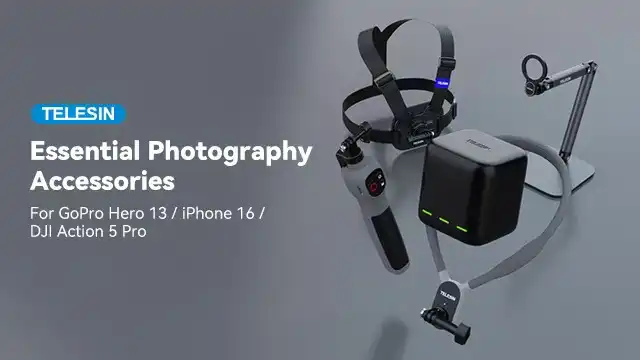Processor AMD FX 4100 Overclock Settings (Step-by-Step Guide)
The AMD FX 4100 is a CPU with four cores that was introduced in the year 2011. This is designed on the Bulldozer technology and also has a basic clock frequency of 3.6 GHz. To overclock this system, you will need to go into the BIOS and change the settings for both the clock frequency as well as the voltages.
Before you give it a chance to overclock the AMD FX 4100, it’s really necessary to check that your computer system is suitably cooled as well as you are accessing a reliable power source. Because increasing the clock speed of a processor by overclocking might cause it to create higher heat, therefore, putting extra load on the CPU and other hardware, it is essential to ensure that the system has sufficient cooling.

Configure AMD FX 4100 Overclock Settings
The configuration process is a little bit complex. But, don’t worry. Simply follow each step properly and successfully configure AMD fx 4100 overclock settings. The steps are following:
Step 1: To be enabled to overclock an FX 4100, you first have to get it installed in a computer that has a motherboard and supports overclocking. Additionally, you will also have to access the BIOS (or UEFI) of your computer to make changes to the settings for your system.

Step 2: Then, open the BIOS, and then go to the “clock” otherwise “frequency” settings to start the overclocking process. You will have the ability to change the processor’s default clock speed using this option. It is advisable to begin the process of changing the clock speed by little increases and assess the system reliability before trying to make larger adjustments.
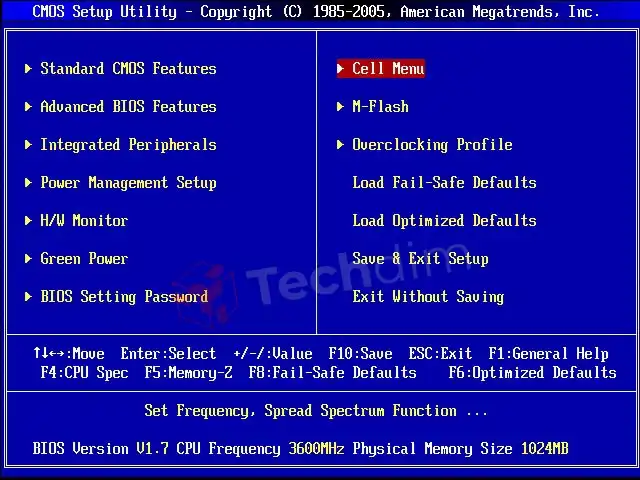
Step 3: After turning on your windows pc, you will have to open up the BIOS and otherwise UEFI by pressing and holding the down arrow button from your keypad while the computer boots up completely. Now, you have to press any of the buttons “Delete,” “ESC,” or “F2,”. However, this will change depending on the brand of your motherboard. You may also access the BIOS or UEFI when you are running Windows 10 by simply clicking the restart button in the start button while holding down the SHIFT key.
Note: Furthermore, it is essential to maintain a close check on the temperatures of the processor at all times. Using a tool like Core Temp as well as Real Temp, that will display the temperatures of every core inside the processor, you can keep track of this information and monitor its changes. Approximately 75 degrees C is indeed the maximum temperature that the AMD FX 4100 can be operated at safely.
Step 4: Once you are there, you have to select the Troubleshoot option. Then, navigate to Advanced Options, and after that, hit on the UEFI Firmware Settings.
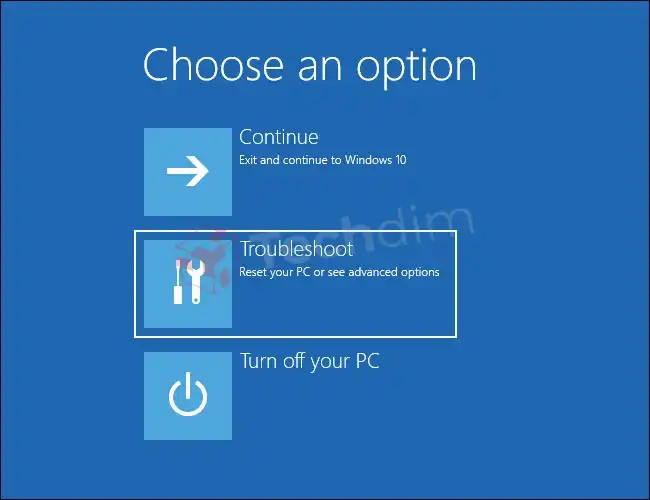
Note: The style of the BIOS with UEFI is set by the brand of your motherboard. It is also possible that the style will change based on the edition of the BIOS that has loaded; however, it should generally be quite simple to navigate. In most UEFI configurations, there will be a tab or panel where you could change values including the CPU voltage as well as clock speed.
Step 5: Now, you can make these changes by putting any new value. For this, choose a suitable value from an options list, or push a button labeled “raise” or “reduce.” In most cases, you want the clock speed of your CPU to become as high as possible without causing it to overheat, or the voltage to be even lower as possible without causing it to fluctuate too much. There may be additional sections of the BIOS or UEFI in which you can change the timeframe of the RAM as well as the speeds of the casing fans to further optimize performance.
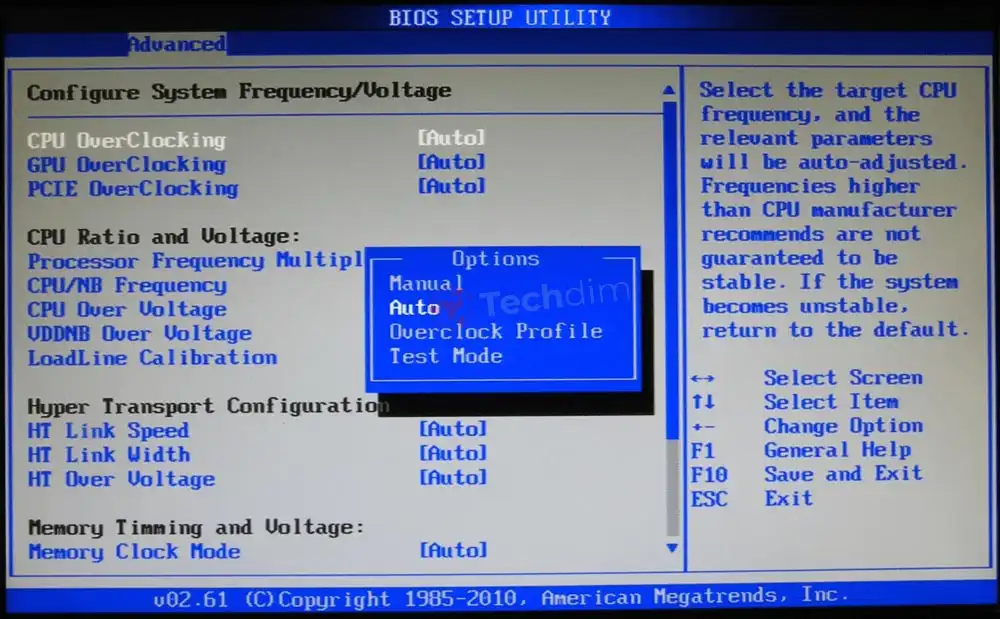
Step 6: You may also change the voltage inside the BIOS if you want to. If the processor is having trouble staying stable at higher clock speeds, you can increase the voltage, but this will result in increased heat and power usage. To maintain a constant clock speed, it is necessary to determine the minimum voltage which will support robust performance.
Step 7: You should check your cooling to make sure it can handle the preferred overclock, so if you decide to overclock, you should start with making minor changes (likely 25-50 MHz for frequency bands, or 0.025-0.05V for voltage level) and check them by restarting the Windows and operating some CPU-intensive workloads to make sure the CPU stays stable.
If a try to overclock your computer results in the failure of your computer to power on, you might have to empty the CMOS (complementary metal-oxide-semiconductor) on your motherboard to configure the BIOS settings. To reset CMOS in this method, you will have to take additional precautions to ensure the right steps:
- First, you have to switch off your pc and remove all the power connections.
- Then, on the motherboard of your pc, find out the COMS battery. Typically, this is a little, circular battery.
- Now, to release the battery, first press down to the end so that it is slightly recessed, and then
slide it out of the slot.
- After a few mins, you can replace the battery, and ensure that it is placed appropriately.
- Once, you have replaced the device’s cover, reconnect it to its power supply.
- Finally, after turning on the pc, go into the BIOS setup menu to check that all of the options have been returned to their default configurations.
Step 8: Finally, place all the connections of the motherboard. Rather than trying to fuss around for shorting out all the connections on the motherboard, many elevated motherboards include little buttons labeled “reset CMOS” that users can press and hold for just a few secs to clear the CMOS memory.
I would recommend looking online for your particular motherboard as well as BIOS to get more information regarding whether or not they are capable of being utilized for overclocking and also cleaning the CMOS, and even how this may be done.
Conclusion
It’s also very crucial to remember that the overclocking capacities of the AMD FX 4100 may differ based on the exact model and even the unique phasing of the processor. This is something that should be taken into consideration. There is a possibility that certain processors can achieve greater clock speeds as well as need lower voltage than others. So it is important to keep in mind that your processor’s guarantee can be canceled if you overclock it.
Subscribe to our newsletter
& plug into
the world of technology