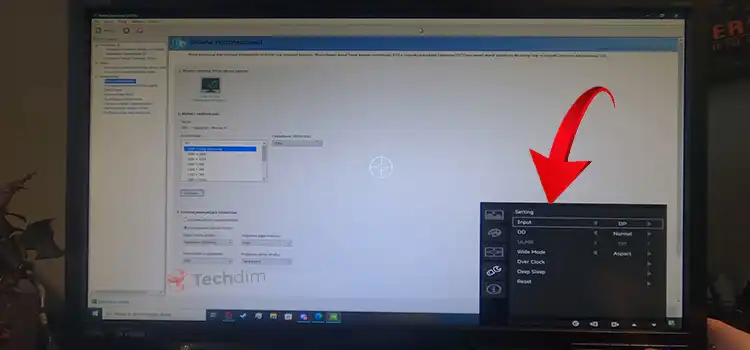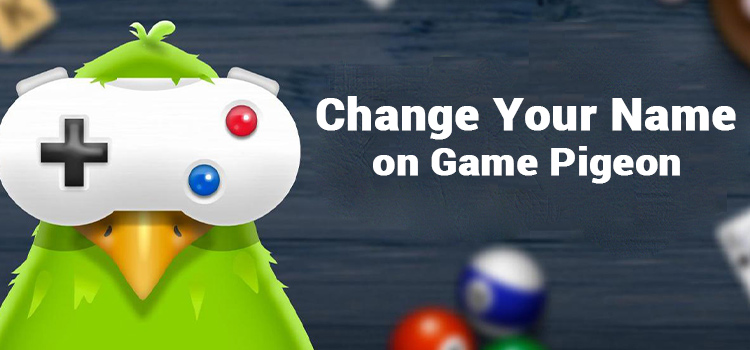[Fix] Olevia TV HDMI Port Not Working (100% Working)
There are several common problems that Olevia TV users face. For example, the TV keeps shutting off, the TV won’t turn on but flashing blue lights, and the Olevia TV HDMI port not working or responding.
In this article, we will cover the reasons and what to do if the Olevia TV HDMI port not working properly, such as a damaged port, pins, wrong resolution, etc. There are also solutions to every problem with your Olevia TV. So, sit tight and hop into the article to know more about it!

Reasons and Signs for the Olevia TV HDMI Port Not Working Issue
Before using a TV, the HDMI cable and port must be in good working order. But in many cases, you will find a faulty cable. Here are some symptoms that usually occur when the HDMI cable is not working properly and why the HDMI cable is not working.
What Would Cause an HDMI Port to Stop Working?
Many reasons can your television HDMI connection is problematic. Some of them are described below.
1. Wrong Port
Verify that the HDMI cable is attached to a TV socket. Your system might need to be connected to a different HDMI port.
2. Damaged Pins
Verify whether your device’s HDMI pins have any damage. If the pins and/or receivers on your TV have frayed or broken apart as a result of misuse or poor maintenance, you may occasionally need to replace them. If you’re not sure of your abilities, you can always hire a professional. Even so, this repair is straightforward.
3. Damaged Ports
The HDMI port on your television could become damaged if you’re not careful. Examine the metalwork enclosing the port to be certain. Metal that has been bent or damaged could be a problem. If this happens, the HDMI port needs to be replaced.
4. Shorted Circuit Breaker
If the HDMI connections on the TV suddenly stop functioning, they might need to be replaced. If multiple ports, including the HDMI, are not working, your motherboard may have shorted out and needs to be replaced.
The motherboard is composed of numerous tiny parts. These people are in charge of putting all of the television’s features and functions into action. You might have to repair or replace this component if you’re having trouble using your TV.
Make sure you have access to all necessary replacement parts before you start disassembling your television. If you experience any problems with repairing or replacing components, get in touch with customer service.
5. Wrong TV Resolution
Your TV’s resolution and your smartphone’s resolution must match for an HDMI connection to work properly. Use the TV’s built-in screen resolution options for the best image quality and audio-video synchronization. Before you can change the resolution of the setting, your device must not support resolutions greater than 4K.
The resolution of the TV might be set to “auto” rather than being immediately operational when it is turned on. This issue might be the result of a breakdown in communication between the connected device and the TV.
6. The Amplifier Needs to be Removed
Your TV and the amplifier might not even be compatible if you try to use a home theater system with one. Your amplifier’s HDMI input must line up with the television’s HDMI input. Before connecting your amplifier, make sure of this. The amplifier must be able to communicate with a TV connected via HDMI.
Instead of using an A/V receiver, the visual interface may be directly connected to the television. The A/V transmitter likely is to blame for the issue. The analog connection to the A/V receiver serves as an illustration. Your television won’t be able to display it once it receives the signal.
Signs of a Bad HDMI Cable
- sparkling or “shooting stars” in the image
- hazy or blurry image
- either no picture or sporadic picture
- No sound or sporadic sound
- Strange colors in the image
- Remotes are not working
You can also do some check overall to know if the HDMI cable is really at fault. Check the cables and HDMI input, and then request to put both on the TV and console if there are any picture or cable problems. If other devices are connected to some TVs, HDMI incompatibility may occur.
Connect a device you are familiar with, such as a Blu-ray player or cable box, to the TV to get things going. Check the connected device’s functionality by playing media on it. Try a fresh HDMI cable first to determine whether the issue is with the ports or the cable. Change the HDMI port if you can’t figure out what’s wrong.
What Do I Do If My HDMI Port Won’t Work on My TV?
By using these suggestions, you can resolve an HDMI connection issue.
- Examine your hardware
- Reconnect and restart all of your devices
- The default device should be your HDMI device
- Eliminate recent software installations
- Configure the display settings on your computer
- Reinstall or update your graphics driver
Disconnecting all HDMI cables and turning the TV back on will take care of any HDMI problems you might be having. Connect the HDMI cable and power supply next. You ought to be alright whether there are any improvements. Unfortunately, it is a well-known complaint that TVs have issues with the HDMI port.
How Do I Reset the HDMI Port on My TV?
The HDMI port on the television can be easily reset. Restores the mechanical operations of the television.
1. Unplugging All the HDMI Cables
An HDMI port that is broken is one of the most frequent problems with televisions. Before you start, make sure all of your HDMI wires are unplugged. This could indicate that the HDMI port on your TV has been misused or that it needs to be cleaned because it is dirty.
2. Power Cycle
Before turning off your TV’s power for 30 seconds, make sure it has an HDMI cable and is connected to the HDMI. Reset the on/off switch on the TV. When all else fails, try rebooting the HDMI port on the TV.
If you’re watching television, stop doing so. Remove the HDMI cable from the back of your TV. It’s time to turn on the television. You can reconnect the HDMI cable to your TV’s HDMI port.
3. Linking Up in a New Order
To ensure proper operation, connect the back in a different order. This can let you know if your TV’s HDMI port or the HDMI cable you’re using is broken.
4. Concerning the Resolution of Connected Devices
Under the resolution settings, you can check the resolution of connected devices. Make sure the HDMI device’s configuration option isn’t set to auto by default. The resolution of your TV can be anywhere from 420p to 4k or even higher. Before submitting your application, make sure they are exact duplicates.
Why is There Suddenly No Signal on My TV?
Verify the cable connections between your video device or receiver and the TV. Alter the channel, or try a different movie or input method. Possibly a weak signal was received. You might need to get in touch with your service provider for additional help boosting the signal if your TV uses a cable or satellite box.
Ending Statement
Although it is technically possible to fix when the Olevia TV HDMI port when not working, you shouldn’t attempt it unless you have extensive experience soldering tiny connections. If your television is still covered by a warranty, ask the maker to fix it or replace it.
Subscribe to our newsletter
& plug into
the world of technology