[5 Fixes] Motorola Surfboard SBG6580 Problems
Motorola has been in on the tech scene from the beginning. From digital setup boxes, network devices, and video recorders to mobile phones, you name it, Motorola makes it.
And Motorola Surfboard SBG6580 is one of the network devices that they offer. Although it is advertised as a complete solution, which it is, it does fall apart on you from time to time.
These include your modem not turning on, losing connection to your devices, dead ethernet ports, and so on.
We will talk about the Motorola Surfboard SBG6580 problems and how to deal with them today.
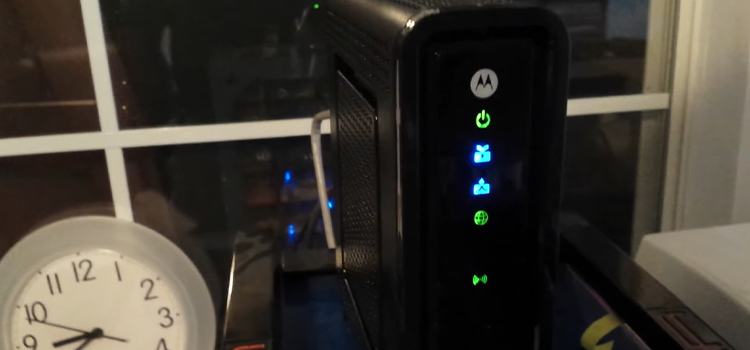
Motorola Surfboard SBG6580 Problems and Effective Solutions
Well, problems are meant to be solved. And that is what we are going to do today. We are going to guide you through every possible problem you might face with your Surfboard modem.
Problem 1: Modem Is Not Turning On
Sometime your modem won’t turn on. No matter how hard you try plugging it in, the lights won’t come on.
Solution
The first thing to do is to check your power outlet. You can check if there is power on it with an electrical tester. If there is power, then you need to do a reset on the modem. Simply press and hold the ‘Standby’ or ‘Power’ button for over 30 seconds and it will be reset. Now it will turn on normally.
Problem 2: Connection Goes Out Frequently
A frequent drop of connection or no signal is another problem you will face with your Motorola Surfboard modem. It can either mean your modem has a cache buildup or a motherboard issue.
Solution
Do a hard reset by pressing the ‘Standby’ button for over 30 seconds. Then unplug it from the power outlet and let it sit for a good 5 minutes. Then plug it back in along with the connections. If the connection still keeps going out, you might need to take your device to the service center. Because the modem motherboard is defective at this point.
Problem 3: Nonfunctional Ethernet Ports
One of the easiest ways to get better and more stable speed from your modem is to connect it to an ethernet cable. But if the ethernet ports don’t function, it’s a problem.
Solution
Like any other port, dirt is the worst enemy. Clean the ports after unplugging them from the power outlet. Use some rubbing alcohol and a brush. Then try putting the ethernet cables in again. If it still isn’t working, your motherboard has a problem. Best to consult with the service center.
Problem 4: Poor WiFi Signal Output
Poor wifi signal is a common problem for any modem out there. And the Surfboard is not unfamiliar to it. There are very few things you can do.
Solution
Remove any obstacles from the modem’s way. Put it in a place that covers your whole apartment. If the problem persists and you don’t get wifi connection even standing in front of the modem, reset it. And if it still gives out a poor wifi signal, take it to the service center as you might need to replace the wifi receiver.
Problem 5: Modem Lights Flashing
Different light flashing represents different problems on your Motorola modem. We are going to tell you what to do with the specific light flashes.
1. The Power Light
If the power light is flashing, then there is an issue with the modem getting power from the power outlet. Check the connection and secure it. If it is off, then the modem is on standby. Press the standby button to enable it.
2. Receive and Send Light
Either of the Receive and Send lights flashing means that your modem is searching for a connection. Secure the connection wire to let it connect to the internet or unplug and plug it back in.
If any of the lights are off, it means they are unable to send or receive an internet connection. You can turn off your modem and start it after 2 minutes. If that doesn’t fix it, do a reset by holding the Standby button for 30 seconds.
3. Online and Activity Light
The Online and Activity light on your Surfboard modem indicates the presence of the connection. If they are off or flashing, this means they are not getting the connection or searching for it. To get out of this situation, insure your connection is secure and working.
And if it still flashes or stays off, do a reset.
Frequently Asked Questions (FAQs)
How do I update my Motorola SBG6580?
To update your Motorola SBG6580, you have to know the firmware version first. You can do this by visiting (http://192.168.0.1). Then enter your username and password. Click on the Help menu and then move to About. You’ll find the Firmware version there. Visit the Surfboard SBG6580 website and check if there is an update, and if there is one, download it. Once you’ve done it, simply login to your router’s login page and go to Advanced. You’ll find there is an update firmware option. Select the downloaded file and it will update your router.
How do I fix my Motorola SURFboard SBG6580?
There are a lot of problems that your Motorola Surfboard SBG6580 will come across. You can only check the power outlet, and cables and do a reset of it on your own. To fix internal hardware, we recommend you take it to the service center.
Why is my Motorola router not working?
If your Motorola router is not working, there can be several reasons. Either there is no power on the outlet, the power cable of your router is damaged, or the connection cable is damaged. And sometimes internet trash gathers up inside the router, which a reset can fix. Check all the cables and if everything fails, you have to take it to a technician.
Can I use SBG6580 as modem only?
Yes. You can use your SBG6580 as a modem only. To do that, you’ll have to log in to your modem’s menu by visiting (http://192.168.0.1). Then click on Basic>Setup. Select Bridge from the drop-down menu of Gateway Mode. And click Apply. It will take a few minutes. And you are done. You can use your router as a modem now.
Conclusion
Although there are a lot of complaints against the Motorola Surfboard SBG6580, it gets the job done. Keeping everything sound and in range will last you a lot longer than it is anticipated. But if every solution fails, it is best to take it to a technician than open it up yourself.
Subscribe to our newsletter
& plug into
the world of technology


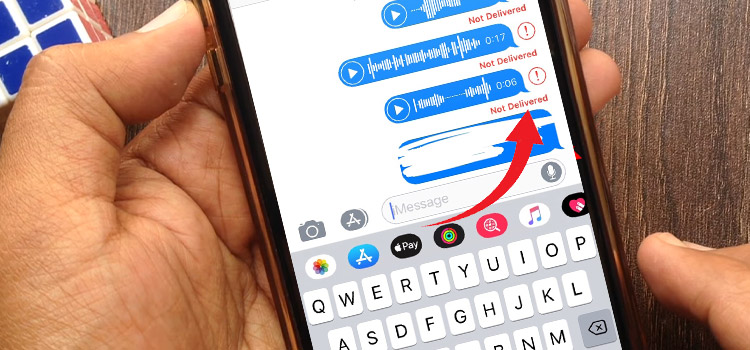



Mine works, but only gives a 57 Mbps on Wi-Fi, plugged directly in with the ethernet cable I get close to 300 Mbps, but everything I use needs the Wi-Fi and no matter what I do I cannot access the control panel. I have to Login using admin and password, but then it says I am using the default login and have to change it, but no matter what I put in the fields I keep getting another page saying “Opps” with either your password is incorrect, or with both username and password being incorrect. I tried doing everything I could find on the internet, but nothing works. And hard Reset in different ways did no good either. It is the MOTOROLA Model SBG6580 Modem, Wi-Fi, Router and like I said it works, but not that great for Wi-Fi. Plus, the Login Page is Arris from the 192.168.0.1 and they seem to no longer exist, some of their links no longer work and others take you to Vantiva, which apparently caters to communications companies. Also, I have had this Modem now several years, it was a refurbished one I thought I was getting a good deal on for around $50 and the speed issue was not a factor at the time, but with grandkids who are gamers, or trying to watch something in 4k, this modem proves to be under par!