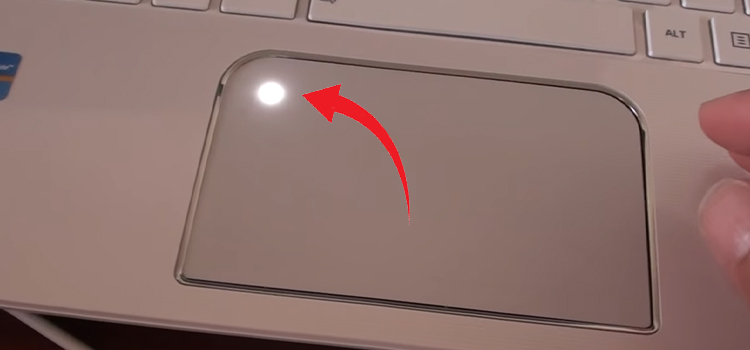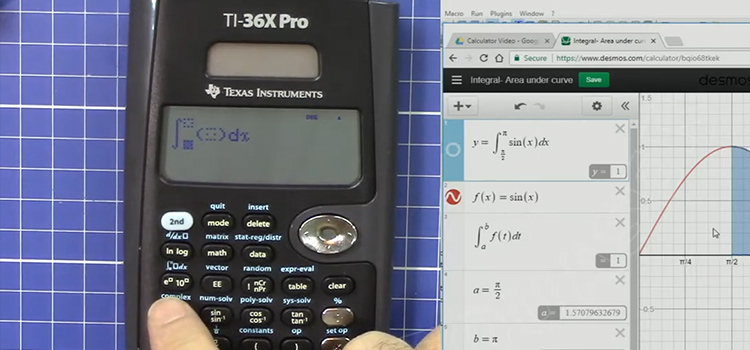How to Use Ethernet Cable on Xbox One (Easy Step-by-step Guide)
Connecting Xbox One to the internet using the ethernet cable is always faster and sometimes can be a more convenient option for you. Not to mention, it’s more secure and stable, something that’s a must for lag-free online gaming.
If you are wondering how to use ethernet cable on Xbox One, don’t worry. It’s fairly simple.
In this article, we’ll discuss how to use ethernet cable on Xbox One and how to troubleshoot if you run into any issues.

Using Ethernet Cable on Xbox One
Depending on your situation, you can either use the ethernet cable with your Wi-Fi router, or you can share an existing connection from your PC to the Xbox One. Here’s a step-by-step guide on how to do both.
1. Connecting Xbox One with the Router via Ethernet

- Locate the ethernet port on the back of your Xbox One.
- Connect one end of your ethernet cable to the ethernet port of your console.
- For the other end of the ethernet cable, connect it to your Wi-Fi router or switch (for shared connection, there’s a switch installed somewhere)
- Your Xbox One will automatically detect the network and connect to it.
- To check if everything’s working properly, go to network settings. You can find it under Settings > All Settings > Network on the dashboard of your console.
- If the Current Network Status is displayed as Wired, you are good to go.
2. Connect Xbox One to Ethernet with a Windows Computer
If you don’t have any ethernet outlet (no Wi-Fi router or ethernet switch) but you have a wired internet connection in your computer, you can share that connection with the Xbox One. For this to work, you need two network adapters installed on the computer. If you don’t have that, you can buy USB to ethernet adapters, they are more cost-effective than buying a separate network adapter.
Now set up connection sharing on your computer following these simple steps.
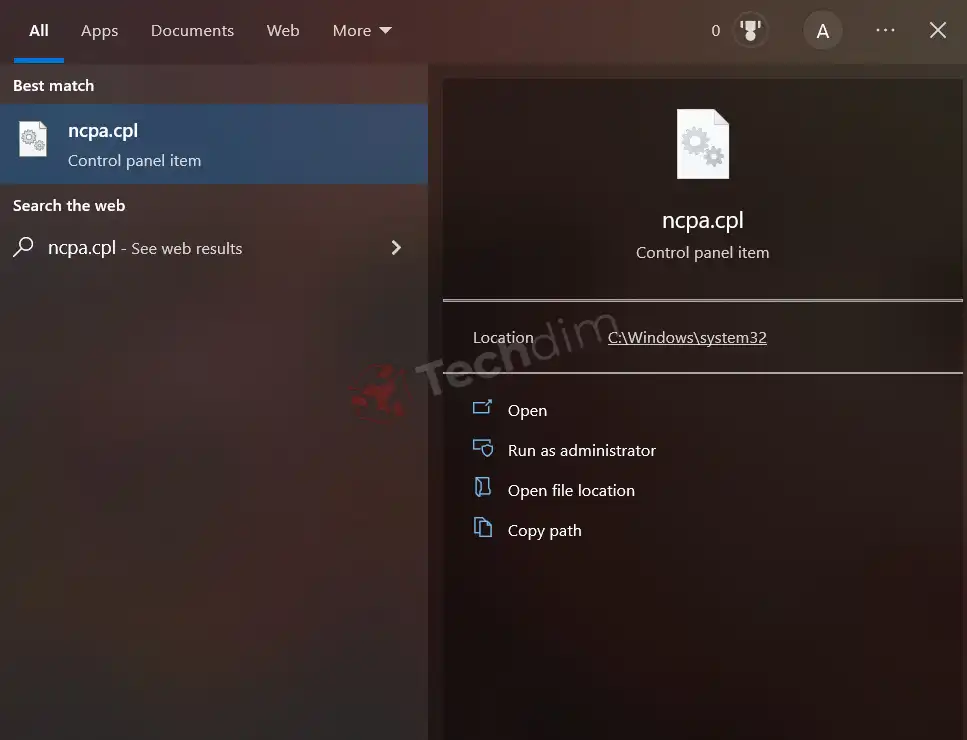
- Go to Start and search for ncpa.cpl
- Open the app, it’ll bring you to Network Connections
- There, right-click on the connection that you want to use for sharing and select properties.
- From the Properties menu, click on the Sharing tab.
- Now select Allow other network users to connect through this computer’s Internet connection and hit Ok.
- Now connect your Xbox One to your computer via ethernet.
- Set all network settings to automatic in your console. To do so, go to Network Settings > Advanced Settings in your console. Set IP Address and DNS settings to Automatic. Select Alternate Mac Address and hit Clear. when done, select Restart.
- Now test the network, it should work.
Do All Ethernet Cables Work for Xbox – Which Cable to Choose?

For competitive online gaming, the recommended speed is 3 Mbps for download, 0.5 Mbps for upload and the ping should be less than 150 milliseconds.
To put it simply, all ethernet cables should work just fine with your Xbox One. But for the best online gaming experience, check the specs of the ethernet cable before buying. In general, everything from Cat5 to Cat8 should work fine within 100 meters range.
What If the Xbox isn’t Picking Up the Ethernet Connection?
If somehow the connection isn’t showing, there are a number of things you can do.
- You can power cycle the network and your Xbox. First, unplug your router or modem. Then restart your Xbox. To restart, press and hold the Xbox button, select Restart Console, and then Restart. Reconnect everything after a couple of minutes.
- If restarting fails to solve anything, use a different ethernet cable. Test the ethernet port on both devices, if they are working properly or not.
- Test if the connection is working on other devices, like your laptop. If it does, contact your ISP.
Advantages of Using Ethernet on Xbox Over Wi-Fi
Ethernet brings a few advantages to the table over Wi-Fi. It is faster and more power efficient. The data transfer quality is better too.
If you want improved responsiveness in your games, ethernet is the way to go, as ethernet cables generally offer lower latency than Wi-Fi. Uninterrupted signal via ethernet is way better than wireless ones, which gets obstructed easily.
FAQs (Frequently Asked Questions)
How to use a wired connection on Xbox One?
Use the built-in ethernet port on your Xbox One.
Does an ethernet cable work for Xbox One?
Yes, all ethernet cables work for the Xbox One.
How to hardwire Xbox One?
Use an ethernet cable to plug the Xbox directly into the modem.
Conclusion
For a lag-free gaming experience, we recommend using an ethernet cable to connect your Xbox One to the internet. If you are using both ethernet and Wi-Fi, your Xbox will prioritize using the wired connection over the wireless one. If you run into any issues, we recommend checking the troubleshooting section again.
Subscribe to our newsletter
& plug into
the world of technology