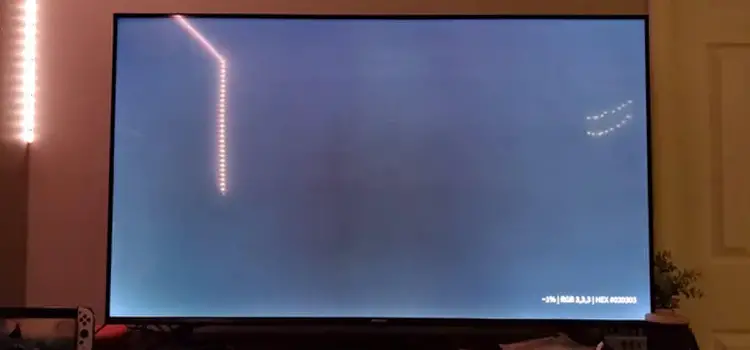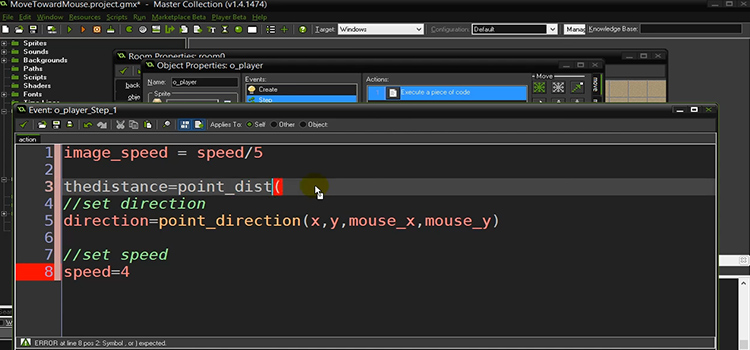How to Turn on a Motherboard Without a Case? | Easy Guidelines
Turning on a PC motherboard without a case may seem nearly impossible. But the truth is it can easily be done by following some specific procedures. Maybe you’re building a PC and just want to check if the motherboard turns on before attaching it to the case.
Whatever the scenario, you just need some equipment to power up your motherboard without a PC case. Such as screwdriver, pin power supply cables, motherboard manual, etc. Already got these items? Then let’s get into the techniques.

How to Power on a Motherboard Without Case?
To make things more convenient, we’re going to provide the techniques with some steps. Just make sure to follow them as instructed.
1. Identify the Front Panel Headers
In case you’re wondering what are front panel headers, they’re responsible to supply power via a single pin capable of supplying a direct current of 5V, to the power LED, hard drive LED, power switch, and reset switch. They usually have 10 pins or 20 pins that are labeled on the motherboard as FP1 or JFP1 or F_PANEL. You can find them at the edge.
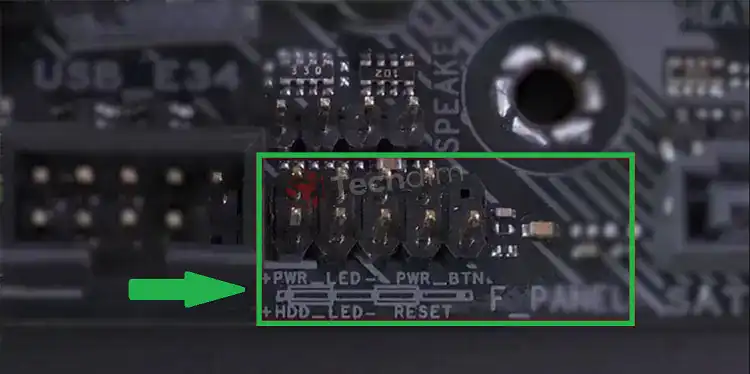
If you failed to identify the front panel headers, you can make use of the motherboard manual.
2. Identify the Power Switch
If you find out the front panel headers, now you need to identify the power switch pins. The power switch pins consist of 2 pins that connect both the motherboard and the PC case’s power button. The power switch’s position varies on the pins (10 or 20)of the front panel headers.
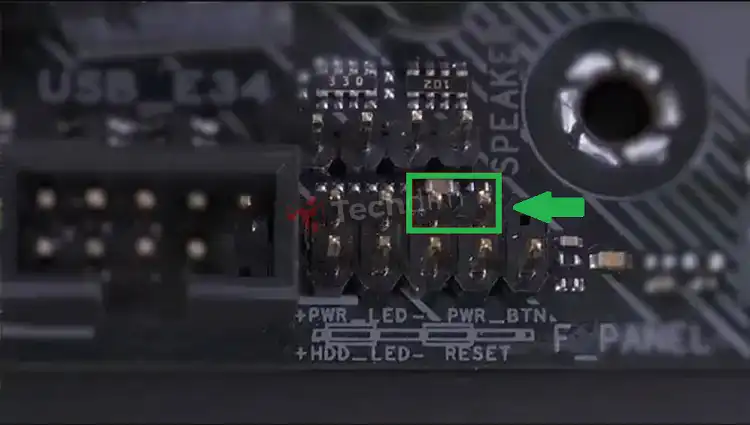
Power Switches for the 10-Pin
If your motherboard is one of the modern motherboards, possibly its front panel headers are the 10-pin. In terms of 10-pin headers, basically, the power switch header is placed on pins labeled 6 and 8.
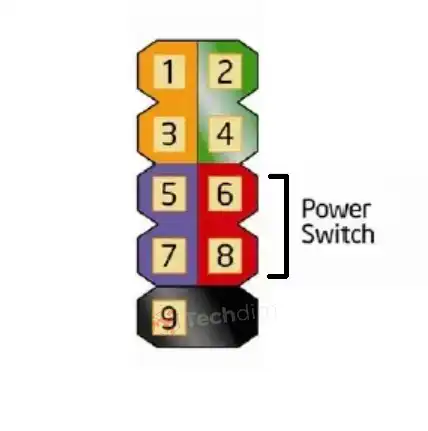
Power Switches for the 20-Pin
If your motherboard belongs to the old generation motherboards, it has 20-pin headers. Unlike the 10-pin, it has several positions for the power switch. Those are –
- 6 and 8 pins for 17-pin (20-3)
- 6 and 8 pins for 13-pin (20-7)
- 11 and 13 pins for 12-pin (20-8)
Based on the pin’s arrangement, the power switches can be found in any of these positions. It’ll be wise to read the motherboard manual in this case.
3. Short the Power Switch Pins
Keep in mind that these 2 power switch pins must be short-circuited. Otherwise, if you short-circuit 2 other inappropriate pins, the motherboard can get doomed. Therefore, it’s pretty much important to find the correct power switch. Now that you’ve identified them, it’s time to short them and turn the motherboard on.
Step 1: First, connect the pins softly using the screwdriver (you can also go for any other suitable conductive item). This way your motherboard gets turned on.

Step 2: When the PC is booted up, gently keep the screwdriver away.
Step 3: Most importantly, keep aware so that you don’t touch any other pins while connecting the power switch pins.
Bonus Tips
Some motherboards do have an in-built power button to turn on them. It generally stays at the motherboard’s edge. Check for it on your motherboard. It’s basically square or round shaped and labeled as ON or Power or Start. If you fail to locate it, you can go for the manual.

Frequently Asked Questions and Answers
Can I turn on my motherboard without a battery?
Yes, you can. Your motherboard is pretty much capable of turning on even in absence of the CMOS (Complementary Metal Oxide Semiconductor) battery. But there’s a catch. Doing so will reset the BIOS settings, date and time will be faulty as a result. Moreover, you can’t save your BIOS settings as well.
Can I turn off my motherboard without using the power button?
You can turn off the motherboard just by shorting the power switch again. But if you don’t feel safe doing so and haven’t installed an OS yet, you can simply cut off the power supply to turn off your motherboard.
Will my motherboard power on without a GPU?
Yes, it will. Any motherboard is able to get turned on in absence of a GPU. The only problem to occur is your monitor won’t display anything and will remain black; unless there’s an integrated GPU.
Conclusion
So far, we’ve shared all the relevant information about turning on a motherboard without a PC case. Just remember to follow the instructions carefully. If you find this post useful then don’t hesitate to share your valuable feedback with us.
Subscribe to our newsletter
& plug into
the world of technology