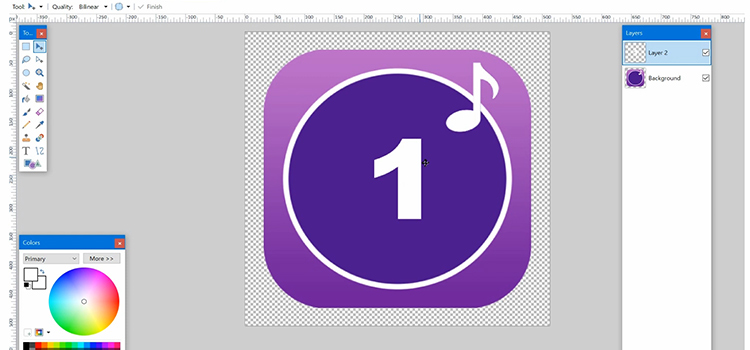How to Save Household to Gallery Sims 4 | Follow the Steps
Many Sims 4 players have faced the problem that they cannot find a way to save the Household to the Gallery.
If you are also playing Sims 4 and having the same problem then you’ve come to the right place. Because we are going to show you an easy way to share the household to the library and save it to the gallery.
So do not waste time in search here and there. Read this article for the solution.
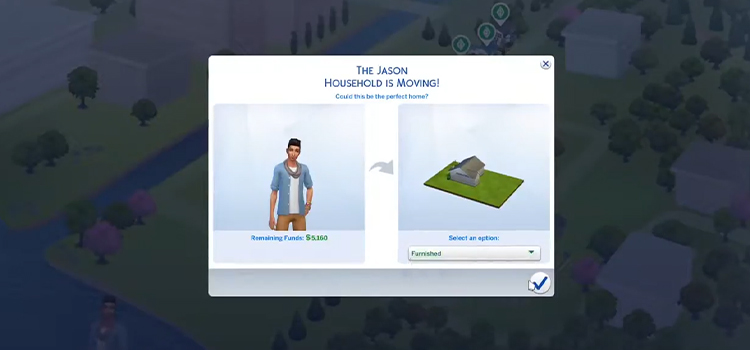
How to Save Household to Gallery Sims 4?
Follow the instruction below to save your Household to the Gallery:
- Go to the In world/town view in your saved game and click Manage Households
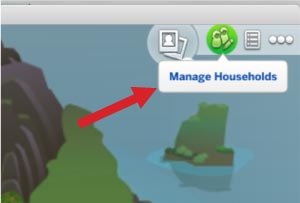
- Now, select the household that you want to save to your library or the Community Gallery.
- In Create a Sim, click add Sim from the pop-up of the household.
- This will take you to Create a Sim (CAS) section. Select Save Household from there.
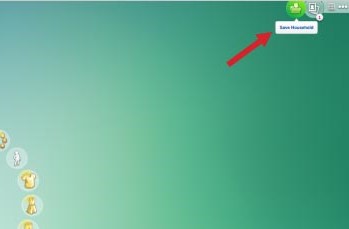
- After that, click Save Household to My Library from the down-right corner of the screen.
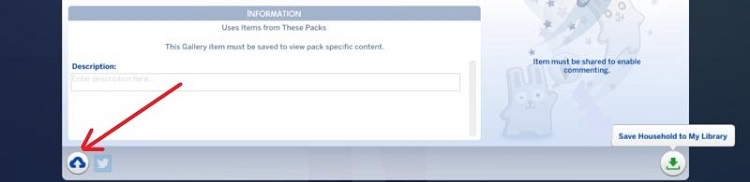
Note: It will save the household in your Library, not the Gallery. Follow the further instructions carefully to save it to the Gallery.
- Now, click on exit Create-a-Sim (CAS).
- Your household is now saved in the library. Now, open the gallery to view or share items from your Library with the Community Gallery.
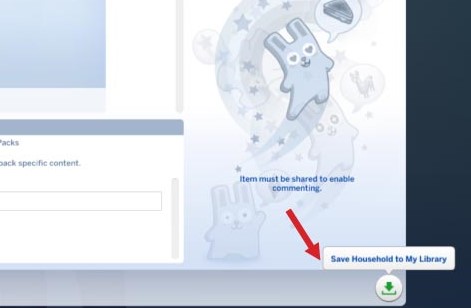
- Then, select the My Library tab from the top menu bar and click on the household you want to share.
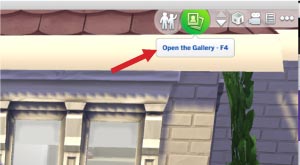
Note: Your household will be ped-up and you can edit the title & description from here if you want.
- Now, click on the cloud icon from the down-left corner of the screen to save the Household to the Community Gallery.
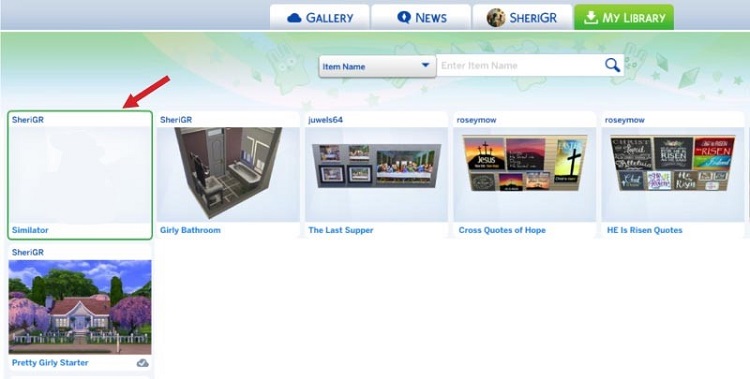
Note: Once the item is saved in the Gallery, the cloud icon will turn green. If the color of the cloud icon is blue, that means the household hasn’t been saved in the Gallery.
How to Access the Sims 4 Gallery?
You can easily open the gallery by pressing the F4 key on your keyboard, or by clicking the Gallery button from the upper-right corner.
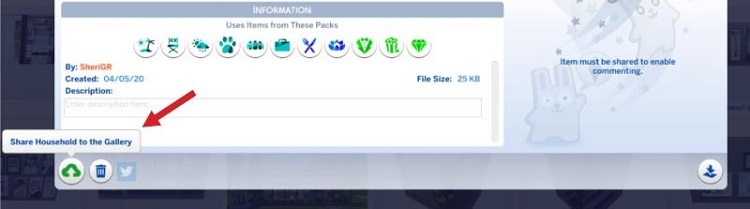
If you want to download the household from the gallery, just click the download arrow icon and select Save it to My Library.
Frequently Asked Questions
How Do I Save My Sims to My Library?
- Go to “Manage Households” and then select the family.
- Then, take them to the CAS (Create-a-Sim) and select the pencil icon from the lower-right corner.
- Now, click “Save it to My Library” from the upper-right corner.
How Do I Upload to The Sims 4 Gallery?
If you want to upload your sims to the gallery, then you need to upload them to the library first. Once you have uploaded it to the library as instructed above in this article, you need to click on the cloud item from the down-left corner and select “Save it to the Gallery”.
How Do I Download from The Sims 4 Gallery?
To download items from the Sims 4 gallery, just go to the Sims.Com website from your browser, and from the top-left of the gallery, find the item you want to download. Once you’ve found the item, click the add to My Downloads button to download it.
Is The Sims 4 Gallery Free?
Yes, fortunately, the Sims 4 has its own free built-in gallery. It is accessible from both the game and the website. It allows players to access over 33 million user-created lots, rooms, and households from this gallery without paying any cost.
How Do I Use a Downloaded Lot in Sims 4?
- After downloading the lot from the gallery, unzip it at first.
- Then copy the unzipped folder and paste it to the following navigation:
File Explorer > Documents > Electronic Arts > The Sims 4 > Tray Folder.
Once you paste the lots here, restart the game and the downloaded lots will be ready to use.
Conclusion
It is reported by many Sims 4 players that they can’t save their households to the gallery. As there is no “Save to gallery” button, people often get confused about how they can save sims to the gallery. But we hope now you understand how simple the process is! You can save it simply by clicking the cloud icon. If you have any suggestions or queries, then don’t hesitate to tell us in our comment section below.
Subscribe to our newsletter
& plug into
the world of technology