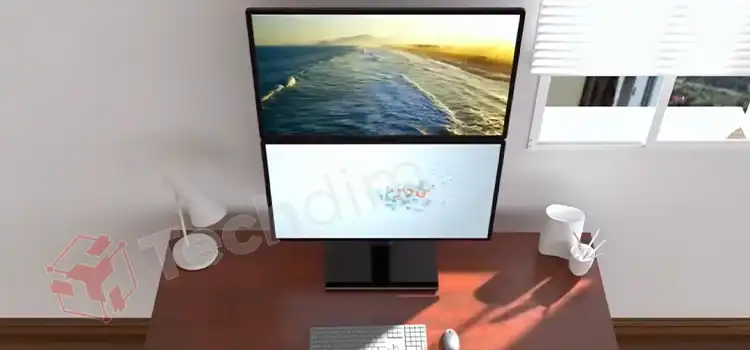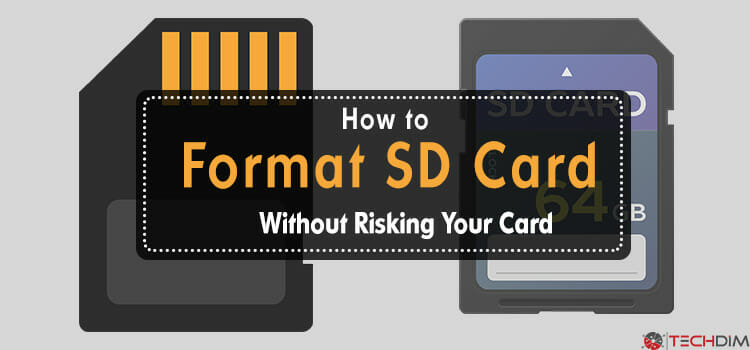How to Get Toshiba Laptop Out of Safe Mode (2 Methods)
Technology is fundamentally imperfect without flaws. Errors help create better technology than before. There’ll always be some errors that need to be fixed. Toshiba Satellite is no exception.
Toshiba Satellite is a great series of laptops and is highly appreciated by many users. Although it has its own problems, one of the most notorious of them is the screen being frozen in Safe Mode.
There’re a number of users who claim themselves to be suffering from this problem. If you’re one of them then don’t worry. This article will show you how to get relief from this problem.
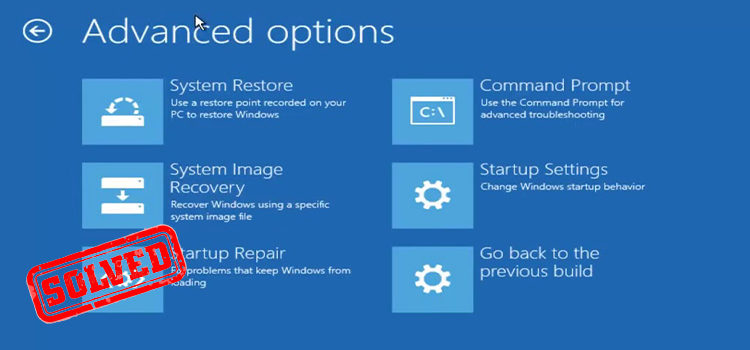
Why Toshiba Laptop Always Starts in Safe Mode?
If your computer always starts in Safe Mode, there is probably something badly wrong with your operating system or a faulty installation program or repair to blame. It’ll be easier for you to comprehend if you can determine the true reason behind the problem.
Moreover, if Safe boot is chosen in the Boot settings, your PC always will launch in Safe Mode.
Methods of How to Get Toshiba Laptop Out of Safe Mode?
There’re a few procedures to solve this Safe Mode issue. Any of them should let you bring out from this problem. Here’re them –
Method 1: System Configuration
You can stop this Safe Mode by disabling it from the system configuration. To do so –
Step 1: Press Windows + R to open the Run setting.
Step 2: Type msconfig and go for it.
Step 3: Go to the Boot tab in the System Configuration window.
Step 4: Next, uncheck the Safe boot box under Boot options.
Step 5: Click on Apply, and then finish the process by clicking OK.
Step 6: Now, Reboot your computer.
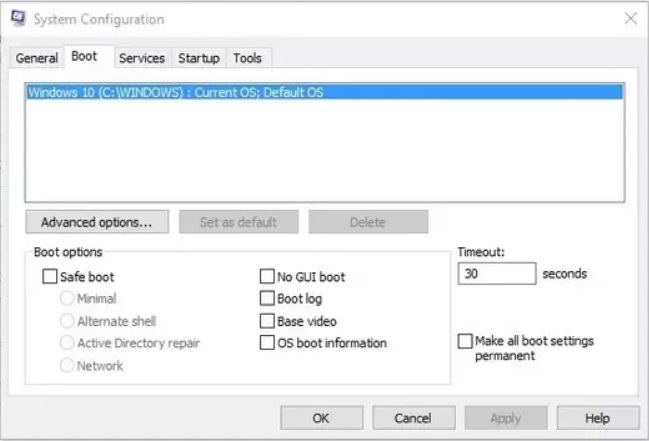
Method 2: Command Prompt Troubleshoot
You can get rid of the automatic Safe Mode by disabling it from Command Prompt. To do so –
Step 1: Do hard shut down your pc 3 times in a row or try holding down the shift key on your keyboard while selecting restart to open up the Choose an option / Troubleshoot menu.
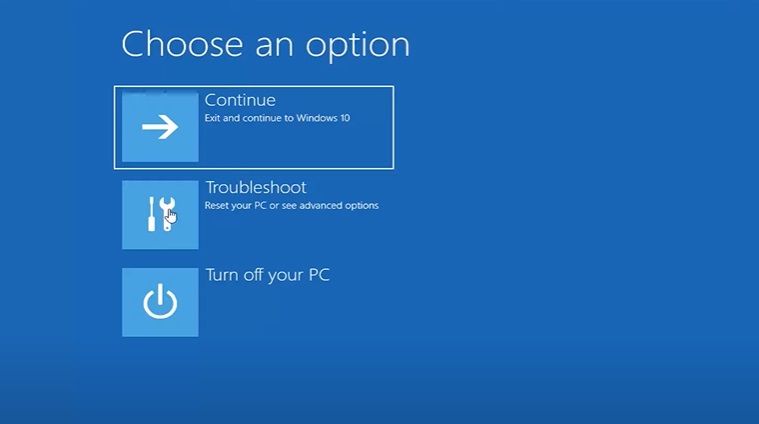
Step 2: Now, go to Troubleshoot. Here you can see two options, Reset this PC and Advanced options.
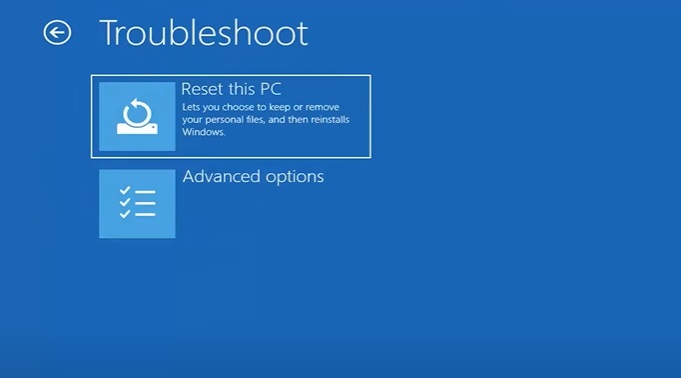
Step 3: Choose Advanced options. Select Command Prompt for advanced troubleshooting.
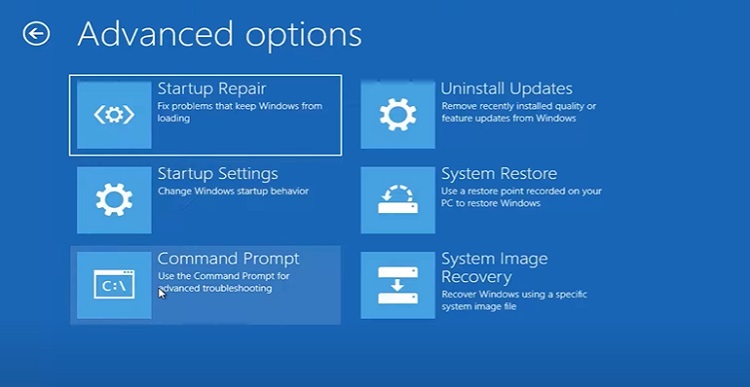
Step 4: Now, select your user account and insert the password (if there is any).
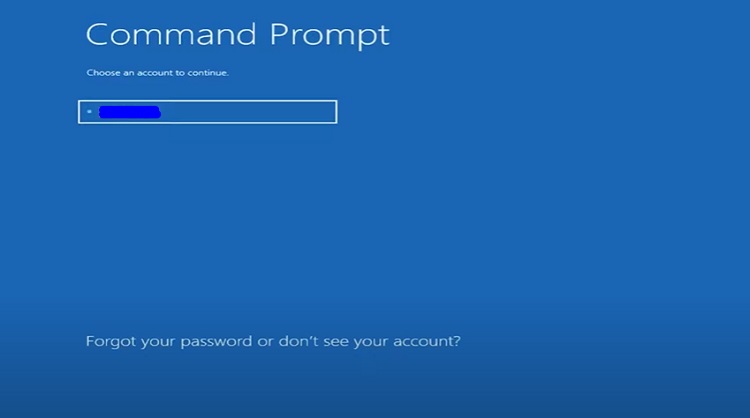

Step 5: When Command Prompt appears, type these two commands and go for it accordingly –
bcdedit /deletevalue {default} safeboot
exit
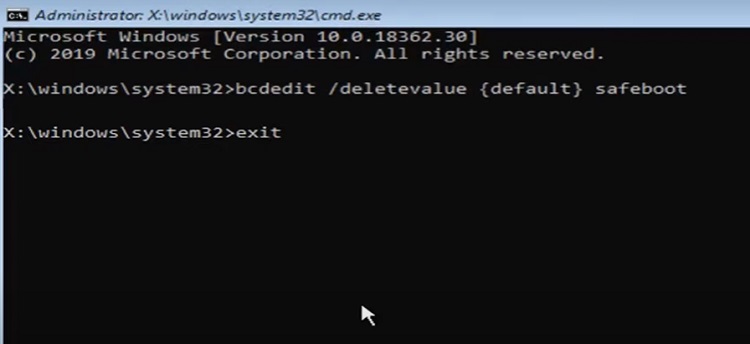
Step 6: Then it will return to the Troubleshoot menu. Finally, click on Continue.
Frequently Asked Questions (FAQs)
How to access Safe Mode on my Toshiba laptop?
You can access Safe Mode on your Toshiba laptop by following these easy steps –
- Shut down your computer
- After a while, turn your computer back on.
- Press and hold down the function key while pressing F8 on your keyboard before launching into Windows.
This will open the advanced startup page. Safe Mode ought should be accessible from it.
Why is Safe Mode not turning off on Android devices?
Your Android smartphone may sometimes be in Safe Mode due to the cache files kept there. This is one of the possible reasons why Android devices get stuck in safe mode, although it’s not the only one. And you can wipe the cache section of your phone to confirm if this is indeed the culprit.
How can I effectively disable Safe Mode on Android?
Performing a factory reset on your device will disable Safe Mode. Keep in mind that, all of your internal data will be deleted if you do this. So it’ll be wise to exhaust all other options before taking this action. Also, don’t forget to back up all of your data. To reset the factory data –
- Go to the Settings.
- Find the System and go for it.
- After selecting the Reset options, select Erase all data (factory reset).
- At the bottom, select Erase all data.
- Provide your PIN, pattern, or password if necessary.
- Finally, tap on Erase all data.
Where to find the Safe Mode option?
It’s quite an easy task. Here’s the procedure –
- Hit the Power button on your phone.
- Press and hold the volume-down button on your phone as the animation begins.
- Hold it down until the animation is finished and your phone enters Safe Mode.
- Safe Mode will be shown at the bottom of your screen.
Conclusion
We’ve provided every single option to secure your Toshiba laptop from automatic boot-up in Safe Mode. Try them one by one until you can resolve this issue. Hopefully, this article may prove useful to you.
Subscribe to our newsletter
& plug into
the world of technology