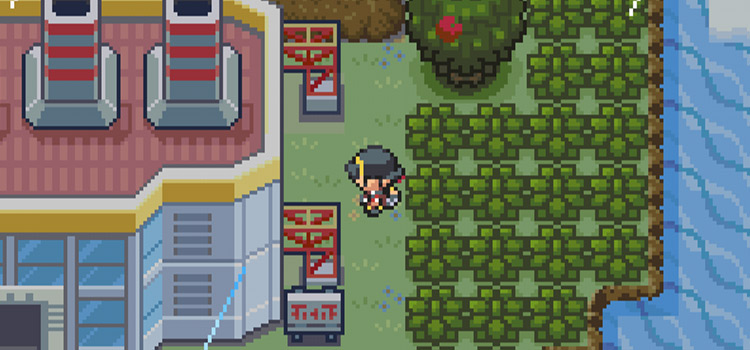How To Cap FPS To 60 In Unity | A Step-By-Step Guide
To set FPS to a specific framerate, you can use script techniques to easily cap the frames per second (FPS) to 60, ensuring smoother gameplay across different devices.
In this guide, we will walk you through the process of implementing a script-based approach to limit the FPS in Unity, along with additional insights on VSync.
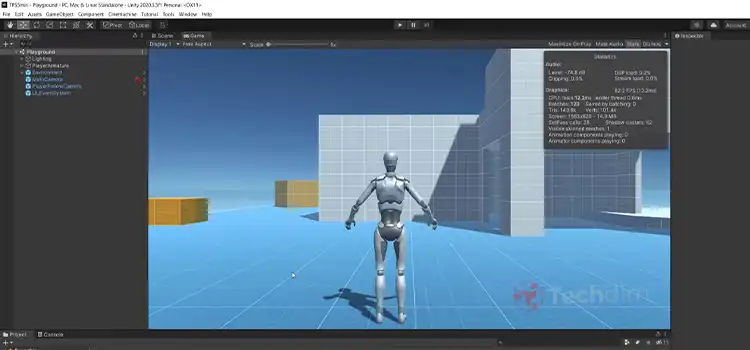
Script Technique to Cap FPS in Unity
You can lock the FPS to a certain framerate in Unity using script techniques. Follow these step-by-step instructions:
1. Open Unity
First, launch the Unity editor, and open your project.
2. Create a New C# Script
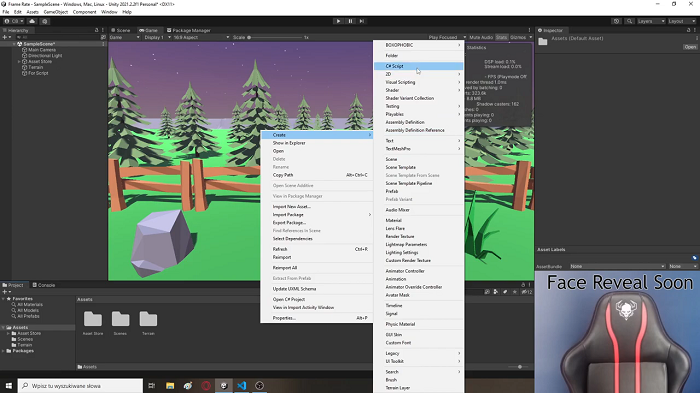
Figure: Creating a Script
Right-click in the Project window, and navigate to “Create,”. Select “C# Script.” Name the script something like “FPSCapper.”
3. Open the Script
Double-click on the newly created script to open it in your preferred code editor. You can use any code editor IDE (integrated development environment) which matches the preferred coding language.
4. Implement the FPSCapper Script
Replace the default code in the script with the following code snippet:
| using UnityEngine; public class FPSCapper : MonoBehaviour{ public int targetFPS = 60; private void Awake() { Application.targetFrameRate = targetFPS; }} |
5. Attach the Script to an Object
Make sure to save the script and return it to the Unity editor. Next, select an appropriate GameObject in your scene hierarchy to attach the “FPSCapper” script to. This could be an empty GameObject or an existing one that makes sense within your project’s context.
6. Assign the Target FPS
At the Inspector panel, find the “Target FPS” field in the “FPSCapper” component. Set it to 60 to set the FPS to 60. You can set any other specific frame rate by setting the “Target FPS” value.
7. Play the Scene
After you’re done with editing and implementing the script, test if it’s working or not. Go to your project, and press the Play button. The FPS should be capped at 60. By using the specific script, you can set the target frame rate to 60 or any other considerable FPS, ensuring a consistent FPS limit for your Unity project.
Frequently Asked Questions and Answers – FAQs
How do I set a framerate limit in Unity?
To set a framerate limit using scripts, create a new C# script, and implement the necessary code to set the target frame rate. Attach the script to an object in your scene to assign the desired target FPS value.
Are there any drawbacks to capping the FPS to 60?
There are no potential drawbacks to capping the FPS to 60. In fact, it generally results in smoother gameplay and optimized resource usage. However, some users may prefer higher frame rates for a more responsive and fluid experience.
To Conclude
While locking to a specific framerate, make sure to cap the FPS to be balanced while maintaining satisfactory visual quality. Consider user preference and lock the frame rate which optimizes resource consumption. Monitor other performance indicators, such as CPU and GPU usage.
Subscribe to our newsletter
& plug into
the world of technology