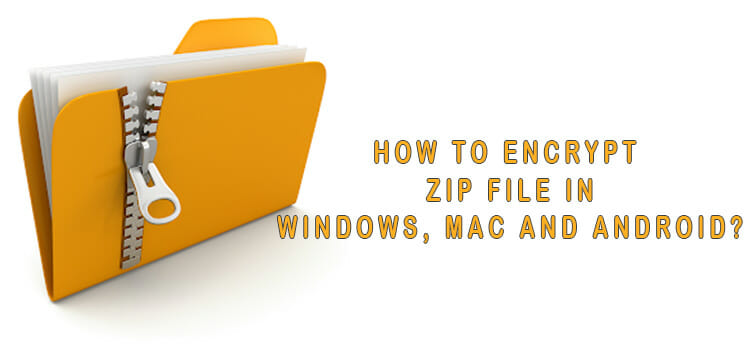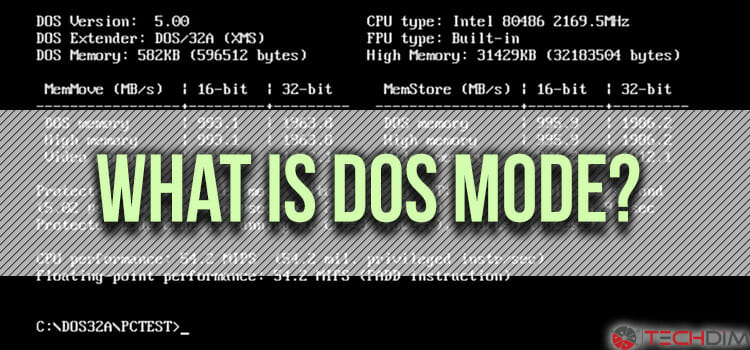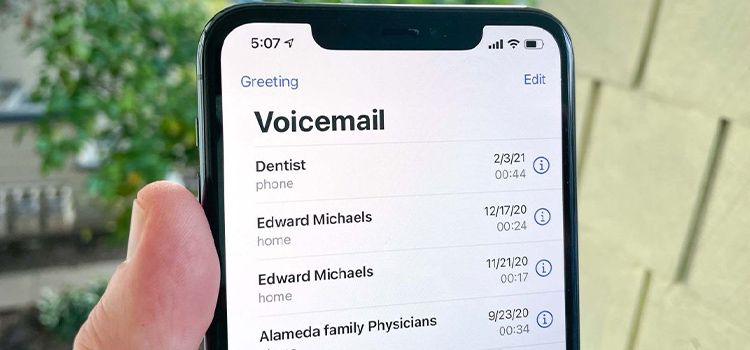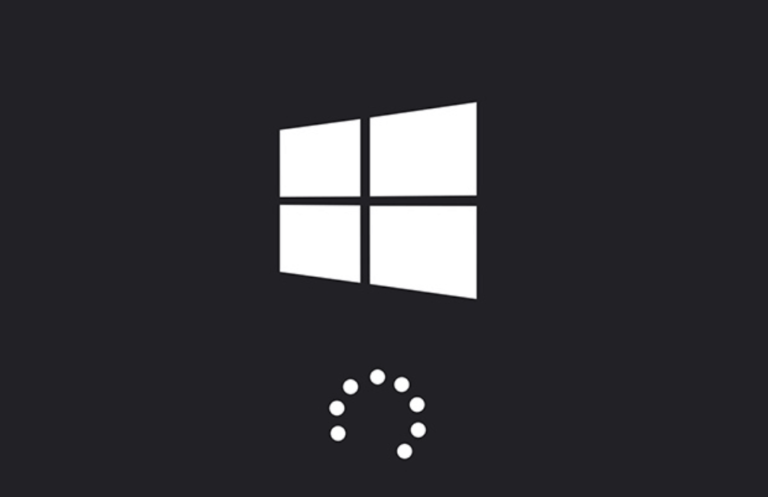How to Allocate More RAM to Terraria
Before elaborating on how to allocate more RAM to Terraria, I would like to inform a couple of situations you may need to consider.
In general, Terraria does not consume too much memory. It is a 32-bit based game. This means the game will perform well at 4GB RAM.
But when you are willing to run mods with Terraria then it will need more RAM. You can allocate more RAM by using tModLoader.
In this article, the necessary steps are provided that you can follow to allocate more RAM to Terraria. So, without any further ado, let’s begin.
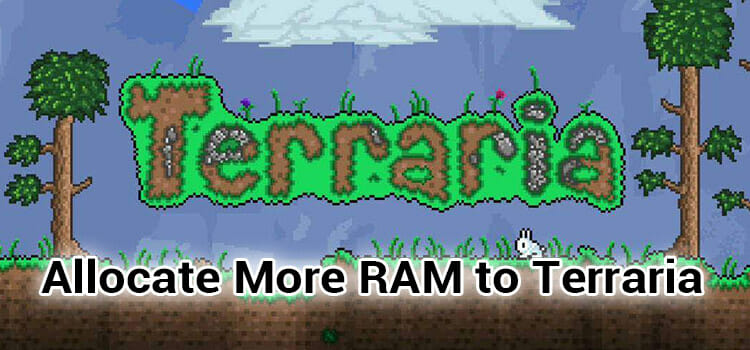
Why You Need to Allocate More RAM to Play Terraria
It is totally fine when you run Terraria on its own. But, if you try to run various kinds of mods in Terraria, you may face trouble.
These mods can add quality and life improvement features in Terraria. But these are not created by the developers. Basically, the related community offers several mods for Terraria.
So, if you want to get the advantage of mods to play Terraria, you will have to allocate more memory.
Add tModLoader to Steam Library
Before applying the memory allocating process, you have to install tModLoader 64-bit through Steam. It is the initial work that you will need to do before allocating more RAM. To do so, you can follow the below steps.
Step 1
Open Steam and tap the LIBRARY tab.
Step 2
Look at the left bottom. Then find and expand the ‘Add a Game‘ section.
Step 3
Next, you have to click on the ‘Add a Non-Steam game‘ option and add the tmodloader64bit.exe file.
After adding the dedicated game’s mod manager tModLoader, you will be able to use all kinds of mods. To use these mods with Terraria, you have to allocate more memory.
How to Allocate More RAM to Terraria
In a word, you need to modify the Terraria file to a 64-bit version to allocate more RAM.
To do so, you have to execute some installations and drag some files to existed Terraria folder.
Step 1
Download the tModLoader directly from the internet. It’s totally out of cost.
Step 2
Unzip the tML64 file inside the Terraria folder location.
Step 3
Open Steam and navigate tModLoader folder from LIBRARY.
Step 4
Next, right-click on tModLoader first. Then, expand the ‘Manage’ section and click on the ‘Browse local files’.
Step 5
While the tModLoader folder appears, you will have to copy all the files from the unzipped file and paste them inside the existing file location. Here, you need to select ‘replace all files’ to finish the dragging.
Finally, you have to check the change, is it working or not? To check, you need to launch Terraria through tModLoader. It may take time to load the game properly. After that, the game will be running 64-bit smoothly without having memory trouble.
So, this is how you can allocate more RAM or memory.
Alternative Way
If you are not willing to install third-party software or want avoid this hassle then you can allocate more RAM to Terraria from the Task Manager. To do so –
- Step 1: Press Ctrl + Shift + Esc and launch Task Manager.
- Step 2: Click on Details tab and look for Terraria.exe file.
- Step 3: Now, right-click on that file and then click on Set priority.
- Step 4: Now, select Realtime and save the change.
Now, more RAM will be allocated to Terraria.
[Bonus Info] System Requirement of Terraria
OS: Windows 10, 8, 7, Vista, XP
Processor: 2.0 GHz.
Memory/RAM: 2.5GB.
Hard Disk Space: 200MB.
Video Card: 128MB Video Memory
DirectX®: 9.0c or Greater
Frequently Asked Questions
Does Terraria take a lot of RAM?
No, it doesn’t take a lot of memory. It will need 1 to 2 GB to run smoothly.
How much RAM does Terraria server use?
If you are willing to use Terraria server with 10 or more players then you should have at least 1 to 2 GB of RAM.
Final Words
I assume that you will capture the full process of how to allocate more RAM to Terraria after exploring the article. So, running mods in Terraria will not be a matter to you from now. You can try to allocate RAM from task manager but if you fail to do so then you can use tModLoader. If you have encountered any issue while following aforementioned steps, don’t let us know in the comment box.
Subscribe to our newsletter
& plug into
the world of technology