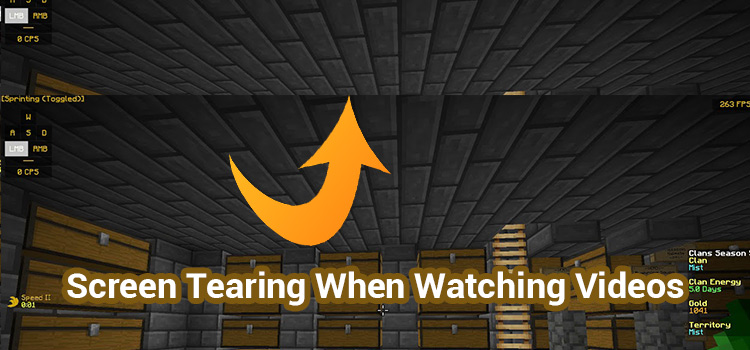How Do I Enable HDMI ARC on My Hisense TV?
To unleash amplified audio from a Hisense television into an external speaker system, the HDMI ARC (Audio Return Channel) function must be activated. This establishes the essential link for sound to travel OUT from the TV to devices like a soundbar.
HDMI handles pristine video signals, while ARC enables sending audio output back down the same cable. But HDMI ARC is not enabled by default. The option must be manually turned on through the correct TV settings to complete the connectivity.
In this guide, I walk through the steps to successfully activate HDMI ARC on Hisense TVs. I will show you how to identify ARC-capable ports, connect external speakers, locate ARC settings, and adjust audio output parameters accordingly.

Check If Your Hisense TV Supports HDMI ARC
Before getting started, verify that your specific Hisense television model includes HDMI ARC support. HDMI ARC became an official specification in 2009, so most mid-range and premium Hisense TVs from the past 5-10 years have the capability.
You can check the specifications listed in your user manual or on Hisense’s website by searching for your exact model number. On the technical specifications page for your TV, look for mentions of “HDMI ARC” or “Audio Return Channel” to confirm compatibility. If you don’t have the manual handy and can’t find model specifications online, you can also inspect your TV ports in person to spot the HDMI ARC port.
Locate the HDMI ARC Port on the TV
There is typically one HDMI input on your Hisense TV labeled specifically for connecting an HDMI ARC device (though some models may include more ARC ports). Physically look on the rear panel of ports for an HDMI input with “ARC” marked next to it or a graphic symbol representing sound output. Referencing your TV’s manual may also specify which physical HDMI input doubles as the Audio Return Channel.
The HDMI ARC port looks the same as a standard HDMI input so pay close attention to the labeling. Using the correct HDMI ARC input is necessary for enabling the functionality correctly.
Connect an External Audio Device
With the dedicated HDMI ARC port located, connect an external audio device like a soundbar, AV receiver, or home theater system. Use a high-quality HDMI cable and plug one end into the TV’s HDMI ARC input. Connect the other end to the matching HDMI ARC output port on your audio device.
Seat the HDMI cable securely on both ends with the ports facing out properly to get a snug fit. If your audio device does not have a specific HDMI ARC port, regular HDMI output will also work in most cases. Stand-alone soundbars and AV receivers will typically have HDMI ARC ports clearly labeled similar to the TV.
Access Audio Settings in the Hisense TV Menu
After connecting hardware, the next step involves enabling HDMI ARC output in your Hisense TV settings. Power on the TV and external audio device first. Using your Hisense remote, access the TV settings menu. Navigate to the Audio, Sound, or Connectivity sub-menu to locate HDMI and CEC options.
Within these menus, look for a toggle setting labeled “HDMI ARC” specifically to turn functionality on or off. The setting may also be listed as “Audio Return Channel”. If your audio device supports CEC, also enable this in conjunction with ARC.
Troubleshoot HDMI ARC Issues
If HDMI ARC audio fails or has intermittent cuts after enablement, there are some quick troubleshooting steps to try. Begin by confirming speaker/volume settings on output devices, checking physical cables for loose connections, and power cycling devices. Also, ensure your TV and audio device firmware is fully up to date.
Incompatible HDMI cables can also disrupt ARC performance. Swap in a high-quality certified HDMI cable specifically rated for HDMI ARC to test improvements. If issues persist, consult your device manuals and Hisense support pages for additional ARC troubleshooting tips.
Test and Enjoy Your HDMI ARC Audio
With optimal cables secured, HDMI ARC enabled in the Hisense TV settings menu, and devices powered on, begin streaming media content to confirm functionality. As video plays on the TV, corresponding audio from built-in streaming apps and sources should automatically transmit to your external speakers.
Listen closely for audio clarity without cutting in and out. You can also fine-tune the connected speaker, sound mode, and audio delay settings as needed to perfect synchronization between video and external audio output.
Successfully enabling HDMI ARC establishes a clear sound upgrade path for enhancing your entertainment viewing experience. Connect additional external media players and sound equipment to further expand your premium home theater ecosystem.
Common FAQs
Does my older Hisense TV support HDMI ARC?
ARC support spreads across most Hisense smart TVs released from 2015 onwards running proprietary or Android software. Consult manual specifications to confirm.
What cables work best for HDMI ARC?
Certified Premium High-Speed HDMI cables ensure maximum ARC performance and reliability. Always connect directly between ARC ports.
How many external audio devices can I connect via HDMI ARC?
Only one ARC connection is enabled simultaneously, but you can switch between multiple HDMI/ARC devices by plugging into the same port.
What audio formats does HDMI ARC support?
Standard compressed formats like Dolby Digital are supported. Many modern TVs also handle advanced Dolby Atmos, DTS:X, or uncompressed multi-channel PCM.
Can I control my soundbar volume with a TV remote via HDMI ARC?
Yes, using HDMI Control (CEC) in conjunction enables intuitive control of HDMI/ARC-connected device functions with your Hisense remote.
Conclusion
Activating HDMI ARC on your compatible Hisense TV helps realize the full cinematic experience waiting within enhanced external audio components. The vital connectivity breaths lifelike dimensions into movies, sports, and music unlike TV-only speakers. Once configured correctly following the steps outlined earlier, the ARC difference leaves ears craving more.
Surround sound erupts with pinpoint precision matched flawlessly alongside the big-screen visuals streaming from your accompanying Roku, Chromecast, or other devices. Never again settle for lackluster low-fidelity audio capped by the constraints of monitors housing their own woefully inadequate built-in speakers. Embrace the immersive entertainment promised by high-performance sound systems and unlock it with a simple settings tweak enabling HDMI ARC in just minutes.
Subscribe to our newsletter
& plug into
the world of technology