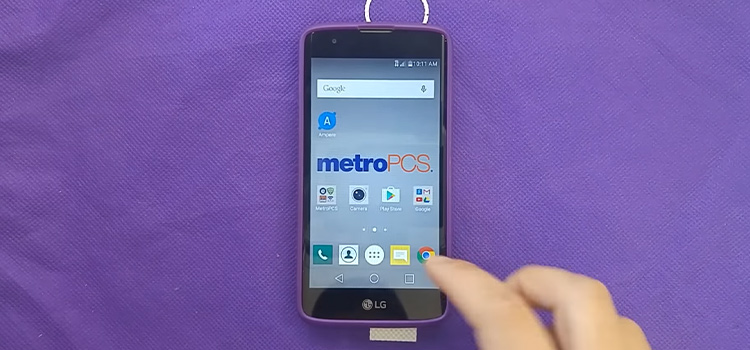[Fix] Why Can’t I Join My Friend’s Minecraft World (100% Working)
There are plenty of reasons behind this error. For example, your default game setting might be blocking you from accessing your friend’s Minecraft server. And that you can fix from your device account settings. Sometimes, the windows firewall has to do a lot with this too.
Disable the windows firewall or allow Minecraft through the firewall to solve the problem. If this does not fix the problem, try disabling or antivirus and then relaunch the game. To more about why can’t I join my friends Minecraft world and more, keep following us.

Why Can’t I Join My Friend’s Minecraft World – Reasons and Solutions
Minecraft is the best-selling video game of all time with more than 238 million copies sold and having around 140 million active users monthly as of today. This game offers both multiplayer and single-player gaming modes. And among them, there is plenty of other types of modes and minigames with all different rules to play with.
Although the survival, creative, hardcore, and adventure modes are a lot of fun themselves. But nothing beats the excitement and the amusement of multiplayer games.
Because that allows you not only to communicate with your friends but also, you get to play with random players from all over the world. Also, the challenges you get to face in the multiplayer have not to match that of the single-player modes.
Now, Minecraft has been in the business for more than a decade. So most of the complications and issues related to the gameplay have been already solved. Mojang, the developer has been active about it.
But still, there are some complications related to the multiplayer mode that bother the players. One of them is the errors you face when you try to join your friend’s Minecraft world.
But before you go any further with troubleshooting and solving the issue, make sure both of you and your friends are on the same version of the game (Java Edition) and updated the game and network drivers.
Even though most of the reasons are related to the Minecraft multiplayer game settings. Now let’s talk about that and all the other reasons behind the issue and how you can solve them.
1. Game Permission
Usually, the default settings of your device protect your device from connecting servers from different sources. Now when you are trying to get into your friend’s world in Minecraft, your default settings are preventing you from doing it.
What you can do in such situations is just simply change the default settings in the following method:
Windows PC
Step 1: Go to your Game’s parental account and log in.
Step 2: Go to the profile by clicking on the profile picture.
Step 3: From there find the privacy settings
Step 4: There you will find the Windows 10 Online safety. Click on it.
Step 5: Now look for the You Can Play Outside The Windows option. And then allow it.
This should work for you if you are playing the game on your Windows PC.
Xbox
Now if you are playing on your Xbox, follow the methods mentioned down below:
Step 1: Go to Xbox.com and sign in to your account.
Step 2: From settings, go to the Privacy Settings option.
Step 3: In the privacy settings option, you will see an option called You Can Join Multiplayer Games. Allow the option and then submit it.
After following these steps, you would be allowed to join different servers in Minecraft. And that should let you get into your friend’s Minecraft world.]
2. Windows Firewall
Sometimes the network connectivity issues due to the windows firewall might also prevent you from joining other Minecraft servers. As windows firewall blocks you from accessing different networks and servers from different locations.
So when you try to join someone else’s server from your game, you can not do it because of your windows firewall. And therefore, you will see the failure notification.
To tackle this problem, take the following steps:
Step 1: Go to the control panel and find the windows firewall option. Or access it directly from the search box.
Step 2: From there, you will be able to allow any app through the windows firewall protection. Go to Allow an app through the firewall option.
Step 3: After that, tap on Change Settings, and that will take you to a list of apps. You can either scroll down to the list or just use the search box.
Step 4: Add this new app and press on Ok.
If this method does not work, you can try and disable the windows firewall and then try again. And if the firewall is not anymore a problem, you should be able to get connected to your friend’s server. Thus you can join your friend’s Minecraft world.
3. Antivirus
If you have any antivirus installed on your PC, that might prevent you from joining other Minecraft servers as well. This antivirus kind of works in the same way. At least, when it comes to blocking different app servers.
So, you can try changing the settings that might block you from accessing different servers. But if you are using some free antivirus, you might not find that option available. In that case, you can either disable the free antivirus or uninstall it, or buy a premium antivirus that can do the customization in the settings.
4. Friend list
Sometimes your friend list can get a little messed up. And if your friend’s account is having any issues, that might prevent you from joining their world too. So you can try reorganizing your friend list. And remove friends that are not active anymore, or people with whom you are not going to play anymore.
Also, you can try removing your friends and reading them by using their username. To do so, use a simple command that we have mentioned below:
Step 1: First sign in to your account and create a new single-player survival game.
Step 2: In the chat section of the game, type /friends and scroll down to find out existing friends that you want to remove.
Step 3: In the same box type another command, /friend remove (friend’s user name).
Step 4: Now add your friends again by using their username.
5. Server Issue
Several server issues can cause this multiplayer problem for you. For example:
- The server your friends are playing in is down at the moment. In this case, all you can do is wait.
- The Server location is blocked from your country. Use VPN to have a strong connection between you and your friends.
- Your friend’s server might have varied locations due to VPN.
Frequently Asked Questions
How can I join my friend world?
First, you will have to open the pause menu and select friends from there. Go to the second tab from friends and input the gamer tag/username/UID of your friend. After that wait for your friend to respond.
How to Play with friends on LAN in Minecraft Java Edition?
First, create a single-player mode game and press Esc to find the option of Open to LAN. Click on that and start your LAN sharing. There you will get a 5digit code. Now on your friend’s PC, go to multiplayer mode and go to direct connection. On server address, input hosting IP address:5digit code. Press enter and start playing
Conclusion
Server connecting errors are quite common in Minecraft. Now that you know why can’t I join my friend’s Minecraft world and what you can do about it, we hope, you can solve the issue by yourself.
Subscribe to our newsletter
& plug into
the world of technology