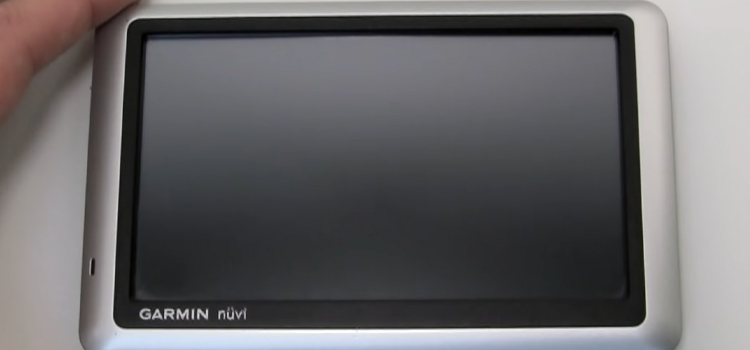[5 Fixes] Dynex TV HDMI Port Not Working
Suppose, you’ve connected your Dynex TV with a third-party device and through an HDMI cable and seeing no signal on the TV screen then we can understand how frustrating the issue is!
If the HDMI port of your TV isn’t working, then don’t panic because it’s a common issue that has been reported by many Dynex TV users.
As there are several reasons for this issue, there are several solutions to fix the issue too. It can happen if you have plugged the HDMI cable into the incorrect port or selected the wrong input. Check them out and if still the issue remains some troubleshooting methods are below that you will need to follow.

Reasons Why HDMI Port Not Working in Dynex TV
Before going directly to the troubleshooting methods, you need to know the common causes of why the Dynex TV HDMI port is not working correctly. There can be many reasons why the HDMI port of your Dynex TV may not work. Here are the most common causes:
- Selected incorrect source from TV settings.
- Faulty port.
- Faulty cable
- Issues with the third-party device.
These are the 4 most common reasons why many users have reported that the HDMI port of their Dynex TV isn’t working. Now let’s troubleshoot the issue in the section below.
How Do I Fix the ‘Dynex TV HDMI Port Not Working’ Error
As we have mentioned earlier that before going for the troubleshooting process, perform some initial work like checking the cable connection and checking the third-party device. If the HDMI port of the 3rd party device is malfunctioned, you may face this issue.
We have organized the troubleshooting procedures so that they identify the common causes first and resolve them. So, you are suggested to apply the solutions one by one until you ensure that the HDMI port of your Dynex TV is working correctly.
Solution 1: Check the HDMI Cable
Let’s start with the HDMI cable first which you are using to connect a third-party device to your Dynex TV. It often happens that users get no signal from the HDMI port because the HDMI cable has gone faulty.
If this is the case, then replacing the HDMI cable is the only solution to this problem.
Check the HDMI cable properly and ensure there are no bends or tears on the cable. Check the cable with other devices in your house.
You can also try another HDMI cable to see if the HDMI port is working correctly or not.
Once you ensure the HDMI cable is completely fine, let’s move to the next solution.
Solution 2: Select the Correct Source Input
If you’ve connected any third-party device to your TV via HDMI and the TV is on other options instead of the HDMI option, then you may not run the third-party device on your TV.
Here is how you can select the correct source input on your Dynex TV:
- Connect the third-party device to your TV via HDMI cable correctly.
- Then, turn on the third-party device and your TV.
- Now, grab your TV remote and press the Source button.
- Then using the up and down arrow buttons, select HDMI 1 and check if it is working or not.
- If not, then try HDMI 2 as the source input.
If you can’t get the signal even after trying all HDMI inputs as the source, then move to the next step below.
Solutions 3: Power Cycle Dynex TV
The HDMI may not work due to bugs or glitches with the Dynex TV. In this case, the power cycle as known as hard resetting the TV can fix the issue.
To hard reset or power cycle your TV, follow the steps below:
- Turn off the Dynex TV using the power button of the remote.
- Then, unplug the Power cable from the wall outlet.
- Leave your TV in this condition for approximately 5 minutes until it completely discharged.
- Finally, plug the power cable into the wall/AC outlet and turn on the TV.
If this doesn’t fix the issue, then you need to factory reset the TV.
Solutions 4: Factory Reset the Dynex TV
Caution: This Step will erase all the changes you made on your TV and will make all the settings to the factory default.
- Turn on your Dynex TV and press the INPUT button on the remote pointing at the TV.
- Now, enter the “2580” code on the remote to bring the Service Menu.
- In the Service Menu, select the Other Settings option using the Down Scroll button.
- Once you enter that option, mark the “EEPROM Init” menu and press the Right Scroll button to start the Factory Reset.
- Finally, follow the on-screen instructions to complete the reset.
If resetting your Dynex TV is unable to resolve the problem, then the HDMI port of your TV is probably damaged. Try the next solution to ensure the HDMI port is working correctly or not.
Solution 5: Use Alternative Inputs
If the HDMI port is faulty or damaged, then you can try alternative inputs to connect a third-party device to your TV. Follow the steps below to connect the device to your TV without HDMI:
- Disconnect the HDMI cable from the device and your Dynex TV.
- If the third-party device has any alternative input to HDMI such as VGA, AVG, USB, etc. then use those inputs to connect to your Dynex TV.
- Now, go to the Source Menu on your TV and select the correct input that you’ve used to connect the device.
- If the third-party device works perfectly on your TV this time, then the HDMI port of your TV is faulty and you need to contact customer service for replacing the HDMI port.
On the contrary, if the third-party device is still unable to connect to the Dynex TV using other ports, then the problem is with that device and you need to fix issues with that third-party device.
Frequently Asked Questions (FAQs)
How Do I Get My HDMI to Work on My Dynex TV?
To get the HDMI to work correctly on your Dynex TV, plug one end of the HDMI cable into the HDMI port on the back of your Dynex TV and other end on the device HDMI port. Plug them to the power outlet and turn on. Now, go to the source menu on your Dynex TV and select HDMI 1/ HDMI 2.
What Do I Do if My HDMI Port won’t Work on My TV?
Here are some alternative ways if the HDMI port won’t work on your TV:
- If the device that you want to connect to your TV has other output ports instead of the HDMI port, then you can use that port as an alternative to the HDMI port.
- If the HDMI port of your TV is broken, then you can use HDMI to other port converters to connect the device to your TV.
How Do I Reset the HDMI Port on My TV?
You can easily reset or discharge the HDMI port on your TV. To do so, unplug the HDMI cable from the devices and wait for 30 seconds. Now, unplug them from the power outlet and wait a minute. Finally, plug them back and connect them with the HDMI cable.
How Do I Know if the HDMI Port of My Dynex TV Is Damaged?
Here are the symptoms that indicate that the HDMI port on your TV is damaged; No picture, discoloration, blurry picture, intermittent picture, bad resolution, lack of sound, etc.
How Much Does It Cost to Repair HDMI Port on a TV?
If the HDMI port on your device is damaged, then you can repair the HDMI port. Buying a new HDMI port will cost you approximately $75 to $300. If you can manage any reconditioned HDMI port, then it may save 50% of cost.
Conclusion
All the possible reasons and solutions to fix Dynex TV HDMI Port Not Working issue are described in this article. As now you know what is causing the issue with your Dynex TV’s HDMI port after reading this article, we hope, you can now solve than by applying the given troubleshooting methods. If none of the solutions can fix the issue, don’t forget that you always have the option to contact Dynex customer support and they will provide you with an accurate solution.
Subscribe to our newsletter
& plug into
the world of technology