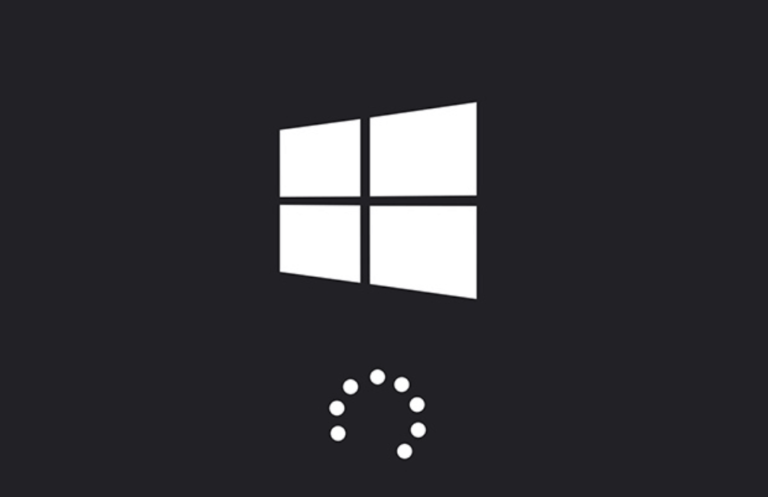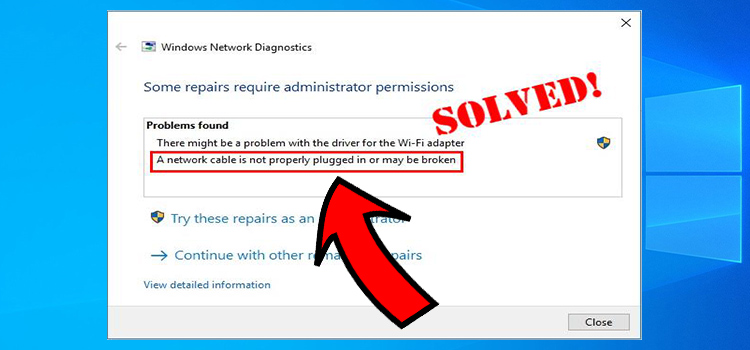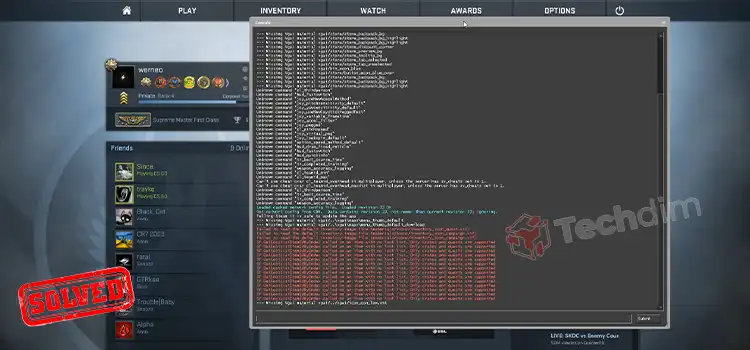[7 Fixes] Asus Router Not Connecting To Internet
It’s quite annoying when you’re in need of using an internet connection but your router isn’t cooperating. This is a common issue with the router and the Asus product is no exception.
There’re times when all of a sudden Asus router become unable to not connecting to the internet. The reason can be improper setup, outdated firmware, overheating, etc.
In order to fix this issue, you’ve to go through some troubleshooting and we’re going to help you in this case. So, stay with us till the end and find the solutions and causes.

Why is Asus Router Not Connecting to Internet?
Asus routers are among the top-notch home WiFi routers and are quite popular in the market. They are designed to serve the best internet connection, yet because of some issues they eventually become vulnerable.
Here’s a list of the possible reasons that are to blame for this no-connection problem –
- The connection cable is damaged or mismatched.
- Faulty installation or incorrect configuration.
- Outdated network driver.
- The router firmware isn’t up to date.
- The router is overheating.
- The internet itself is down by the ISP.
How to Fix Asus Router to Connect to Internet?
As you’ve got a basic idea about the causes behind this issue, now you should go for the solutions to fix this matter and keep yourself out of this mess.
Method 1: Reset the Router
It’s the most basic and easiest solution that you can apply.
Step 1: Start by plugging the router into a fine power outlet but without connecting to the modem.
Step 2: Now, use the reset key or hole at the router’s rear part and hold that until the lights are flashing.

Step 3: When you see the router’s lights flashing, it indicates the router is resetting.
Step 4: Now, release the reset key and plug the router into the modem.
Method 2: Check Cable Status
If your broadband cable is torn or somehow damaged then it’s possible that the router isn’t getting the internet signal properly and that’s why can’t provide an internet connection.

It can also cause if the cable connection is loose. So, ensure that the cable is firmly connected and doesn’t have any kind of damage. Else, you should replace it.
Method 3: Ensure Proper Configuration
If your router has a poor or incorrect configuration, it can prevent the router from serving the internet. To ensure a proper configuration –
Step 1: First, reset your router and confirm that both modem and router are in good condition.
Step 2: Now, you’ve to find out the IP address of the router.
- Open the Command Prompt by searching it in the search bar.
- Type the command ipconfig/all and hit Enter.
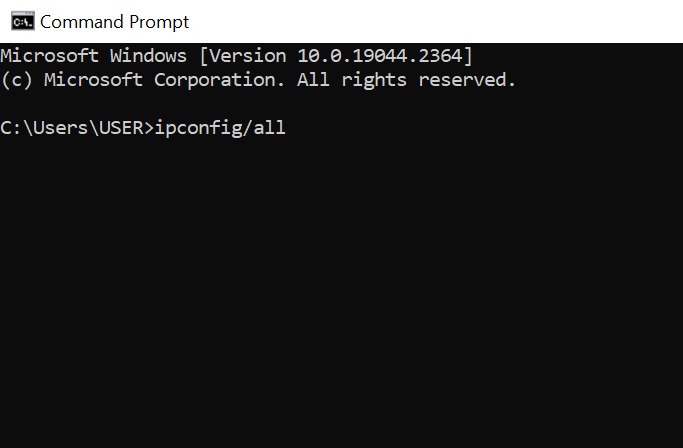
- Check for Default Gateway to have the IP address.

Step 3: Now, open a browser and type the IP address in the address bar, and press Enter.
It’ll allow you to access your router’s configuration panel. Now, configure it as you prefer.
Method 4: Cool the Router
If your router somehow starts to generate heat such as you’re using the router for a long time, then it can affect your internet connection.
In this case, you need to unplug the ethernet connection (if any) and power cable from it and let it remain inactive until it gets cool.
Method 5: Update Router Firmware
Step 1: Connect both router and PC with an ethernet cable.
Step 2: Go to the router manufacturer’s site and download the latest firmware.
Step 3: Head to the router’s web management section.
Step 4: Now, click the downloaded firmware.
Step 5: Finally, restart the router.
Method 6: Contact Your ISP
If any of the aforementioned solutions fail to solve this issue, then it’ll be wise to contact your internet service provider so that you can be sure if the problem is related to them or not.
Even if it’s not their fault, they can do whatever they can to solve the issue with their expertise.
NOTE: If the problem is with the router itself then you should contact Asus Customer Center to ensure a secure service.
Conclusion
That’s all about the Asus router connecting issue. We’ve shared overall prominent information about the causes and the solutions. Hopefully, this post will help you to guide properly on overcoming this problem and ensure a happy internet browsing.