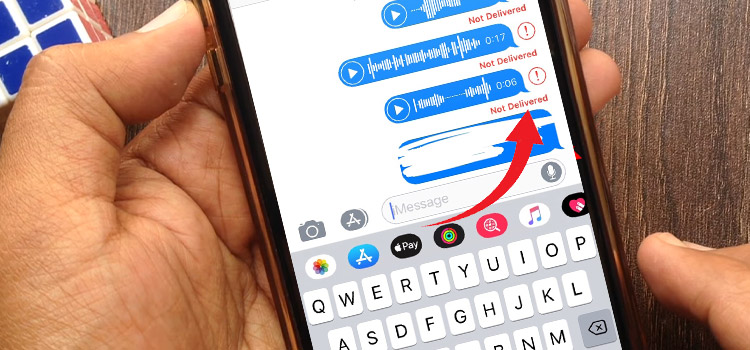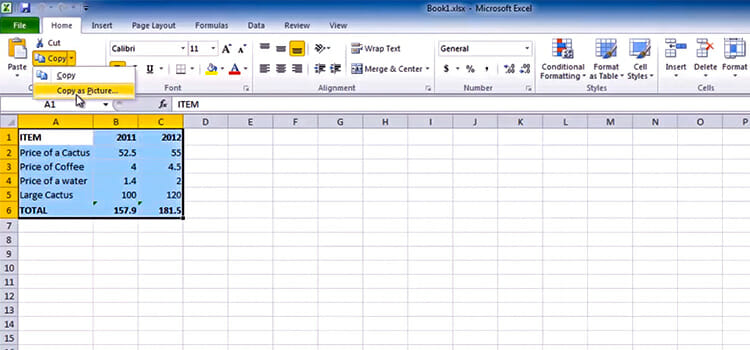Why Is My TV Says DVI Instead Of HDMI? | Easy and Straightforward Fixes
Suppose you have used an HDMI cable for the HDMI input on your TV but your TV is showing that the signal is coming from the DVI instead of HDMI. If this is the case, then you’ll hear no audio from your TV and you may have to use an extra cable to get audio.
But this is a serious issue as HDMI is supposed to get both video and audio from a single HDMI input. So, it needs to be fixed as soon as possible. It often occurs if you have selected DVI in the input settings on your TV.
Whatever the reason is, we have a solution to fix this issue. Read this article by the end and follow our guidance accordingly to make your TV say HDMI instead of DVI.

Reason Why Your TV Says DVI Instead of HDMI
There could be several reasons why your TV might say DVI instead of HDMI even after you connect your HDMI cable into the HDMI port on your TV. If your TV is displaying “DVI” instead of “HDMI” when you connect a device, it could indicate one of the following possibilities:
- Incorrect Input Selection: If you have selected DVI input from the Input settings on your TV, then it will show DVI instead of HDMI.
- Compatibility Issue: If you are using an HDMI-to-DVI adapter to connect the device to the TV, the TV might recognize the connection as DVI instead of HDMI.
- Signal or Cable Issue: There could be an issue with the HDMI signal or cable itself.
- TV or Device Compatibility: The TV or the device does not fully comply with the HDMI standard or if there are firmware/software limitations.
- Problematic HDMI Port: It is also possible that the HDMI port on either the TV or the device is faulty. Try connecting a different HDMI port on the TV to determine if the issue is specific to the port.
How to Fix TV Saying DVI Instead of HDMI
Here are the methods to follow to the Issue with a TV that showing DVI instead of HDMI:
Method 1: Select the Correct Input Settings
Many TVs have multiple input options, such as HDMI, DVI, VGA, or component. If you connected your device via HDMI but the TV is set to the DVI input, it will display “DVI” instead of “HDMI.”
It happens because HDMI is basically an extension of the DVI standard; So, it detects HDMI as DVI and as you have selected the DVI input. In this case, you’ll only get video rather than audio from your TV.
This is because DVI is a video-only signal, while HDMI carries both video and audio. Therefore, the TV might not detect audio when selected DVI as input. To select the correct input –
Step 1: Use the TV’s remote or on-screen.
Step 2: Go to Menu > Input.
Step 3: Select HDMI as input on your TV.
Method 2: Power Cycle and Reset the Input Settings
Follow the steps below to power cycle your TV and reset the Input settings –
Step 1: Unplug the HDMI cable and power cable from your TV for a minute.
Step 2: Plug the power cable and turn off your TV after 1 minute.
Step 3: Plug the HDMI cable into the HDMI1 port. You can try other HDMI ports to check if the port is working correctly or not.
Step 4: While the TV is turned On, point your remote towards the TV. Then Press and hold the Enter button until the light flashes twice.
Note: If there is no Enter button on your remote, then check the manual book for your TV to reset the Input settings.
Method 3: Check the Cable and Connectors
Some devices may have HDMI outputs that also support DVI signals using a suitable adapter. In such cases, using an HDMI-to-DVI adapter might make the TV recognize the connection as DVI instead of HDMI.
Here are the instructions to follow –
- Avoid using any adapter and connect the HDMI cable directly to the HDMI port.
- If the HDMI connection is loose, then you might encounter such issues on your TV. So, make sure to connect the HDMI cables to the HDMI ports firmly.
- Ensure your TV is fully compatible with the HDMI standard.
- Update the Firmware of your TV and check if the issue is solved or not.
- Ensure the HDMI port of your TV is working correctly.
If none of these solutions resolve the issue, you are advised to consult the manufacturer’s support or seek professional assistance to further troubleshoot the problem.
If you are trying to connect your Xbox One to your TV using HDMI and your TV showing DVI instead of HDMI, then you can check this video out:
Frequently Asked Questions (FAQs)
How To Switch from DVI To HDMI On A TV?
On the market, you can come across two types of solutions to switch from DVI to HDMI on a TV – a converter or an adapter cable that will allow you to convert the DVI signal to an HDMI signal. However, we recommend opting for the adapter cable as the transmission becomes more convenient and reliable with just one cable.
Can You Use DVI To HDMI For A TV?
Yes, you can use DVI to HDMI adapter for a TV. However, HDMI can transmit both video and audio while DVI is not supposed to transmit audio. So, if you are intended to use DVI to HDMI adapter, you will need to run your audio separately.
How Do I Get My HDMI To Work on My TV?
To get HDMI to work on your TV, you simply need to connect one end of the HDMI cable to the HDTV Adapter and the other end to the HDMI port on your TV. You can select any HDMI port on your TV if the TV has multiple HDMI ports. Once the TV is connected through the HDMI cable, select HDMI as input from the input settings on your TV.
Conclusion
To conclude, if your TV showing DVI even after connecting the HDMI cable, and you can still hear audio then there is nothing to be worried about. It’s because HDMI is basically an extension of the DVI standard and showing DVI can be a common thing. But if you are getting no audio and getting DVI input instead of HDMI, then we hope you’ll find the given solutions helpful in fixing the issue.
Subscribe to our newsletter
& plug into
the world of technology