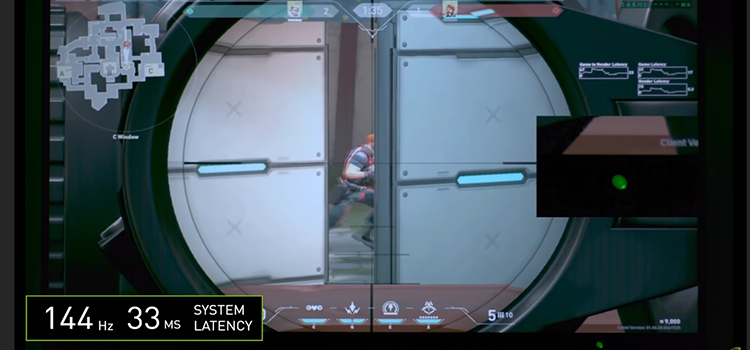Why Do My AirPods Keep Disconnecting From Spotify (Reasons and Solutions)
AirPods lose their connection to Spotify quite frequently. Randomly pausing the music is a recurring issue, especially when the desktop application is in use.
Nothing spoils a good listening experience like AirPods that abruptly stop working or disconnect. Most of the time, ear wax, debris, blockages in the Bluetooth connection, and moisture buildup cause problems.

Why the AirPods Keep Disconnecting From Spotify
An innovative and practical way to make calls or listen to music is with AirPods. The volume cutting off or persistent disconnection troubles, however, are the worst. The causes of this are prevalent and simple to tackle/fix.
Reason 1: Faulty Sensor
If the AirPod sensor is malfunctioning, it can think the user has removed the headphones from their ears. The Spotify connection may be lost as a result of this.
Fix: Put headphones on the ears again.
Reason 2: Battery Down
If AirPods keep disconnecting, the battery of the device should be charged as the first item to be looked at. Users frequently assume that they will be charged because they have left their AirPods in the charging case. The charging case itself may also be depleted of power, which might be disregarded as a factor in this.
Fix: Check the charging case and charge the device quickly.
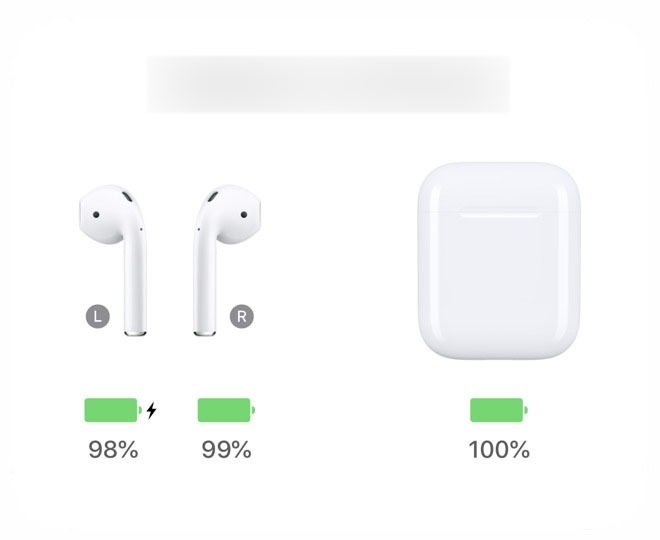
Reason 3: Bluetooth Has Been Turned Off
Disconnection from Bluetooth can be problematic when listening to Spotify. So, when issues arise, its function needs to be examined.
Under the My Devices option, the AirPods will show up as the user name specified. The user must tap on it to connect to the iPhone or iPad because it will appear as Not Connected.
Fix: AirPods should be inserted into the case with the lid open once Bluetooth has been activated on the phone or laptop.
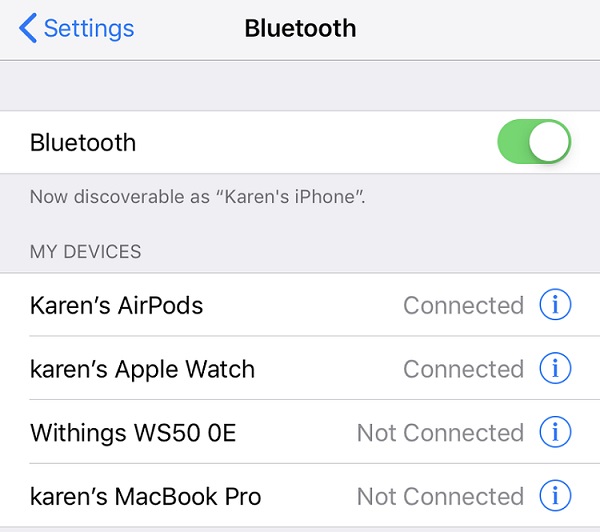
Reason 4: Firmware Is Out of Date
The firmware in AirPods is an integrated programming system that functions similarly to the operating system of a computer. When an Airpod is connected to Wi-Fi, this firmware typically updates automatically to bring the device up to date with current security and industry standards.
There may be occasions when a user is not near a Wi-Fi network and is left using old, malfunctioning AirPods.
Fix: The user can utilize a mobile device to access firmware updates.
Reason 5: Dirt and Dust
The Bluetooth connection might be disrupted by earwax, debris, blockages, and moisture accumulation. AirPods frequently become disconnected as a result.
Fix: Using specifically designed AirPods buds to clean the speaker grills and crevices is a fantastic technique to clean AirPods. After using the buds, the user can remove the dust and dirt with a microfiber cloth made for cleaning electronics.
Reason 6: Laptop Has Entered Sleep Mode
It is possible that the laptop went into sleep mode while the user was listening to music which caused the disconnection.
Fix: In this case, by turning on the laptop and re-establishing the connection may solve the issue.
Reason 7: The Application Has Been Turned Off
It can be possible that unintentionally the user has shut down the Spotify app on their phone or computer.
Fix: Open Spotify again and connect.
Reason 8: Poor Connection to Airpod
Users’ phones may have a weak connection to the AirPods if the RAM is overloaded with background processes.
Fix: Background running apps shutting down can resolve the problem.
Reason 9: Run in the Background Error
If the background mode for the Spotify mobile app is configured, but the phone closes it instead of running it in the background, this could result in a loss of connection to Spotify.
Fix: Open Spotify mobile app again.
Reason 10: Bugs in Spotify Application
When using an airpod to listen to Spotify, issues may arise if the application has faults.
Fix: This issue might be resolved with an updated Spotify version.
Reason 11: Error in Selection as Auto Device
Checking that AirPods is configured as the primary audio device is a crucial step to take if a user is having trouble connecting to Spotify. The AirPods are made to automatically recognize once they are in the user’s ears, thus this should happen without the user having to do anything.
After starting Spotify, the AirPlay symbol needs to be chosen in order to confirm that the AirPods are functioning properly. It is the one that appears right below the track the user is currently listening to.
Fix: AirPods can be chosen from the available audio options.
What If My AirPods Don’t Work On Spotify
The first and simplest solution for Spotify not working with AirPods is to remove the Spotify app from the iPhone or iPad. The Spotify app can then be reinstalled on the user’s device. Afterward, re-connecting the AirPods to Spotify might work.
FAQs (Frequently Asked Questions)
Why are my AirPods connected but not playing?
One of the AirPods probably ran into an issue during pairing because they had to connect to the phone independently. They will be forced to reconnect if the user turns them off and back on, which should fix the problem.
Why does Spotify keep cutting out with my AirPods?
When Automatic Ear Detection is completely disabled, AirPods can continue to play music whether or not the user is wearing them. This may make audio cuts less likely.
Conclusion
Although AirPods require a number of maintenance procedures to keep the music playing, they can still deliver the best listening experience. Avoiding Bluetooth connection hitches, regularly cleaning the AirPods, updating the devices, and purchasing top-notch AirPod brands can enhance the pleasure of listening to high-quality music.
Subscribe to our newsletter
& plug into
the world of technology