[Answered] What Is The Notification Manager For Adobe Acrobat?
Recently Adobe has introduced a UWP app named “Notification Manager for Adobe Reader”. For this, many Adobe users are asking about it as they are unfamiliar with this new app.
The Notification Manager for Adobe Reader is launched to support push notifications on the Win 10 environment. It will give you updates about the changes in the document that you shared.
If you have seen this app on your desktop and are not sure what it does, confused about whether it is an important app or not, or whether should you keep it or remove it, then you are at the right place. Because, we have explained what the Notification Manager for Adobe Acrobat is, how it works, and how it can benefit users in this article.
Read on to learn in detail.

What is the App Named Notification Manager For Adobe Acrobat?
The Notification Manager is a new UWP (Universal Windows Platform) app introduced by Adobe in its Acrobat software. It works as a central hub for managing various notifications, alerts, and updates related to your PDF documents.
What Does the Notification Manager for Adobe Acrobat Do?
You can stay organized and informed of your PDF-related activities with the help of this software. It can be a valuable tool while you’re tracking changes in a shared PDF or collaborating on a document with team members.
The Notification Manager for Adobe Acrobat basically sends notifications to keep you informed about your documents. From this, you can get different notifications for different workflows.
Here are what notification indicates what –
| Notification | Workflow |
| Take action | Document sent or shared: (invitation to review)Deadline reminders: triggered based on the schedule set by the initiatorDocument shared or sent: DeliveredReminder to take action (Sign or Approve) |
| Take action (for the recipient) | Document sent for signature |
| Take action (for the named reviewer) | @mention tags |
| Task completed | Recipient comment activity: comments and replies added, modified, resolved, or deletedThe recipient clicks Done to indicate that the review is finishedRecipient activity: document viewed |
| Task completed (for the sender) | Signer either approves, declines, delegates accept, fills, or acknowledges the agreement |
| The document was opened by the signer (for the sender) | Signer viewed email |
| The email to the signer bounced. Check the email address (for the sender) | The document sent to the signer email bounced |
How Important the Notification Manager for Adobe Acrobat Software Is?
Now that we’ve covered what the Notification Manager is and how it works, let’s explore how this app can be helpful to you:
- Improved Collaboration: With real-time notification from the notification manager for Adobe Acrobat, you can Collaborate with team members and track your shared PDF document.
- Increased Productivity: The centralized nature of the Notification Manager reduces the time spent on managing notifications, allowing users to focus on the actual document and their tasks.
- Customization and Control: You can control which notifications you receive and which don’t. This ensures that you stay informed without being overwhelmed.
Conclusion
To conclude, the Notification Manager for Adobe Acrobat software keeps users informed with real-time notifications and makes document collaboration easier. We hope now you’ve understood what the software is and how it can help you. For more info, contact us in our comment section below. Thanks for reading!
FAQs with Answers
Can I Delete Notification Manager for Adobe Acrobat?
Yes, you can delete the Notification Manager for Adobe Acrobat software if you find it unnecessary. For this, right-click on the Start Menu and select Apps & Features. Then, select the app (Notification Manager for Acrobat Reader) in the list and click Uninstall.
How Do I Turn Off Adobe Acrobat Notifications?
If you are annoyed with the unnecessary notifications in Adobe Acrobat, then you can install the Notification Manager for Adobe Acrobat software where you can control which notifications you want and which don’t. But if you don’t want any notification from Adobe Acrobat at all, then you can open the Adobe Acrobat app, and navigate to Edit (Windows) / Adobe Acrobat (Mac) > Preferences > General > Uncheck ‘Show me messages when I launch Adobe Acrobat Reader’ Under messages from Adobe to turn off notification.
Subscribe to our newsletter
& plug into
the world of technology
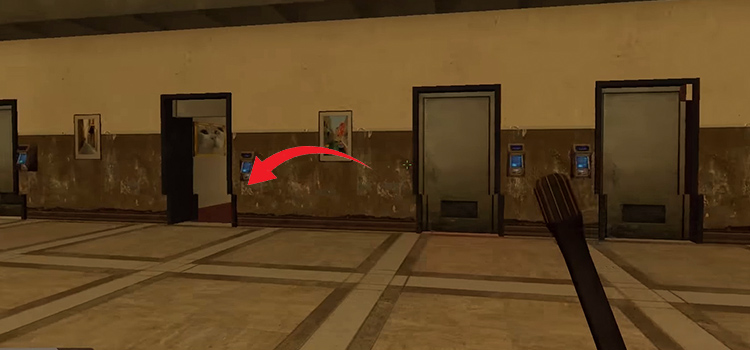



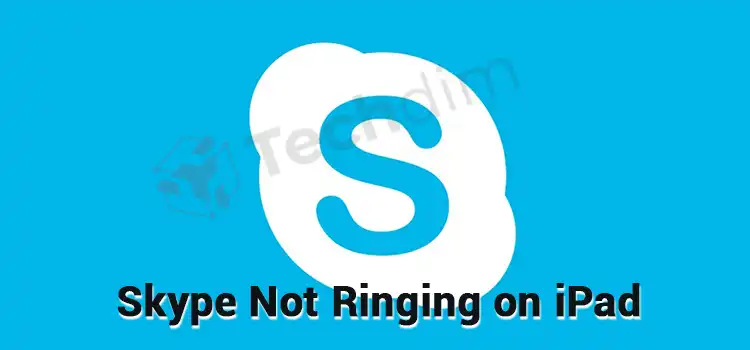

You cannot uninstall it that way. When I do that it just takes me to the installation for Adobe Reader and all I can do is uninstall the whole App.
You’re right—Adobe doesn’t let you uninstall just the Notification Manager separately. It’s bundled with the full Acrobat Reader app, so the only way to remove it is by uninstalling the entire app.