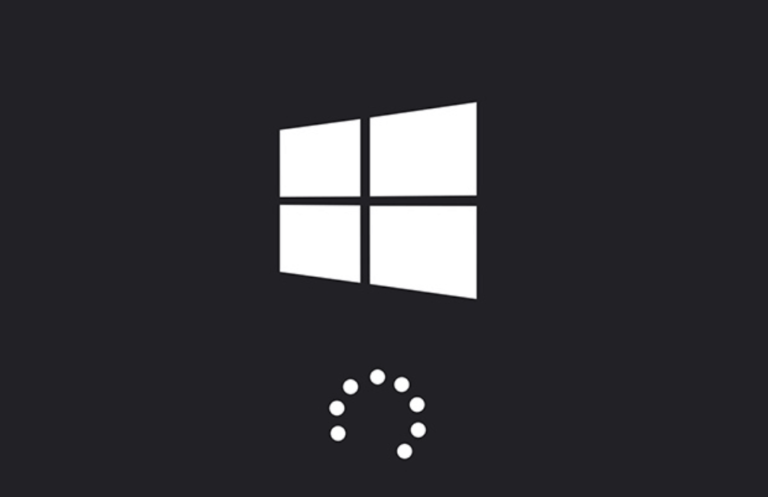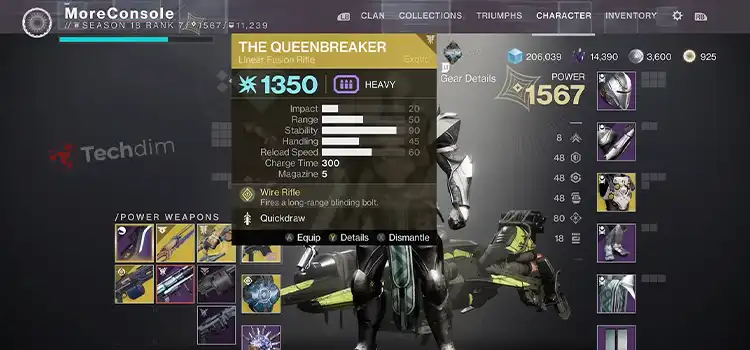What is Screen Flickering | How to Fix Them
The first question that will arrive in your mind is what is Screen Flickering. It is one of the most common problems with screens. When the screen of a device flickers, it is unable to see the content from the screen. Mainly the visible change in brightness on the screen is known as screen flickering. The change in brightness occurs between the frames of the cathode ray tube.
Usually, a refresh rate of around 60 Hz causes screen flickering. It reduces with the increase in the refresh rate. Mostly around 70-80 Hz there is a flicker-free screen. But the refresh rate above 120 Hz limits the reduction of flickering. In some monitors, the refresh rates can be changed according to the need.
There are vital reasons behind screen flickering. The low refresh rate mainly works behind it. The persistence of screen phosphors causes it. Again lighting and subjective perception also occur screen flickering. You might need to check and adjust the screen resolution too for this.
The fluorescent lamp uses an electrical ballast with a high refresh rate that is far out of human perceptibility. When it used 100-120 Hz, it was a great cause of flickering. But now 25kHz is used to get a flicker-free screen.
Flickering is a relative & usual process to screen. When the user plays the screen, it starts flickering. So, it is impossible to stop flickering. But we can fix the problem of flickering by using some methods. The methods will allow flickering the screen that a human can’t capture.
All screens don’t flicker for the same reason. There cause different and particular problems behind flickering. Laptop, TV, and android are very useful in everyday life. So, as the causes are different, it takes a variable solution to fix the particular flickering.
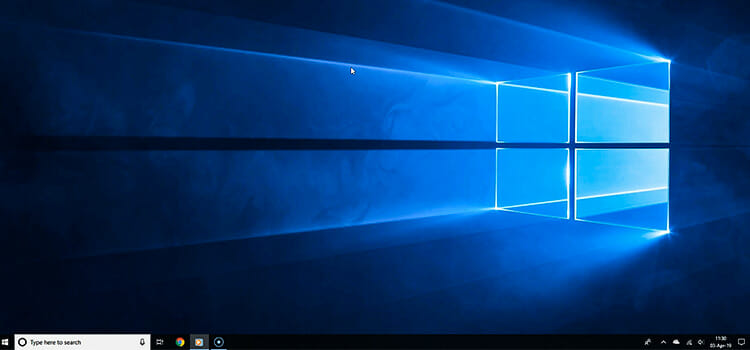
How to Fix Screen Flickering
Now let’s focus on how to fix it. Obviously, they are very harmful to our screens. So, there are some methods by which you can fix flickering.
1. First, you have to check the screen if it is damaged or not.
2. The Refresh rate of the screen is a very important cause behind flickering. So, check the refresh rate.
3. Sometimes flickering occurs for not having an updated drive. You have to update the drivers for fixing this problem.
4. You have to remove incomplete and malfunctioning apps to fix flickering.
5. You have to restore a system in your device.
6. Windows error services should be removed.
7. You can do a factory test to fix screen flickering.
All the display screens are not the same. When flickering occurs, different screens have individual problems. So, if you suffer from flickering, first you have to check some common problems for flickering for that particular screen. For this, you have to search for how to fix the screen problem for that particular screen.
How to Fix Screen Flickering in Windows 7
There are some easy ways to fix your flickering in windows 7. The steps are given below:
1. First, you have to right-click anywhere on the desktop but not on any icon. From the menu, you have chosen screen resolution.
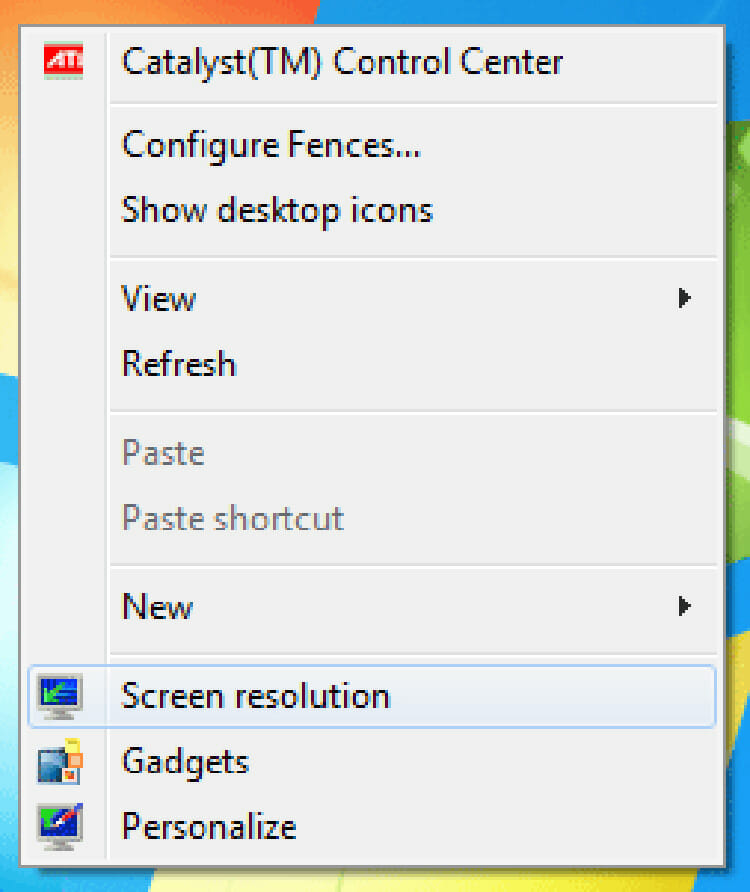
2. You have to click the monitor which is flickering. You can click “identity” to match the number from the screen with the number is showed on the window.
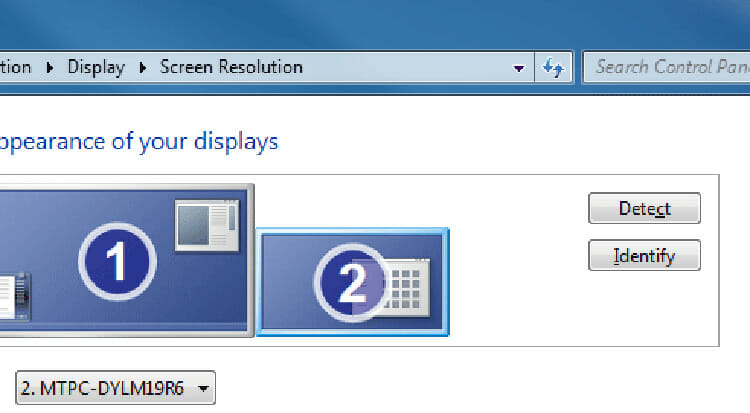
3. Then, you have to click on the resolution box and keep the slider at the recommended resolution. The recommended position reduces the chance of picture-related issues on the monitor.
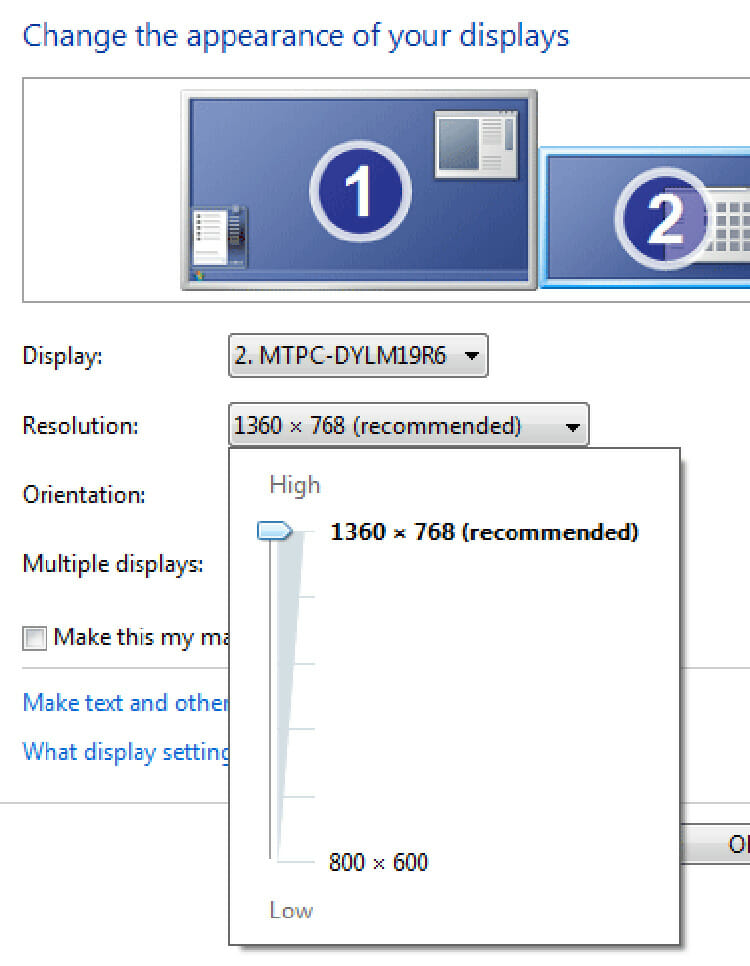
4. You have to right-click on an empty area of the monitor and select properties.
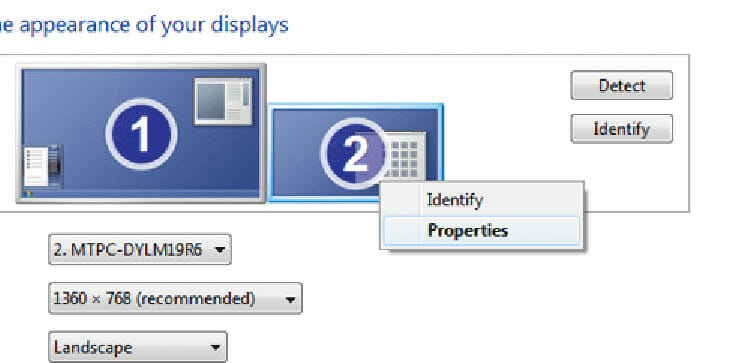
5. You have to select “monitor” from the top of the window.
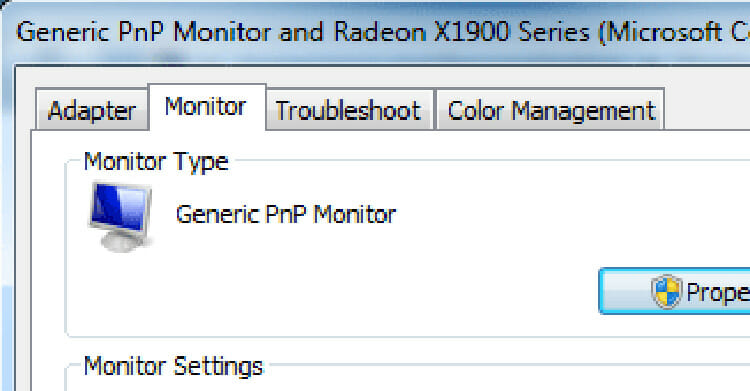
6. You have to change the refresh rate from what was set to before.
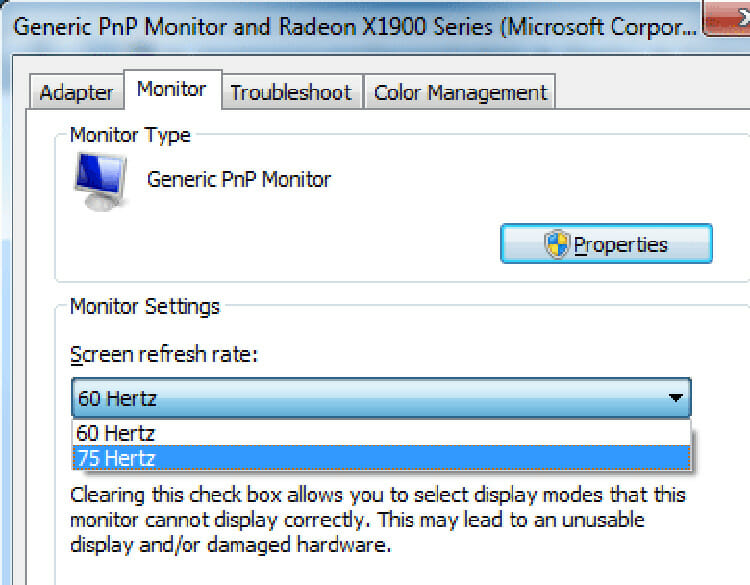
7. You have to click Apply to check if the problem is solved or not.
8. You have to check the video cables that run from the computer to the monitor. Sometimes, VGA cable causes flickering.
9. You can use some digital cables like DVI cable or HDMI cables for better picture quality.
10. You can change the monitor cable to fix the problem.
11. If there still exists flickering, then check the monitor or the computer if there are some internal issues.
How to Fix Laptop Screen Flickering in Windows 10
There are several reasons for the laptop screen to flicker in windows 10. Sometimes if the cable is broken or the graphical card driver causes laptop flickering. Besides, hardware failure sometimes causes flickering. The methods of fixing laptop flickering are given below:
1. You have to right-click the start button below the screen and select the task manager. You have to check if the task manager flickers or not.
- If the task manager doesn’t flicker, then the problem probably occurs for an app.
- If the task manager flickers, then the problem probably occurs for display drivers.
2. If there is any incomplete app, you have to update it. Sometimes, by updating the app or contacting the app manufacturer you can fix the problem of screen flickering.
3. You can update your device driver to fix the flickering. The process of updating the device is given below:
- First, you have to start the laptop in a safe mood and then right-click at the start button at the bottom and select Device Manager.
- You have to expand the display adapters section and right=click the listed adapter and uninstall it.
- After starting your PC, have to press the Windows logo on the keyboard to open settings. You can also open “settings” by clicking “start”.
- Finally, once you are there you have to select ‘updates & security’ then, ‘windows update’ and ‘check for updates’.
How to Fix Android Screen Flickering
The steps for fixing android screen flickering are given below:
1. You have to keep your android system updated. Besides, you have to keep updating the apps to avoid flickering.
2. You have to disable the third-party apps. For this, you have to follow the steps below:
- First, you have turned off your phone.
- You have to press the power button and wait until it starts.
- You have to release the power button and press the volume down button until the phone boots again.
3. If you face screen flickering newly, then uninstall the recent apps from your android.
4.If screen flickering occurs when you work in low brightness. Then you can turn off the hardware overlays to solve it.
5. You can also fix it by wiping the cache partition in “recovery mood”.
6. Another way to fix screen flickering is to hard reset your device.
Methods of Fixing Screen Flickering on TV
Screen flickering on TV is a very common issue. Some tricks to fix this problem are given below:
1. Cables cause screen flickering sometimes. So, using HDMI cables can fix your problem.
2. You have to change the refresh rate and other display settings to solve it.
3. You can change the settings of the video card.
4. Sometimes, TV settings cause screen flickering. You may change the TV settings.
5. If all the procedures don’t work, check the TV set.
Conclusion
Screen flickering is a common problem for screens. It is a very vital problem because if the screens flicker, you are unable to read and see from the screens. For all the screens, the causes are not the same behind screen flickering. So, the fixing methods also are different for a particular screen.
Subscribe to our newsletter
& plug into
the world of technology