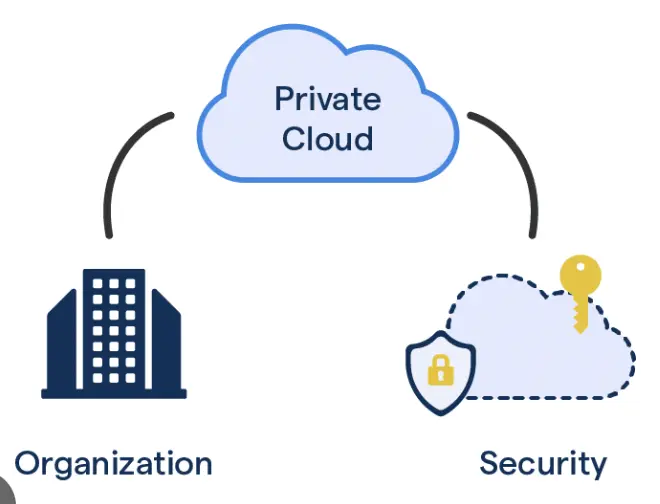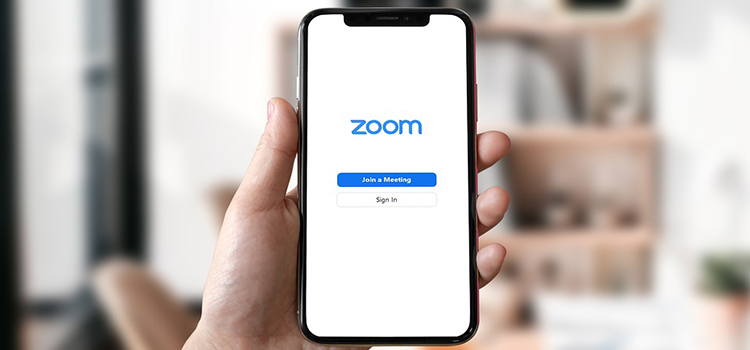What is Game Boost MSI? Ultimate Explanation for You
Ever wished your computer could run games faster and smoother? That’s where MSI’s Game Boost comes in. It’s like giving your computer a turbo boost, making your games run quicker and look better. Game Boost tweaks the settings so your games run at their best to give you a better gaming experience.
For performance enthusiasts, Game Boost is a great tool. It’s like upgrading your gaming PC without actually changing any physical parts. So, if you’re a gaming enthusiast looking to get the most out of your computer, understanding and using MSI’s Game Boost can be a game-changing move. Let’s dive in and see how this exciting feature can level up your gaming adventures.

What Does the MSI Game Boost Mean?
The MSI Game Boost is a convenient tool for overclocking your CPU, RAM, and GPU. It’s like having software that takes your system to the next level, even if you’re not an expert. Simply put, it makes overclocking way easier and less scary.
Overclocking refers to increasing the clock speeds of the components beyond their default settings, which can lead to higher performance in tasks that are CPU and RAM-intensive, such as gaming.
MSI Game Boost is found in certain MSI motherboards that allow users to easily overclock their computer’s CPU and RAM for improved gaming performance. MSI developed this feature and has been included in their motherboards since around 2014.
The MSI Game Boost feature is typically accessed through the motherboard’s BIOS settings. It provides predefined overclocking profiles that users can choose from based on their system’s capabilities and their desired level of performance. These profiles adjust the CPU and RAM clock speeds, as well as other relevant settings, to optimize gaming performance.
How Does MSI Game Boost Work?
MSI Game Boost is designed to give users an easy way to overclock their computer’s CPU and RAM to boost gaming performance without requiring in-depth technical knowledge. Here’s an example of how it typically works:
Automatic Overclocking
Game Boost automates the overclocking process. When enabled, it adjusts CPU and RAM frequencies and voltages to enhance performance.
Predefined Performance Levels
MSI provides predefined overclocking profiles (e.g., Game Boost 1, 2, 3) with varying levels of aggressiveness. Users can choose a profile that suits their system’s capabilities and their desired performance boost.
BIOS Access
Users usually access Game Boost through the motherboard’s BIOS settings. Within the BIOS, users can find the Game Boost feature and enable it.
Safety Precautions
MSI implements safety measures to prevent overheating and instability. The predefined profiles are carefully configured to stay within safe limits and avoid potential damage to the hardware.
Customization
In some MSI motherboards, there’s a Game Boost control knob that allows users to manually select a performance stage, ranging from conservative to more aggressive overclocking.
Performance Optimization
Game Boost modifies various settings, including CPU and RAM clock speeds, to optimize the system’s performance for gaming and other CPU-intensive tasks.
How to Use MSI Game Boost?
Using MSI Game Boost is easy, but it’s necessary to follow these steps carefully to ensure a smooth experience and avoid potential issues:
Access BIOS
Start by restarting your computer and accessing the BIOS settings. You can typically do this by pressing a specific key during the boot-up process. Common keys include Del, F2, or F12, but it may vary depending on your motherboard model. Consult your motherboard’s manual or MSI’s website for the correct key.
Locate Game Boost
Once you’re in the BIOS settings, look for the “Game Boost” feature. It might be found in different places depending on your motherboard, but it’s often in the “Overclocking” or “Advanced” section. Refer to your motherboard’s manual or the BIOS interface for guidance.
Enable Game Boost
When you find the Game Boost option, enable it. You may have options like “Game Boost On/Off” or different profiles (e.g., Game Boost 1, 2, 3). Choose the profile that matches your desired level of overclocking. Profiles with higher numbers tend to be more aggressive.
Save Changes and Exit
After enabling Game Boost, save the changes you made in the BIOS settings and exit. Typically, you’ll see an option to “Save & Exit” or “Exit & Save Changes.” Confirm your choice.
Monitor Your System
Once your computer restarts, it’s essential to monitor your system’s performance and temperatures, especially during gaming. There are various software tools available, such as MSI Afterburner or HWMonitor, to keep an eye on your CPU and GPU temperatures.
Testing and Adjustments
Test your system’s stability and gaming performance with the chosen Game Boost profile. If you encounter any instability, crashes, or overheating issues, consider dialing back the overclocking by selecting a less aggressive profile or disabling Game Boost altogether.
Fine-Tuning (Optional)
Some MSI motherboards feature a Game Boost control knob, which allows manual adjustment of overclocking stages. If your motherboard has this feature, you can use it to fine-tune the overclocking settings to your preference.
Is MSI Game Boost and MSI Afterburner the Same?
No, MSI Game Boost and MSI Afterburner are not the same; they serve different purposes and target different components of your computer.
MSI Game Boost
MSI Game Boost is a feature found in certain MSI motherboards. It is primarily designed to overclock your CPU (central processing unit) and RAM (random access memory) to improve gaming performance. It offers predefined overclocking profiles that users can enable in the motherboard’s BIOS settings. Game Boost is focused on enhancing overall system performance and is usually tailored for gamers and enthusiasts.
MSI Afterburner
MSI Afterburner, on the other hand, is a separate software utility developed by MSI, but it primarily focuses on overclocking your GPU (graphics processing unit) and customizing your graphics card settings. It’s widely used by gamers and overclocking enthusiasts to boost graphics card performance, adjust fan speeds, monitor temperatures, and record gameplay. MSI Afterburner works with various graphics card brands, not just MSI.
Is it Safe to Use MSI Game Boost?
Using MSI Game Boost can be safe when approached with caution. It offers a convenient way to overclock your CPU and RAM for improved gaming performance. However, there are potential risks, including overheating, stability issues, and the possibility of voiding warranties on certain components if they are damaged as a result of overclocking. To use MSI Game Boost safely, ensure your system has adequate cooling, start with lower-level profiles, monitor temperatures, and be attentive to system stability during use. If you’re uncertain about overclocking, seek guidance from experienced users or professionals to avoid potential problems.
Summing it Up
In the end, MSI Game Boost is a convenient little tool that you can use to improve your gaming experience. In fact, for capable enough hardware owners, it can open a whole new world of gaming performance. However, proceed with caution and be mindful of the risks involved with the process. Keep a close eye on performance drop and heating, to avoid over-exhausting your system.
Subscribe to our newsletter
& plug into
the world of technology