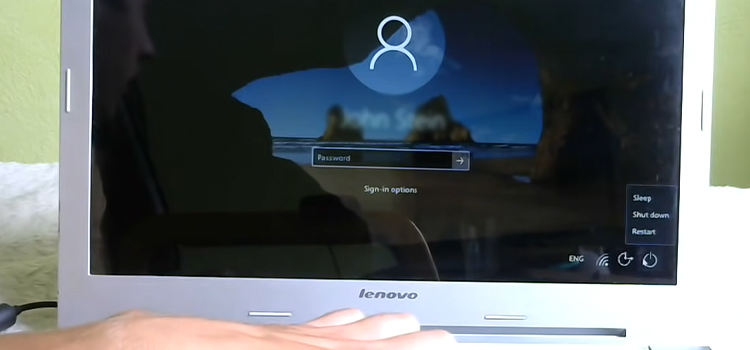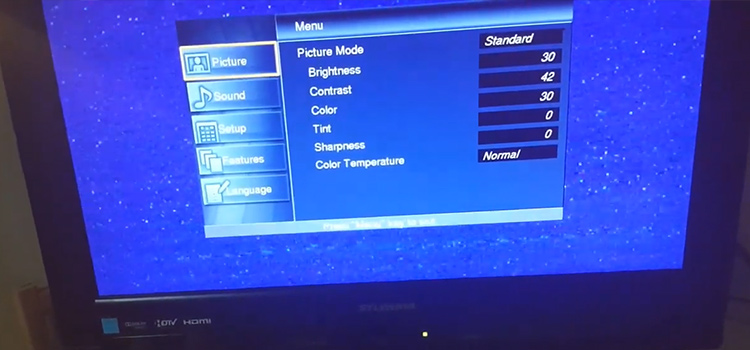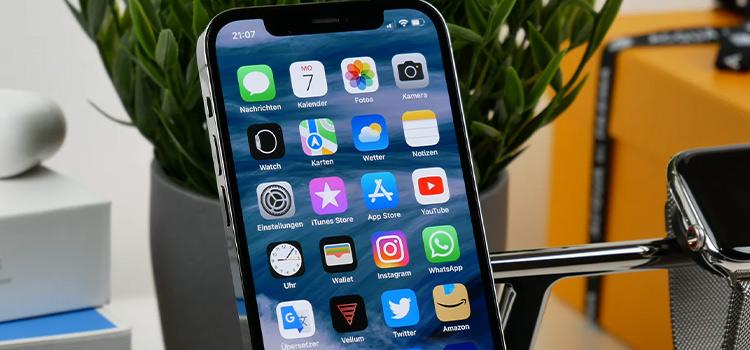What is Dos Mode | How to Get in or get out from Dos Mode?
Have you ever faced the Problem saying this program cannot be run in DOS mode? Windows still offer you to operate the computer in an environment like MS-DOS. You may want to perform some specific tasks or troubleshoot a problem through DOS mode in Windows. Or you may get stuck into DOS mode but want to get out from DOS mode. You can face some problems on Mac too. To get your work done you must know about DOS mode in Windows. So, what is DOS mode on Windows 10, and what’s the use of it? To know the answer, read the whole article.
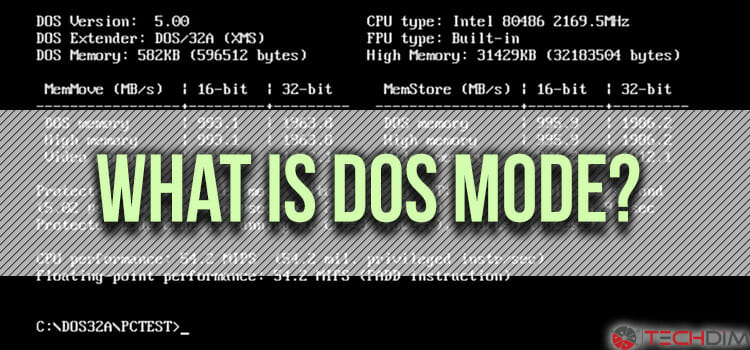
Whats DOS Mode in Windows
On a computer running on the Windows operating system, DOS Mode is a true MS-DOS environment. Early versions of Windows like Windows 3.0, Windows 95 allowed their user to exit from Windows so that they can run their computer from MS-DOS. It was allowed so that users can run a program written before Windows, or the users might have a computer with limited resources to run a program. Today, you have a Windows operating system that provides you with a graphical user interface to use your computer easily. But all versions of Windows have Windows command line. You can navigate your computer through the command line. You can run your computer in DOS mode by getting into the DOS mode at the time of booting.
What is DOS Mode in MAC
There is no DOS mode in Apple Macintosh computer. If you are a Mac user, then you may get a message boot DOS mode at the time of downloading or trying to open files that are not compatible with your operating system which is MacOS. For example, if you try to open an executable file that ends with .exe, you will get a message about DOS mode and cannot open the file because this file is not compatible with MacOS. If you want to run this kind of file, you have to get into the Windows operating system or you can run Windows from within Boot Camp to run a Windows program.
Types of DOS Mode
There you will find two types of DOS modes.
- PC-DOS, and
- MS-DOS.
What is PC-DOS?
PC-DOS or Personal Computer Disk Operating System was invented and developed by IBM and it was used in IBM-compatible computers. Basically, PC-DOS is the predecessor of MS-DOS.
What is MS-DOS?
Ms-Dos stands for Microsoft Disk Operating System. This is an operating system developed by Microsoft for personal computers. Ms-dos operating does not have any graphical user interface like Windows or Mac that you use nowadays. It has a black screen and you can perform many tasks by writing commands in here. Operating systems, for example, Windows are compatible with MS-DOS. They are referred to as DOS.
Moreover, there are other different types of DOS available. Here is a list of different types of DOS.
- PC-DOS 3.0
- MS-DOS 6.22
- DR-DOS
- ROM-DOS
- PTS-DOS
- Apple DOS
- Atari DOS
- TRSDOS, etc.
How to Boot a Computer in DOS Mode
Before booting the computer in DOS mode, you must have a clear idea about it. If you have used the command prompt application in Windows, then you have seen DOS’s interface. DOS is a command-line interface that is used as a standalone OS. Or it can be used in another Operating System like Command Prompt in Windows. Today, DOS’s main functions in Windows is to run scripts and to carry out system tasks when the tasks are not possible to complete by using the graphical user interface. To boot the computer in DOS mode, follow the instructions:
- Close all the opened programs and shut down the computer. Then, start it up again.
- If you see the boot menu, start pressing the F8 key on the keyboard repeatedly. Windows Advanced Options menu will be opened. If the menu is opened, stop pressing the F8 key.
- Now, select the “Safe Mode with Command Prompt” by pressing the down arrow key.
- Press enter key. It will boot your computer to DOS mode. Then, the MS-DOS command-line interface will appear.
- You are now able to type in any desired commands to execute them in DOS mode.
- To shut down the computer, type “shutdown -r”. It will immediately restart your computer.
How to Get Out of DOS Mode
If you are stuck in DOS mode (the Safe Mode with Command Prompt) and want to go back to Windows, you must have a Windows operating system installed on your computer. So, you may want to know how to exit DOS Mode. To exit from DOS mode, follow the instructions that are given below:
- Restart the computer by using the power Or to shut down the computer, type “shutdown -r”. It will immediately restart your computer.
- If you see the boot menu, start pressing the F8 key on the keyboard repeatedly. Windows Advanced Options menu will be opened. If the menu is opened, stop pressing the F8 key.
- Now, select the “Start Windows Normally” by pressing the down arrow key.
- Press enter key. It will boot your computer in Windows. Then, Windows’s graphical user interface will appear.
Advantages and Disadvantages of DOS Mode
DOS mode has both advantages and disadvantages. In this section, we have provided information that will help you to get an idea about the benefits and drawbacks of DOS.
Advantages of DOS Mode
- DOS is a lightweight and open-source licensed software.
- Has a faster booting process. Besides that, programs and applications are fast too compared to other OS.
- User can access BIOS directly.
- It consumes lesser memory and power.
Disadvantages of DOS Mode
- Non-GUI, Single user OS, doesn’t support networking. Multitasking can’t be done.
- Doesn’t support multimedia features.
- Can’t use the function without DOS commands.
- Fewer security features.
Bonus Tips: How to solve the “This Program Cannot Be Run in Dos Mode” Error
Here we have shared the ways that you can follow to solve this error on Mac and Windows PC.
On Mac
To get rid of this problem, see the extension of the downloaded file. If the extension is .dmg (should be), then the file’s association to the DiskImageMounter is most probably wrong.
Follow this sequence to solve this error, Locate and select the File in Finder > Command + I > DiskImageMounter and apply to all in the Open With Section.
NOTE: If the file has .exe extension then try to open it in the Boot camp.
On Windows
Most of the time, you don’t face this kind of problem in Windows. If you bought or downloaded a corrupted file, then you may face this kind of problem. If you face this kind of problem with a software which is alright, then you can check another article. There we have shared the solution in details. You can solve it by
- Customize Command Settings
- Create A Bootable Disk Using FreeDOS
So, pay a visit and learn how you can do so.
Frequently Asked Questions
1. Why is Windows operating system sometimes called DOS?
Ans: Windows operating system is compatible with MS-DOS. So, it is sometimes called DOS.
2. Are MS-DOS and Windows command the same thing?
Ans: No. MS-Dos is an operating system that does not have a graphical user interface. But Windows command prompt is an application name cmd.exe which looks like MS-Dos.
3. Can I run an MS-Dos program in Windows?
Ans: Yes. Follow the instructions from the section named “How to get into DOS-Mode” to get into DOS mode and run the program.
How to Start Hp Laptop in DOS Mode?
Start up your HP laptop and press the F11 button continuously until the Windows Advanced Options menu shows up. Once it shows up, then the rest is the same as the other DOS mode that activates the process.
Summing Up
Have you gone through the whole article? We hope you have. If you want to operate your computer in DOS mode to perform some specific tasks using commands, you must know about DOS mode. Or you may face some problems which can be solved by troubleshooting the problem in DOS mode. You now know many things related to DOS mode after reading the whole article. You know what is DOS Mode and what are the functionalities of it.
Subscribe to our newsletter
& plug into
the world of technology