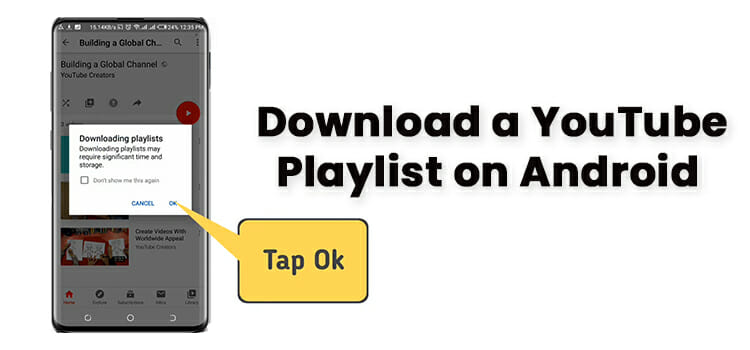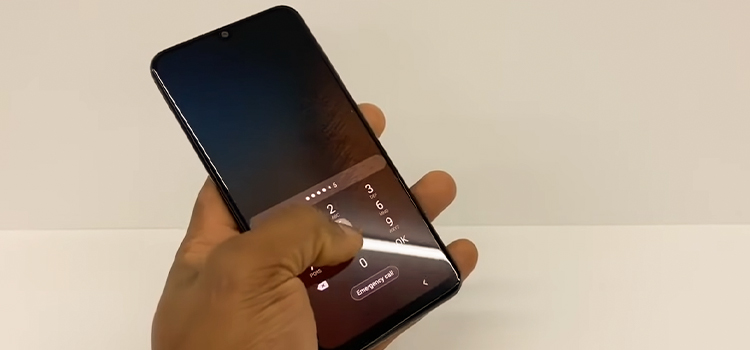What Is Carrier Hub Processing Requests?
The “Carrier Hub is processing requests” notification often puzzles Android users. But this background app enables communication between devices and cellular networks. Understanding Carrier Hub’s technical role can help owners of phones like Samsung troubleshoot issues.
While Android manages many apps, details on Carrier Hub are unclear. This app facilitates interactions between phones and carriers by processing essential requests. Learning about its functions makes a difference.
Here I aim to explain Carrier Hub, particularly for major Android brands. You’ll learn about its role in services like messaging and 5G, why you see certain notifications, and tips to minimize disruptions. My goal is to demystify this critical communications app.
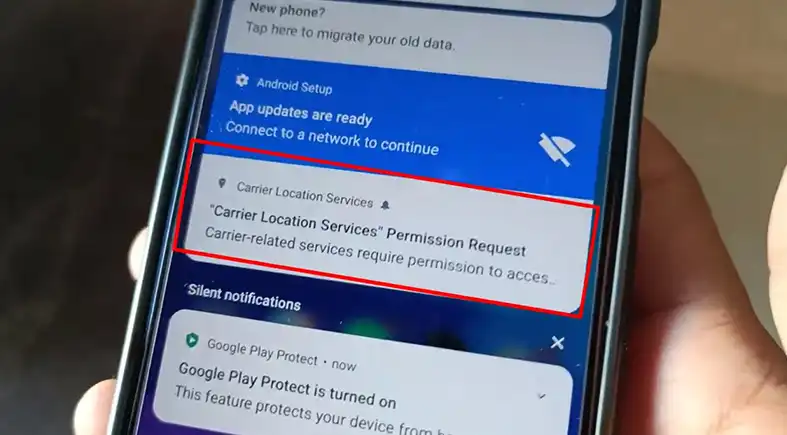
Role of Carrier Hub for Android Smartphones
At its core, Carrier Hub functions as an intermediary application facilitating integration between Android mobile operating systems from brands like OnePlus and LG and the backend infrastructure of cellular carriers like T-Mobile or Verizon Wireless. It centralizes vital communication around subscriber details, cellular data allotments, service configuration, network authentication, and carrier-specific feature management.
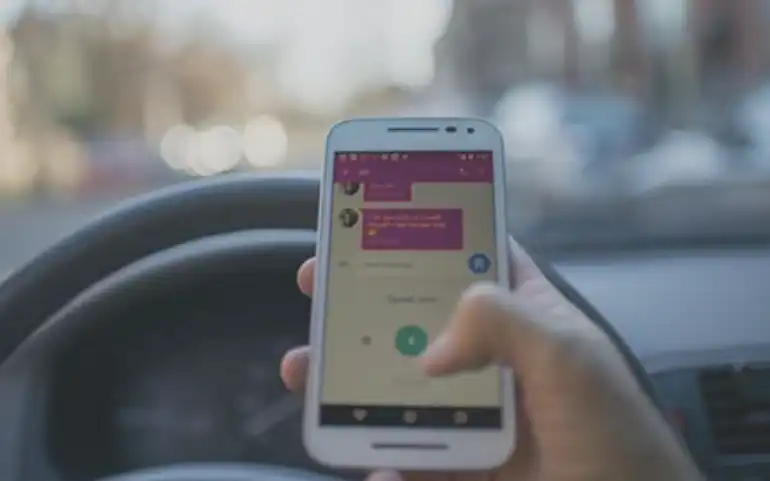
Without Carrier Hub establishing trusted device-to-network pathways for this critical signaling, beloved functionality we take for granted like WiFi calling, visual voicemail, or RCS messaging would fail. The app silently toils in managing the complex technical handshakes ensuring our phone’s cellular radios smoothly interoperate with frequently changing mobile network standards deployed by operators.
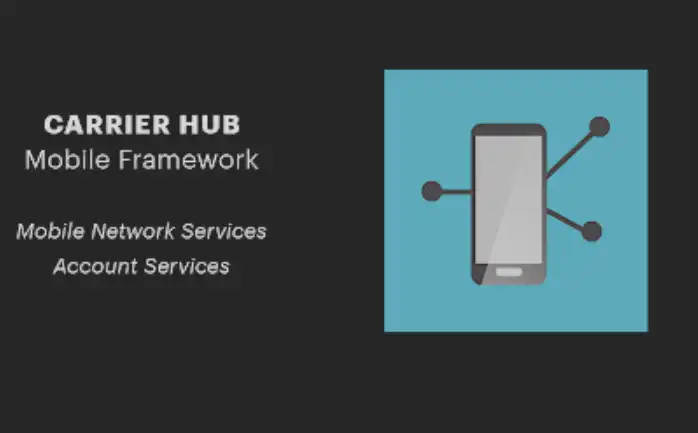
Situations Triggering Request Processing
Given Carrier Hub’s indispensable coordination in delivering carrier network capabilities to our phones, the “processing requests” notification often indicates active data synchronization –
a) Automatically activating a replacement SIM card with an updated subscriber profile
b) Securely downloading carrier-specific configuration files for newly supported features
c) Modifying network authentication permissions and cellular data limits
d) Enabling or disabling custom carrier apps and hotspot functionality
e) General confirmation signaling between devices and network equipment
Essentially, major changes in the relationship between your device identity and mobile carrier can prompt Carrier Hub request workflows. Streaming these data updates requires leveraging your phone’s existing data connectivity through WiFi or cellular access mediums.
Resolving Issues with Request Processing Problems
While request processing itself remains a routine aspect of Carrier Hub operations, some users report performance issues like lagging responsiveness coupled with constant processing requests pop-ups. If you’re experiencing slowdowns or constantly seeing pop-ups about processing requests on your Android device, you can take a few simple steps to troubleshoot and improve performance.
Keep the Carrier Hub app Up-to-date: Ensure that you have the latest version of the Carrier Hub app installed on your device. Updating the app can address known issues and improve overall functionality.
- Open the Google Play Store on your Android device.
- Tap the three horizontal lines in the upper left corner to open the menu.
- Select “My apps & games.”
- Find “Carrier Hub” in the list of installed apps.
- If an update is available, tap “Update” next to Carrier Hub.
Keep the Cache and Storage Clear: Over time, cached data can accumulate and impact the app’s performance. Navigate to your device settings, find the Carrier Hub app, and clear both the cache and storage to refresh its data.
- Navigate to your device’s settings.
- Select “Apps” or “Application Manager,” depending on your device.
- Find and tap on “Carrier Hub” in the list of installed apps.
- Select “Storage.”
- Tap “Clear Cache” to remove temporary files.
- If available, tap “Clear Storage” or “Clear Data” to remove additional app data.
Disable Notification: If the constant notifications are becoming a nuisance, consider disabling notifications for the Carrier Hub app. This can be done in the app settings on your device.
- Go to your device’s settings.
- Select “Apps” or “Application Manager.”
- Find and tap on “Carrier Hub.”
- Select “Notifications.”
- Toggle off the switch for notifications related to Carrier Hub.
Uninstall Carrier Hub using ADB Commands: In more severe cases, where issues persist, you can explore uninstalling Carrier Hub using ADB (Android Debug Bridge) commands. This method allows for a more thorough removal of the app, but it’s crucial to exercise caution and follow proper instructions.
Ensure that ADB is installed on your computer. You can download it from the Android Developer website.
- Connect your Android device to your computer using a USB cable.
- Open a command prompt or terminal window on your computer.
- Navigate to the folder where ADB is installed.
- Type the command: adb shell pm uninstall -k –user 0 com.android.carrierconfig
- Press Enter to execute the command.
In addition to these fixes, try giving your device a force restart – this helps clear out any glitches in the system. Make sure you’ve downloaded any pending software updates from your phone’s brand, like Samsung. If the issues persist, try temporarily turning off Carrier Hub and then turning it back on to reset its settings. You can also use Android Safe Mode to check if other apps are causing interference. If all else fails, reaching out to your mobile carrier’s customer support can provide further assistance. These troubleshooting steps often help to get things running smoothly again.
Optimizing Carrier Hub for Minimum Interruptions
To prevent future disruptions and keep Carrier Hub running smoothly, consider these preventive measures. Delete any unused SIM card profiles taking up space on your device. You can also disable unnecessary carrier apps that you don’t use regularly. Enable Android Data Saver to control heavy data usage on cellular connections. Customize your notification settings to only receive alerts from essential applications. By organizing and minimizing background processes, along with keeping an eye on your data usage, you can significantly reduce the chance of disruptive notifications. These simple steps contribute to a more streamlined experience with Carrier Hub.
Wrapping It Up
Hopefully, this complete guide demystifies the Carrier Hub app and its “processing requests” behavior for perplexed Android users, regardless of phone brand or mobile carrier. While transparency around what this preinstalled application enables remains lacking, we now understand why its silent coordination delivers vital capabilities like SMS and 5G. Utilizing provided troubleshooting solutions for stuck requests plus preventative measures to minimize distractions keeps our phones operating smoothly. Proactively monitoring resources like mobile data usage and leveraging tools built into Android also helps optimize functionality enabled by Carrier Hub’s perpetual synchronization.
Frequently Asked Questions
Does processing requests use my mobile data?
Yes, Carrier Hub leverages your phone’s active mobile data connection for request traffic. Usage depends on specific types of requests but can consume significant data volumes.
Is it safe to disable Carrier Hub entirely?
Exercising caution is advisable, since fully disabling Carrier Hub may impair vital device-carrier communication channels. You can disable it temporarily for troubleshooting purposes.
Why do requests sometimes fail to process?
If your device lacks sufficient signal reach to the cellular network, has outdated carrier configuration files, or has a corrupted SIM profile, requests may not process correctly.
How can I prevent constant Carrier Hub requests?
Avoid switching SIM cards frequently, selectively disable extraneous carrier-specific apps, and maintain the latest firmware through system updates. This minimizes changes triggering recurring requests.
What request frequency is normal?
Except for short bursts upon SIM card activation, Carrier Hub requests that recur daily often indicate a configuration issue. Contact carrier support if unable to resolve this through troubleshooting.
REFERENCE:
- https://www.androiddata-recovery.com/blog/fix-carrier-hub-processing-requests
- https://scholarlyoa.com/carrier-hub-processing-requests-constant-notification/
- https://www.getdroidtips.com/carrier-hub-processing-requests-wont-go-away/
Subscribe to our newsletter
& plug into
the world of technology