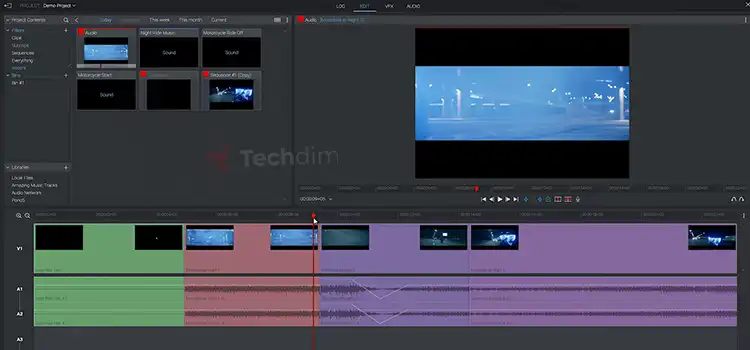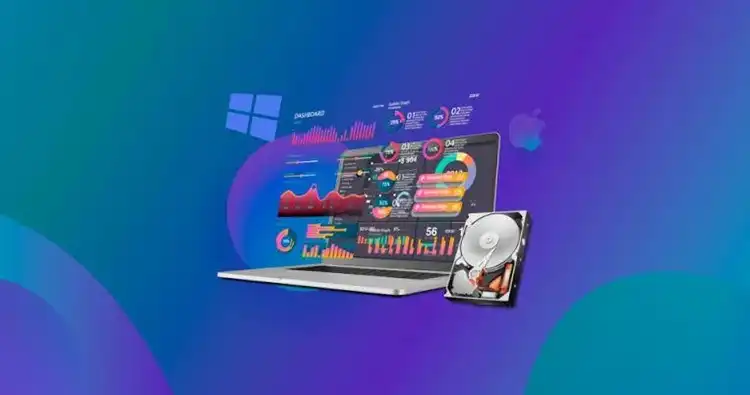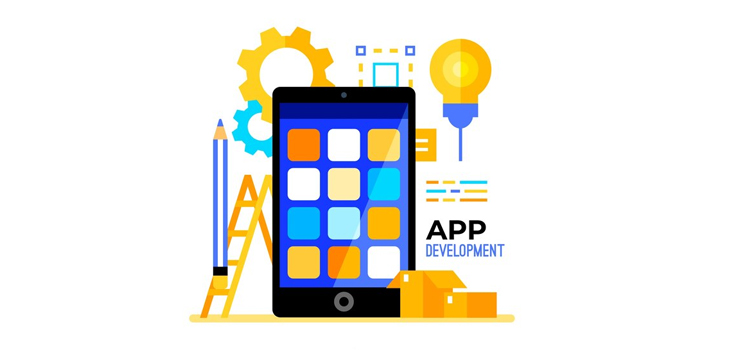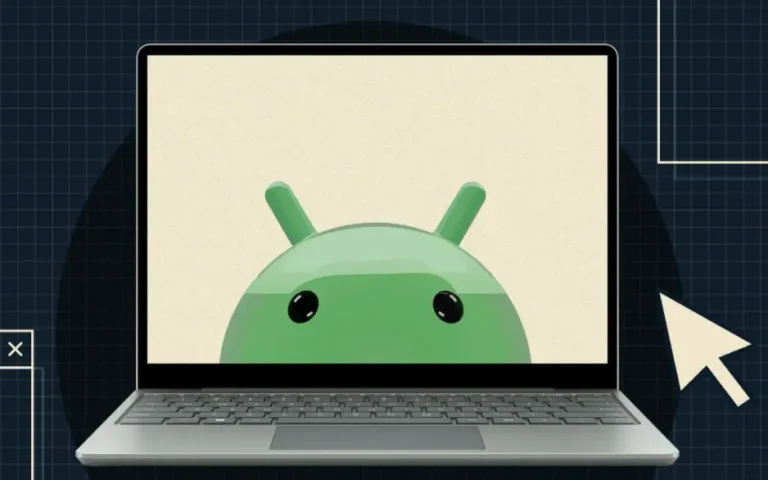[Fix] Unfortunately Pokemon Go Has Stopped (100% Working)
Closing the Pokemon Go app along with all the other background apps is the first thing you should do to fix the ‘unfortunately pokemon go has stopped’ issue. If that does not work, try restarting or rebooting your Android or iOS.
Now, if you have downloaded the app from some source other than ‘Play Store’ or ‘App Store’, make sure your game is up to date. If that does not solve your issue, try clearing the cache as well as the app data. Lastly, uninstall and reinstall the app to get rid of this annoying error message.
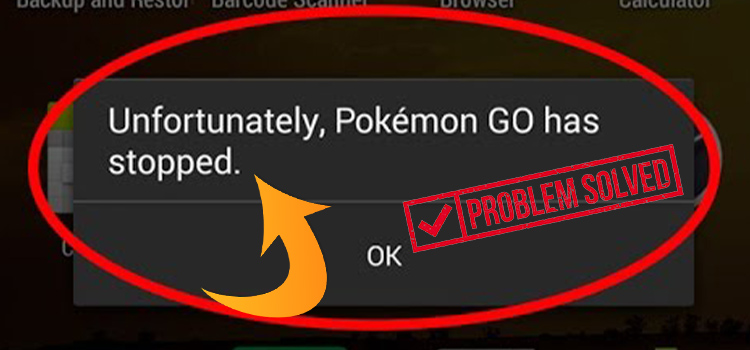
Malware or Pending Update
There are many reasons why this issue gets popped up on your Android or iOS now and then. For instance, if you skip any update, or download the game from an unknown source, you can always expect this kind of error.
Make Sure It’s Not Compatibility
Besides, there are some compatibility issues as well. If your mobile configuration is not up to the mark according to the game’s system requirement, this error can pop up.
How to Fix Unfortunately Pokemon Go Has Stopped Issue
You can clearly say that Pokemon Go has become one of the most popular games of all time and that too has happened in just a short time. Just like its tremendous popularity, the number of people who are suffering from all kinds of errors is huge. And “Unfortunately Pokemon Go Has Stopped” is one of them.
As this error message pops up while you are on the app, or right on catching some Pokemon, it is always irritating when you are forced to close. And this is not the case with just this Pokemon Go app. You might face this problem with all the other apps like contacts, messages, cameras, etc.
So if you are sure that your Android or iOS is compatible with Pokemon Go, then let us take you through some simple troubleshooting methods and fixes that might solve your problem.
Method 1: Close and Restart the App
This should be the first thing you would do after you face this pop-up warning. Just simply close the app and clear all your background apps.
And then restart the app. If everything is working perfectly, then you do not have to worry about anything. Yours might be one of the most common problems that every android or iOS user faces now and then.
Method 2: Restart the Phone
Almost every tech experts suggest we reboot or restart the phone after a certain while, maybe once every week at least. And definitely, we ignore their suggestion. Now, this might not solve all the problems that we face without smartphones.
But it makes a whole lot of differences in our experience of our everyday use of mobile phones and applications usage. And this might be the case with the Pokemon Go app as well. Just restart the phone and start playing. The bug that was causing the error might be solved by this.
And if you still face the error, follow the next method.
Method 3: Check for Update
The developers come out with their new updates quite often to fix some of the bugs and errors. And most of the time, the apps get updated without us even noticing. But if your auto-update option is turned off, there is a possibility that you might be missing an essential update and hence, you will keep getting all sorts of errors.
To check if any updates are pending for you, go to ‘Play store’ on your Android or ‘App store’ on your iOS. After the update, all your errors should be gone.
Method 4: Clear Cache and Data
The cache is saved on your phone for a particular app to make the app faster. But sometimes you have to clear the cache as well as the app data to get rid of some bugs or errors. And if restarting both the phone and the app does not solve your ‘unfortunately Pokemon Go has stopped’ issue, then you have to clear cache and data.
To do this, go to ‘Settings’ and find out the Apps/Applications/Installed Apps/Application manager. Then search for Pokemon Go and select it. There you will find the ‘Storage’. And you can clear the cache and data from there.
However, the walkthrough might vary depending on the Android and ROM versions. Also, you can tap and hold on the app icon, if an ‘App info’ pop-up shows, you can clear cache and data from there as well.
Method 5: Reinstall the App
If the updating or clearing of the data does not work, it is time to uninstall and reinstall the app. Though all of your data will be removed, do not worry. They are saved in the server if you have registered yourself in the game and remember the account ID and password. After reinstalling, just log in and you are good to go.
Conclusion
These basic and simple methods still might fail to solve your ‘unfortunately pokemon go has stopped’ issue. In that case, just go to ‘Settings’ and then your ‘About Phone’. Tap on the build number for 7 times and the Developer option will be activated. From there uncheck the ‘Don’t Keep Activities’ option. And this might work for you.
Subscribe to our newsletter
& plug into
the world of technology