Touch Screen Problems After Screen Replacement – iPhone 11
Dealing with a broken iPhone screen sucks! I recently got my iPhone 11 screen replaced at a repair shop. But now, the touch screen is all wonky and not responding properly in some areas. It’s so annoying when you pay good money to fix something and still have issues.
The good news is – there are a few likely reasons why my touch screen’s being glitchy after the repair. It could be a loose connection, a faulty screen, a software bug, or firmware incompatibility. By systematically troubleshooting the problem, I should be able to get the touch to work smoothly again without going back to the repair shop. This article will walk through how I can diagnose and resolve the common causes on my own.
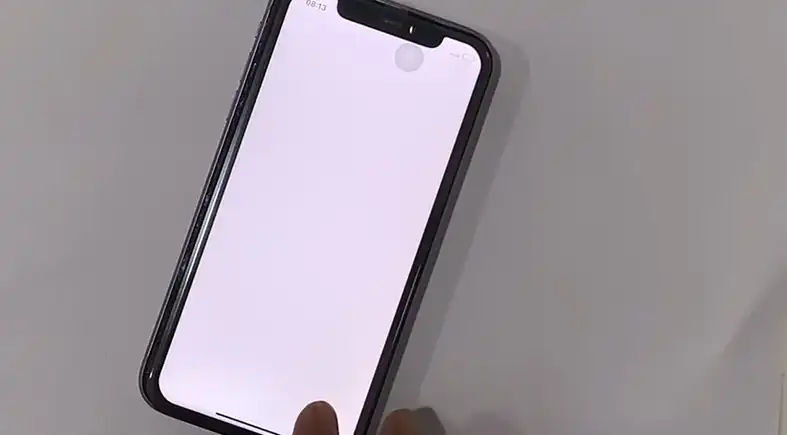
Possible Causes behind the Issue
It’s pretty frustrating since you’ve spent money to fix your phone’s display, and then once it’s replaced, it won’t let you manage it. There could be a variety of causes for this problem. Here are some of the possible causes of your iPhone 11’s freeze screen.
Improper Connection
One of the most common reasons for touch screen failure after a screen replacement is an improper connection between the new screen and the phone’s logic board. The screen connector cable may not be attached correctly or fully seated into the logic board socket. Rechecking this delicate ribbon cable connection is an easy fix that could restore full touch functionality.
Defective Screen
It’s also possible the replacement screen itself is faulty and not responding properly to touch input. Third party or low quality aftermarket screens often have issues with touch digitizer performance compared to OEM Apple screens. Getting the screen replaced again with a properly working one should resolve any touch detection problems.
Software Glitch
A buggy iOS software update or faulty digitizer driver can also lead to problems with the touch screen, even with no hardware issues. Performing a hard reset and software update may iron out any glitches and get the touch working again.
Firmware Issue
With aftermarket screens, compatibility issues with the screen’s firmware and the iPhone’s software can interrupt touch functionality. Re-flashing the firmware or performing a full factory reset often fixes firmware-related touch problems.
Right, Diagnosis Done. Now, How Do We Fix This Glitchy Mess of Your iPhone 11?
If you are facing touch issues like missed touches, no response on certain screen areas, or gestures not registering after a screen repair on your iPhone 11, try these troubleshooting steps.
Check Connection
Carefully inspect the connection between the display ribbon cable and the logic board socket. If you are handy enough with such kind of work, then you can follow the following steps –
- Turn off your iPhone and disconnect it from any power source.
- Use a pentalobe screwdriver to unscrew the bottom screws and carefully open up the phone.
- Locate the display connector cable ribbon that connects the screen to the logic board.
- Check if the cable is properly and fully seated into the logic board socket. Reseat it firmly if needed.
- Inspect the connector pins for any dust, damage, or bent pins. Clean any dust and straighten pins if required.
- Ensure no adhesive or debris is blocking the connector pins. Carefully clean it out.
- Once done, reattach the display cable, close the phone casing, and turn on your iPhone to check if the touch works.
Force Restart the Phone
The tried and tested hard reset can resolve transient software glitches. Many users have solved this issue by force restarting their iPhones.
Press and quickly release the Volume Up button.
- Immediately press and quickly release the Volume Up button and then do the same with the Down button.
- Finally, press and hold the Side button until you see the Apple logo appear.
Use DFU Mode to Restore Your iPhone 11 with iTunes
DFU (Device Firmware Update) mode restore erases all data but provides a clean software install. Connect the iPhone to your computer while off and force it into recovery mode to fully restore firmware.
- Connect your iPhone 11 to your computer while powered off.
- Press and hold the Side button and Volume Down simultaneously for 10 seconds.
- Release the Side button while still holding the Volume Down button for 5 more seconds.
- Your iPhone will enter recovery mode for a deep system restore.
- Open iTunes and initiate a full firmware restore. This will wipe your device but fix firmware issues.
Contact Repair Shop
If you have tried all the troubleshooting steps and the problem persists, take your iPhone back to the repair shop for further inspection and replacement parts as needed. They should re-check connections and test the screen digitizer performance to rectify issues under their repair warranty.
Conclusion
A non-working touch screen after an iPhone repair can be frustrating but is mostly fixable. Check for loose connections, test with a new screen, hard reset your phone, reinstall firmware, and use DFU mode to isolate the cause. With systematic troubleshooting, you can likely resolve the touch issues on your iPhone 11 without taking it for repeated repair. Carefully replacing screens and using quality parts also minimize these post-replacement headaches.
Subscribe to our newsletter
& plug into
the world of technology





