[Fix] There Was An Error During Startup Sims 3 (100% Working)
On a Sunday morning, you decided to play Sims. Turned on your computer and then launched the game. Then you encountered an error that says “There was an error during startup, please see the log for more information”. And you couldn’t play the game.
The startup error of Sims 3 may happen for one of the many reasons such as missing files, cache errors, mods, cracks, admin permissions, or driver failure.
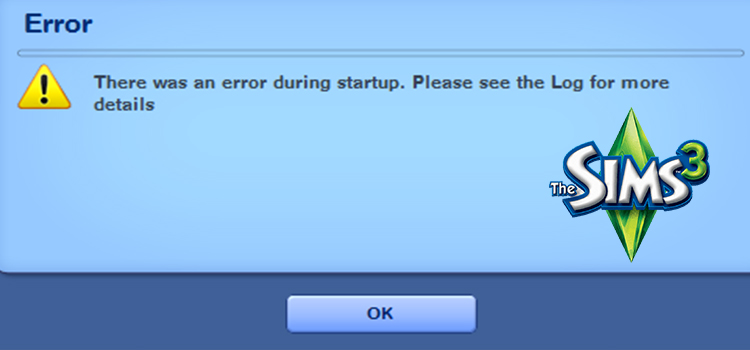
Causes Behind The Sims 3 “Error During Startup” Error
There might be several reasons behind the issue for the specific error. Some of the possible causes are described below.
Destination File
If your user files or saves cause a conflict with the launcher, or unable to locate the file location it may prevent it from running the game. This might happen if you change the destination file after the installation or rename any of the game files.
Administration Permission
The lack of administrative privileges might be preventing some of its files from running correctly. The game might not have administrator access for a guest account of the operating system installed, or require permission before starting the application.
Mods and Cracks
Installing a modded or cracked version of any software requires necessary crack files to be replaced or copied to the installation directory. Also, the files might be conflicting with each other and cause issues with the game script.
Missing Files
If any files from the installation folder are missing while you try to run the game may cause the problem. All resource files of any format are crucial to running the game. This may also cause issues with the registry files of the game.
Outdated Graphics Drivers
Outdated drivers of your graphics card may interrupt any application from running correctly.
Cache
Corrupt game caches can cause startup issues.
How to Fix “There Was an Error During Startup Sims 3” Error
Now you have a rough idea about the problems, let’s jump into the possible solutions.
Method 1: How to Grant Administrative Permission?
Most applications and software as well as Sims 3 require administrative privileges to run or startup correctly. To grant admin permission, you can right-click The Sims 3 Launcher and select run as administrator.
To grant permanent permission or apply admin permission settings by default, click on properties and go to the compatibility tab. Check on the Run as Administrator Box and click Apply to apply the settings. Try running the game by simply double-clicking the shortcut or the game launcher.
Method 2: Reinstall Sims 3
Reinstalling is a good old method to solve any startup, freeze, or other corrupt file problems for any software/applications. While installing, some portion of your files may get corrupt or leave some residue in the Registry, causing startup errors or other issues in mid-game.
Simply uninstall it from the system and install it again manually. To uninstall the game, go to the control panel and search for the application in Uninstall a Program.
You can also uninstall it from Origin. First, open Origin and select Sims 3 from the Library. Go to settings and you’ll get the option to uninstall. Click uninstall and confirm the settings by clicking Yes.
Method 3: Undo Mods and Cracks
Cracks and mods can be the culprit behind startup issues. Remove any mods or third-party apps to run Sims 3 return back to default settings.
To undo any mods, follow the steps below:
- Go to the installation file directory. The file should be located at C:\Program Files (x86)\Electronic Arts\The Sims 3\Mods\Packages\ by default but if you changed it to any other location, go to the destination folder. It’s also possible that the location is at Documents\Electronic Arts\The Sims 3\Mods\Packages\
- Next, delete everything in that folder and run the game. Check if it runs correctly.
- For cracked versions, go to the installed file location and delete the specific files which you copied after the installation process. Replace them with the original files and folders and run the game to check if the issue is resolved or not.
Method 4: Update Graphics Driver
Go to your graphics card’s control and customization software settings to check if there are any available updates. Update to the latest version if there’s any. This may take a while, but always make sure to update all of your drivers to function the software properly. Turn the notifications on to remind you every time there’s an update available.
Method 5: Rename User Files
If your destination for installed files is named to a new one, the launcher fails to detect the files and hence is unable to start. To solve the renaming conflict, navigate to the installation file which should be Documents\Electronic Arts\ by default. Rename folder The Sims 3 to The Sims 3 Backup. Try running the game and if the problem persists, undo the process and try another.
To Conclude
While making changes to the installation files, make sure to keep copies of the deleted files and folders in case you need them again. In case of no mentioned method seems to work, there are some Repair Tool software that you can use to restore or replace corrupt, renamed, or missing files.
Subscribe to our newsletter
& plug into
the world of technology





