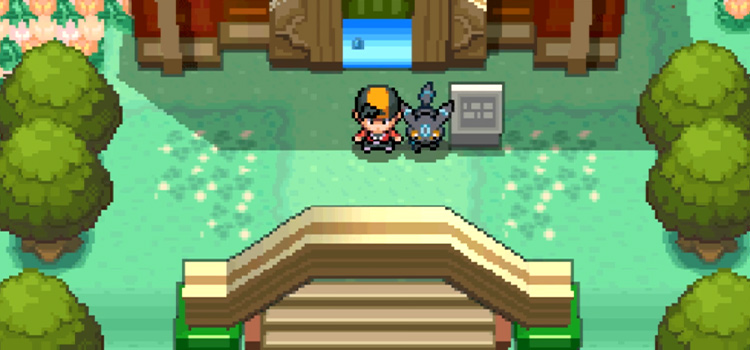The Full Guide to Zoom Live Captioning
Zoom live captioning is a game-changer for deaf and hard-of-hearing users, providing them with real-time captions of what’s being said in a meeting. Not only is this an inclusive feature that can make Zoom meetings more accessible to everyone, but it can also be helpful for those who want to follow along with the discussion but are not fluent in the language being spoken.
In this guide, we’ll show you how to enable and use Zoom Live Captioning, as well as some tips for making the most of this feature.
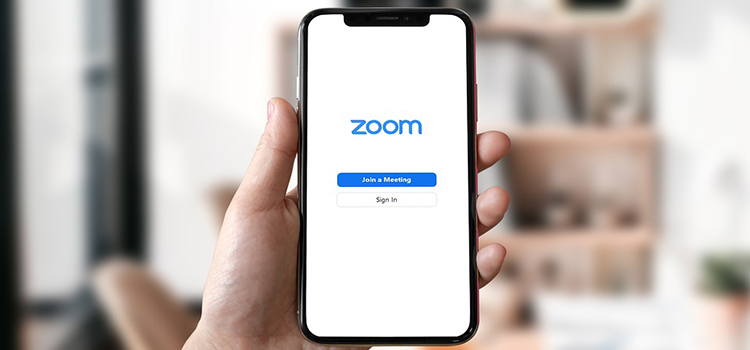
What Zoom Live Captioning Are?
Zoom live captioning is a tool that can be used to provide real-time captioning for Zoom meetings. Live captioning can be used to provide captioning for all participants in a meeting, or it can be used to provide captioning for individual participants. Zoom live captioning uses speech-to-text, an innovative technology, to generate captions in real-time.
The captions are then displayed on the screen for all participants to see. Live captioning can be an invaluable tool for people who are deaf or hard of hearing, as well as for people who prefer to read rather than listen to audio.
It can also be used in situations where there is a lot of background noise, or when participants are speaking in a foreign language. If you want to use the great feature of accurate zoom live captioning, know it’s currently available in English, Spanish, and French.
Enabling Zoom Live Captioning
To enable Zoom Live Captioning, start by opening up the ” Settings ” menu from your account profile picture in the top-right corner of the Zoom window.
Next, select ” accessibility ” from the list of options on the left-hand side.
Under the ” Live Transcript Settings ” section, you’ll see a toggle switch for enabling live captions. Turn this on, and then click ” Save Changes “.
Once you’ve enabled live captions, you’ll see a new ” Live Transcript ” option appear in the meeting controls at the bottom of your Zoom window.
Click this button to open up the live transcript pane and start seeing real-time captions of what’s being said in the meeting.
You can also use the ” Settings ” icon in the live transcript pane to customize the appearance of the captions, including the font size, color, and background.
Making the Most of Zoom Live Captioning
Now that you know how to enable and use Zoom Live Captioning, here are a few tips for making the most of this feature:
If You’re the Host of a Meeting
You can enable live captions by default for all future meetings that you create. To do this, go to the ” Settings ” menu and select ” Accessibility “, then check the box next to ” Enable live transcript by default for all new meetings “. This is one of the best ways to improve your Zoom meetings.
If You’re Not the Host of a Meeting
If you’re not the host of a meeting but would like to request that live captions, be enabled, you can do so by clicking the ” Chat ” icon in the Zoom window and selecting ” Request live transcript “. The host of the meeting will need to approve this request.
Speaking in a Different Language
If you’re using live captions and someone starts speaking in a different language, you can use the ” Settings ” icon in the live transcript pane to select which languages you want to see captions for. This way, you’ll only see the captions for the languages that you’re interested in. By the way, even when muting your zoom meeting, captioning is still available.
If You Miss Something That Was Said in the Meeting
If you miss something that was said in the meeting, you can use the ” Search Transcript ” feature in the live transcript pane to search for specific keywords and phrases. This way, you can quickly find and review what was said about a particular topic.
Conclusion
Zoom live captioning is a great tool that can be used to provide real-time captioning for Zoom meetings. It’s an invaluable tool for people who are deaf or hard of hearing, as well as for people who prefer to read rather than listen to audio. Enabling it is very easy, and it can be customized to suit your needs. Give it a try today!
Subscribe to our newsletter
& plug into
the world of technology