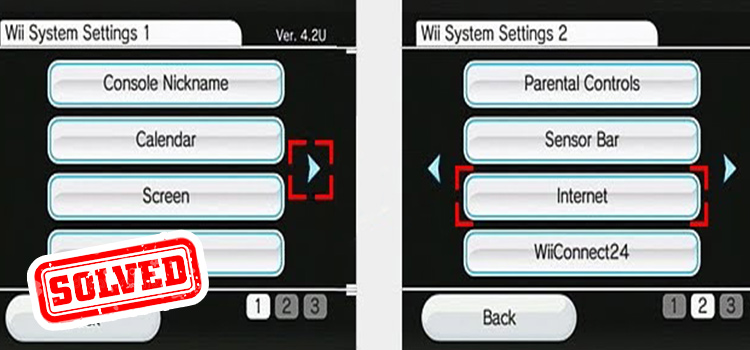Stop RealPlayer from Starting Automatically | 2 Effective Methods
RealPlayer is a media player that allows you to watch and download streaming videos in addition to playing a wide variety of video and audio file formats on your computer.
Unfortunately, it does miss one feature, though, despite having many other features. Let’s say, a program feature that stops RealPlayer from starting automatically when your computer boots. Due to the fact that RealPlayer doesn’t provide a native method to disable software startup.
If you’re facing this issue and are also eager to know the procedure to stop it from being started automatically, then this article may share relevant information about it.
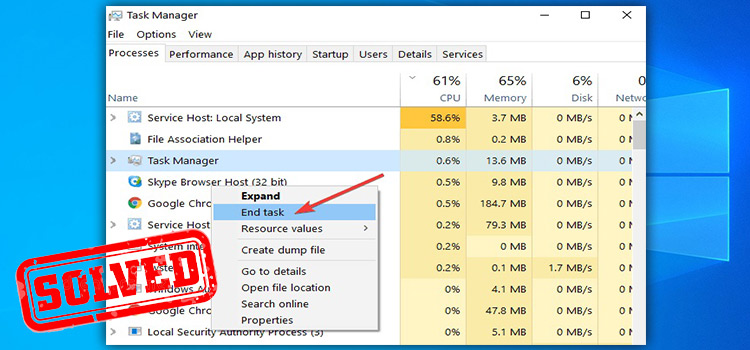
How to Stop RealPlayer from Starting Automatically?
There are two effective methods you can use if you wish to remove RealPlayer from Windows’ startup to save up memory or speed up Windows’ starting. One is using the Task Manager and another one is using the System Configuration.
Let’s check them one by one.
Method 1: Using Task Manager
Step 1: Right-click on the Taskbar.
Step 2: Select the Task Manager.
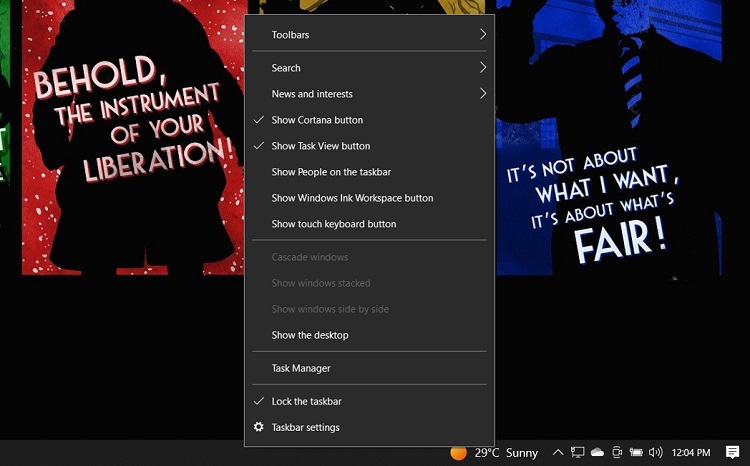
Step 3: Go for the Startup.
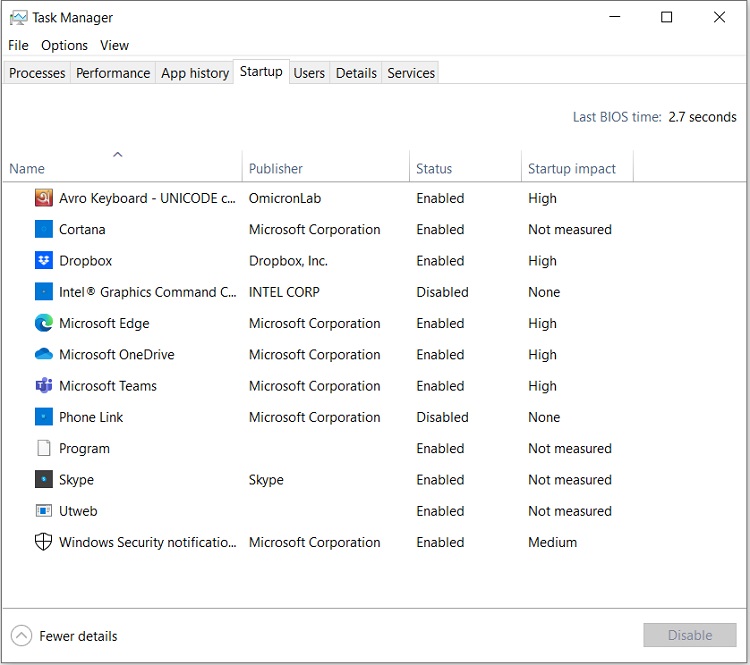
Step 4: Find out the RealPlayer entry and right-click on it in order to Disable it.
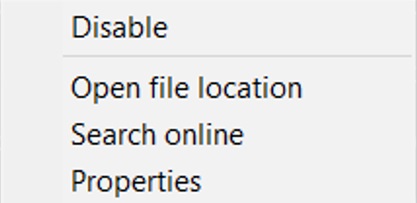
Method 2: Using System Configuration
Step 1: Go to the Search bar and search for system configuration by typing it.
Step 2: Click on the System Configuration at the right pane.
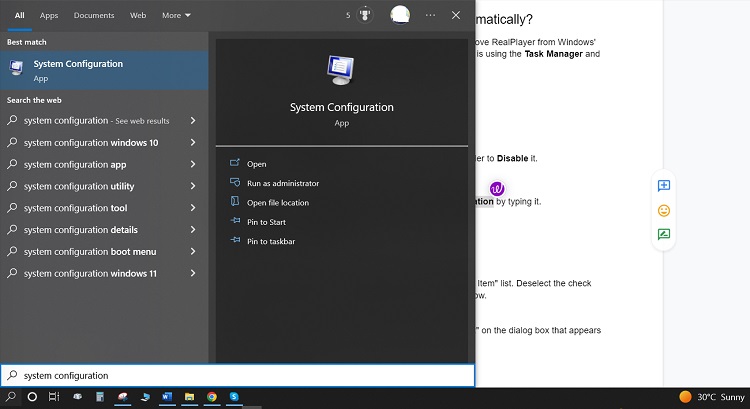
Step 3: Now, open the Startup tab.
Step 4: Here, either you can see that it’s suggested to Open Task Manager so that you can perform the previous method,
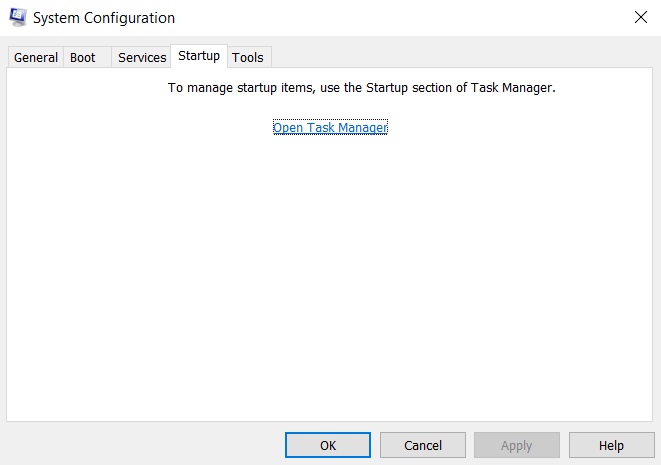
or you can continue by locating RealPlayer in the item list, deselect the check box signifying it, and finally go for Apply to finish the process.
Frequently Asked Questions (FAQs)
How to turn off the RealPlayer downloader?
In order to turn off the RealPlayer downloader –
- Open the Start menu.
- Go for All Programs.
- Locate the RealNetworks folder.
- Open the RealDownloader.
- Uncheck Turn on Download This Video in Chrome, Edge, and Firefox Browsers in the preferences box.
- Select the radio button.
- Finally, click on OK to finish.
What kind of storage does RealPlayer use?
The thing is, RealPlayer creates a list of the files in its Library view when one saves or plays a media file, and it maintains all of the information about that file in its database. Therefore, the files themselves are not kept in RealPlayer; rather, they remain either on your computer hard drive or, if you opted to upload them, in the Cloud storage.
What are the differences between RealTimes and RealPlayer Downloader?
RealTimes is a mobile app that lets you create stories out of your videos and pictures. On the contrary, a RealPlayer subsidiary called RealPlayer Downloader offers one-click downloading from the most well-known websites along with YouTube.
Which types of formats can RealPlayer convert?
Basically, RealPlayer can convert formats including – MP3, MP4, AAC, WMA, WAV, RealAudio, and RealAudio Lossless.
To convert any file, decide which conversion type you want to apply and select that. Click the large green Start button after selecting OK. The file conversion will be finished in a short amount of time.
Conclusion
If you’re a RealPlayer user and have ever faced this situation, hopefully, you’ve got an idea of how to get rid of RealPlayer auto-startup if you don’t like it. Let us know if you found the article useful.
Subscribe to our newsletter
& plug into
the world of technology