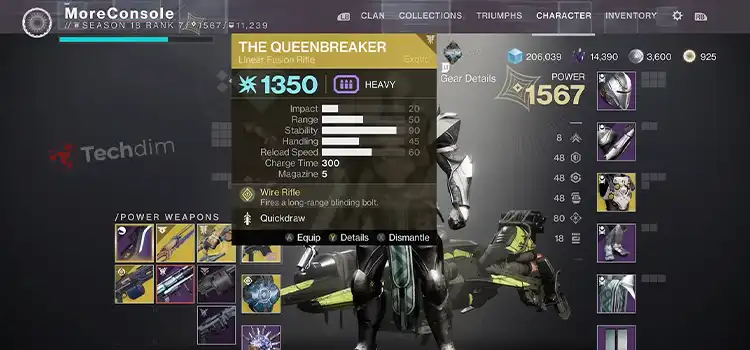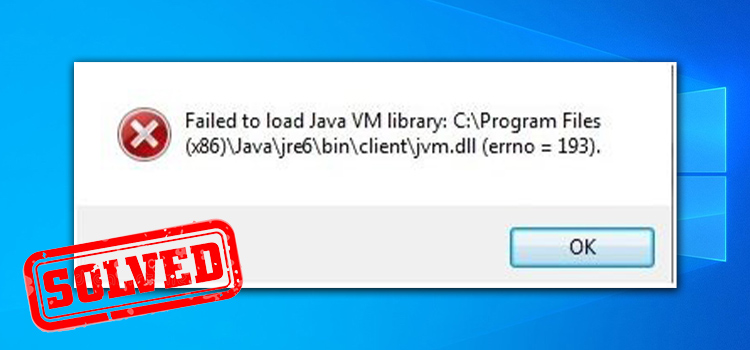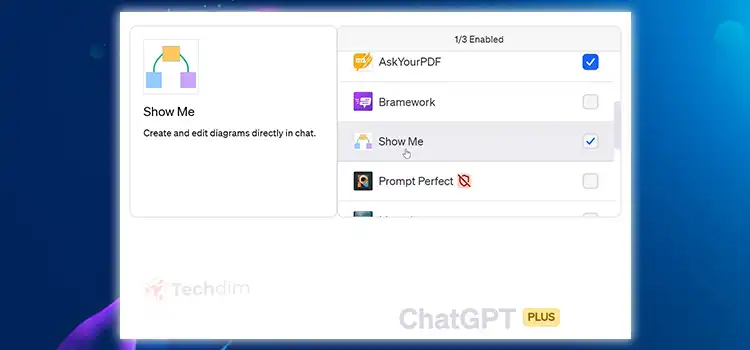[9 Fixes] Spotify 504 Gateway Time-out
When trying to access the Spotify web player, the 504 gateway time-out error can be very frustrating. It’s an indication that your device or the web browser simply didn’t get any response from the server it was trying to connect to. Depending on your situation, you can sometimes get other error messages like an internal server error or bad gateway.
Most of the time these are server-side error, which resolves themselves in a few minutes. However, if it doesn’t go away, yes, you can fix 504 gateway timeout.
First, let us discuss when the Spotify 504 gateway time-out error occurs and then we’ll guide you through some possible fixes.
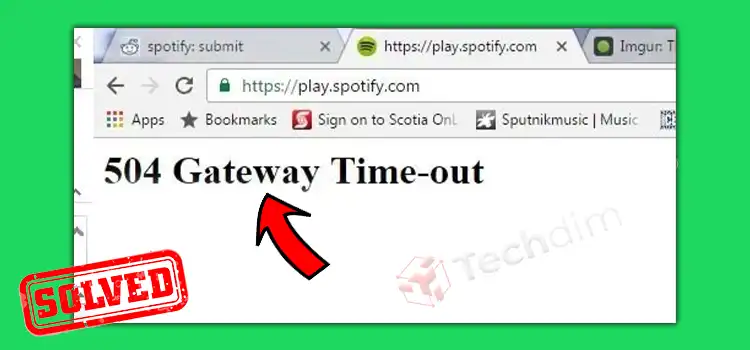
What Causes the Spotify 504 Gateway Time-out
Simply put, it means the servers can’t communicate with each other in a timely manner. When you are trying to connect to the Spotify web player, or trying to access your playlist from the app, it sends a request to the upstream server and attempts to load the required data. However, when it doesn’t get a response in time, instead of waiting, the 504 gateway timeout error is shown. Why does it happen?
- High traffic Volume
This is one of the most typical causes of the 504 timeout error. When servers get too many requests at once and fail to handle them, due to capacity overload, this error occurs.
- Faulty server-side configuration
Sometimes, after maintenance, servers are left with incorrect configurations, this has happened with Spotify before.
- Browser cache
Your browser or app cache can get corrupted or outdated sometimes. Usually, this happens more after a server-side update when the server cache and your browser cache don’t correspond.
- Firewall or ISP
Sometimes your firewall might block the Spotify web player. Also, in some public networks like your school or office Wi-Fi, Spotify is usually blocked.
Fixes for Spotify 504 Gateway
Here are some quick fixes for you to resolve the issue and get back to your favorite Spotify playlist as soon as possible.
Fix 1: Reload the Web Player or the Spotify app
If you are getting the 504 gateway message due to heavy traffic or simply a slower connection on your side, just reload the web player. If you are using the Spotify app, force close the app and open it again. Your app or browser will send a new request to the server and hopefully, the error message will be gone.
Fix 2: Try a Different Web Player
If you were using Spotify App and got the 504 gateway timeout error, you should know that they offer another web player. Try this web player. Thus, if the first one is out of service for some reason, you get to use the second one.
Fix 3: Change your Browser
Spotify recommends trying a different browser if you can’t access their web player. And if you are getting this error on the desktop or smartphone app, try using the web player.
Fix 4: Clear the Spotify App Cache
If the problem still persists, maybe the problem is with your outdated or corrupted app cache. You need to clear it.
You can clear the app cache from settings in Spotify, both in desktop and smartphone versions. For smartphones, go to settings and scroll down until you find Clear Cache, tap on it, and confirm.
For the Spotify desktop app, go to settings, select Edit, and then Preference. Snow select storage and select Clear Cache, and click again to confirm.
Fix 5: Check Proxy Server Settings
If you are on a windows computer, chances are that your faulty proxy server settings are stopping you from connecting to Spotify. To fix this, from the start menu, go to settings, select Network & Internet, and from the left panel, select Proxy. Now turn on the Automatically detect settings option.
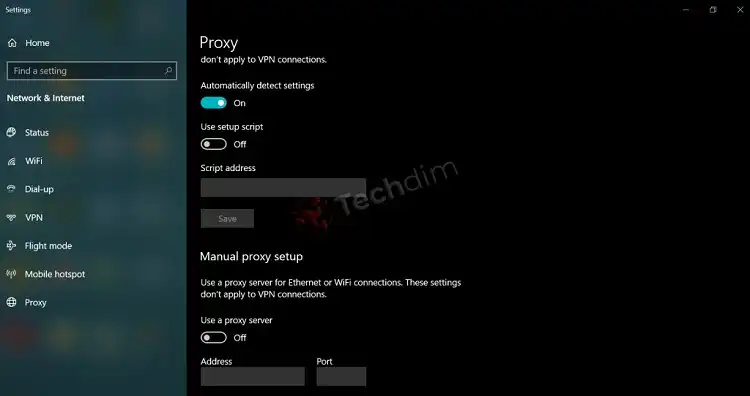
Fix 6: Call your ISP
Sometimes ISP providers accidentally block things. If you’ve tried everything and still can’t get rid of 504 gateway timeout, it’s possible that your ISP has blocked Spotify. Contact the ISP, or the network administrator (if you are using a shared connection) and ask them if they have blocked Spotify. Tell them to unblock or whitelist Spotify, if possible.
Fix 7: Reset your Internet Connection
If your ISP hasn’t blocked Spotify, maybe the problem is with your router, they build up cache too. reset your Wi-Fi router and see if it solves the issue.
If you are on a desktop, try flushing your DNS cache. Open Command Prompt from the Start menu or search for cmd. Open and type ipconfig/flushdns and hit enter. If it returns the message success, you have now successfully flushed your DNS cache. Any 504 gateway error should be gone now.
Fix 8: Use a VPN
If nothing works, try connecting to a VPN server before accessing the Spotify web player or the app. For some public networks like school or office networks, Spotify is usually blocked, using VPN, you can bypass it easily.
Fix 9: Check if Spotify Servers are Actually Down
As we’ve mentioned earlier, Spotify 504 gateway mostly happens due to server-side problems. if you’ve followed each step properly and still had no luck, probably the Spotify server’s down. Go to their forum and see if anyone has complained about getting the same error message recently.
FAQs (Frequently Asked Questions)
What does 504 gateway timeout mean on Spotify?
It means your Spotify app or web player can’t connect to the Spotify server.
Why do I keep getting 504 gateway timeout?
If you’ve tried every possible fix and still keep getting 504 gateway timeout, it’s possible that the servers you are trying to connect to, are down.
How do I know if Spotify’s service is down?
Follow Spotify Status on Twitter. They tweet about any service-related issues.
Conclusion
Most of the time, a simple refresh or reload will solve your Spotify 504 gateway timeout issue. If it doesn’t, we recommend using a VPN or resetting your connection following the steps mentioned above.
Subscribe to our newsletter
& plug into
the world of technology