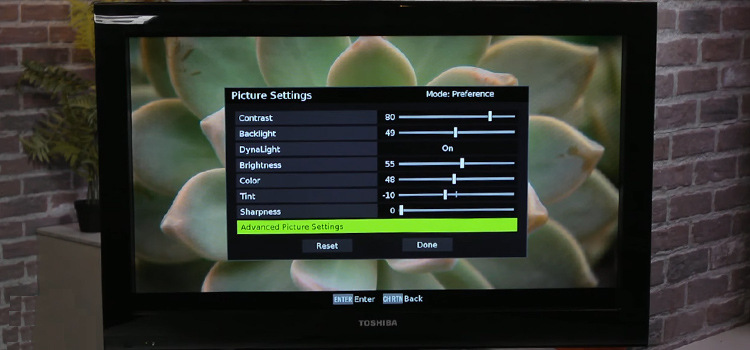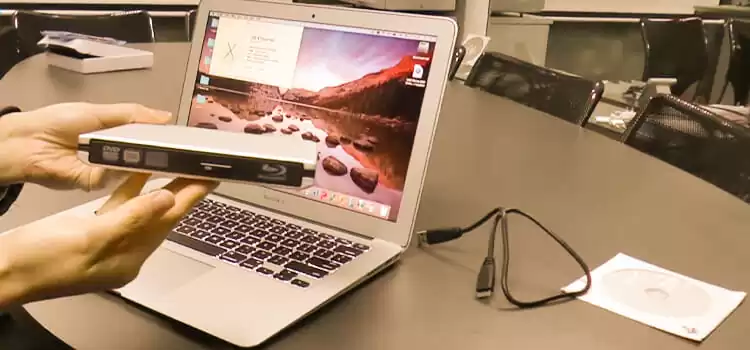[Fixed] Sharp TV Power Light Blinking Green (100% Working)
It’s unusual but can be possible happening that your Sharp TV power light blinking green and not turning on.
Generally, the OPC (Optical Picture Control) light on a Sharp TV will most likely blink if something is wrong happening. Sharp televisions use several indicator lights to assist in indicating activity and identifying possible problems. According to their feature, when the light is consistently blinking green, you need to troubleshoot to identify the issue and look for solutions.
But you do not need to worry if your sharp TV power light is blinking green. Usually, the power light flashes due to bugs in the software. Or there might be an issue with the firmware, a setting on the television, or a mechanical fault that has to be fixed.

Why Does the Sharp TV Blinking Green and Not Turning On?
The LED light of your Sharp TV flashing repeatedly could be a sign that anything is wrong with it. Some of these faults may be small software glitches brought on by incorrect settings that you may fix on your own, but other times they may be serious software errors that call for the expertise of a trustworthy specialist. The root cause of the errors is difficult despite the common reasons given below.
- Internal problems afflict the gadget
- Its firmware has become outdated
- Significant Overheating
- Problem with the hardware
Identifying the Problem
If the Sharp TV won’t switch on, the power lights are blinking, or the OPC (Optical Picture Control) light on the Sharp TV is flashing, try to figure out whether the fault is with the hardware or the firmware. You can check for excessive heat by touching the television.
The television may overheat and continue to operate without the screen being visible if a fan is damaged or if there is another piece of hardware that is not working rightly. If the television is not overheating or producing strange noises, it can be a firmware or update problem.
How to Fix If ‘Sharp TV Power Light Blinking Green’
Whatever the reasons are, like your television’s settings may cause the blinking lights or something else, you can resolve the error easily by following the fixes given below. Before that, let’s check the error first-
- Fix 1. Reset and Updates
- Fix 2. Update Firmware
- Fix 3. Hardware Problems
Fix 1. Reset and Updates
You should run a full reset and update before starting any costly physical repairs. Run a power cycle reset first. Allow the power to drain for a few minutes before unplugging the television. To rule out a defective power strip, plug the television straight into the wall. Then you need to check the light after restarting the TV.
If the light keeps flashing, attempt a factory reset to erase any error data that has been saved and restore the television to its default factory settings. You will lose any passwords and stored applications. However, a new configuration could fix the issue.
Now, you need to unplug the power once again to do a factory reset. Press and hold the “input” and “channel down” buttons on the remote control together. While holding down these buttons, re-plug the TV into the wall outlet and wait for it to turn on. To return to the default settings, choose “Service Mode” from the menu before selecting “Factory Reset.” Before examining the OPC (Optical Picture Control) light, you must wait until the television turns off and on again.
Fix 2. Update Firmware
The software that powers the computer on your Sharp television is called firmware. To improve the functions of your device, manufacturers will occasionally release new firmware updates.
You need to follow the instructions to install the software when it’s time to update the firmware on your television. And you should check the provided instructions to ensure the USB device is appropriate for the television. The TV may stop operating and the lights may flash.
Fix 3. Hardware Problems
If a complete reset doesn’t solve the issue, there can be a hardware issue. The lights on your Sharp television may also be blinking due to hardware failure. Either the device is overheating or there may be hardware related issue. You shouldn’t attempt to fix a TV unless you have previous electronic repair skills.
Because of its complexity, it is not advised for those without specialized knowledge and equipment. Sharp can give you a list of licensed technicians in your region who can identify the issue and make any necessary repairs.
If the television is still under warranty, attempting to repair it or replace a defective item may be against the terms of the service contract and terminate your warranty.
Frequently Asked Questions (FAQs)
How Do I Reset a Sharp TV That Won’t Turn On?
I am giving a short and effective solution on how to reset a sharp that won’t turn on. You just need to follow the steps given below:
Step 1. At first, you must turn on and configure your Sharp TV.
Step 2. Then, you have to select the Menu button on the TV remote that comes with it.
Step 3. Next, you need to click the Setup option after scrolling down.
Step 4. Now, you have to press the Enter button on the remote control after selecting ‘Reset’.
Step 5. As requested, enter the passcode.
Step 6. Now to start the ‘Reset’, you should select ‘Yes’ at this point.
Where Is TV Reset Button?
The majority of TVs do not have a “Reset” button. Usually, there is a menu option to return the settings to their factory defaults, but doing so won’t enable you to power on the TV.
If any, depending on the type of your Sharp TV, the button’s precise location may differ, but it is usually found in the lower-left or right corner of the frame.
Final Words
If the power light is blinking on your Sharp TV, it can be for overheating or outdated firmware. To solve this error, you need to turn off the heat source of your device and clean the air vents. And you also should conduct consistent software updates. Thus, I have provided complete solutions that you can try on your Sharp TV. Hopefully, the default would resolve now.
Subscribe to our newsletter
& plug into
the world of technology