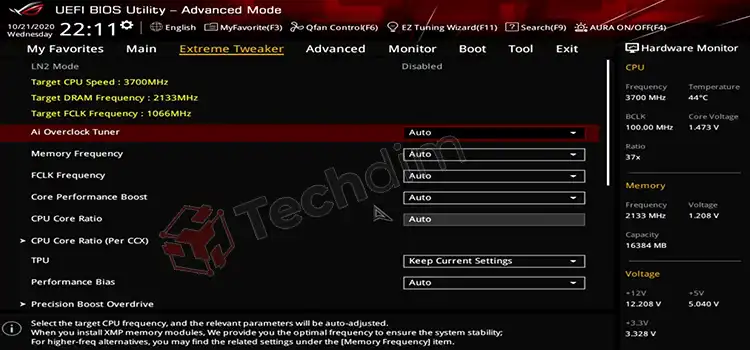[10 Fixes] Red CPU Light on the Motherboard
The red CPU light on the motherboard indicates the malfunction of the processor due to improper CPU connection.
The red light on the motherboard can indicate CPU, DRAM VGA, and boot problems. You can see that in the picture. Most of the time this problem is caused because of CPU problems like the CPU not properly connected, defective CPU pin on the motherboard, faulty CPU fan, faulty PSU, etc.

What Does the Red CPU Light on Motherboard Mean
Red CPU light means that there are some problems in the computer. They are-
1. Improper CPU Assembly
The red CPU light may appear because of improper CPU assembly. It means your pc cannot detect the CPU though it is not corrupted. It can also happen if the thermal paste on your processor has vanished.
2. Overheated CPU
If you are running your system for a long time, it can be overheated. As a result, the red CPU light may appear.
3. Damaged CPU Pin
The CPU pin on your motherboard is defective. So, it can not detect the CPU on the motherboard.
4. Faulty CPU Fan Connection
If the CPU fan connected to the motherboard is faulty or the connection is loose, the temperature of the CPU will rise more than its safety level. So, your computer will not function at all.
5. Faulty PSU (Power Supply Unit)
The PSU consists of many connectors and cables. The specific cables supply power to a specific unit. If the PSU or connectors or cables are damaged, it can not supply power to the CPU. As a result, the red CPU light blinks.
6. BIOS Issue
If your BIOS is damaged you can face this problem.
7. Malfunctioning CMOS Battery
The CMOS battery power CMOS (an electric chip) that stores the information of BIOS. If your CMOS battery is malfunctioning, the red CPU light may blink.
8. Unable To Detect Storage Drives
This problem may appear if your system cannot detect the hard drive.
9. Damage RAM or Incorrect RAM Displacement
If your system can not detect the RAM, then it will not start functioning and a red CPU light can appear.
How to Fix Red Light on a Motherboard
Follow the described process to solve the problem (if one does not work skip to the next one).
1. Fix the CPU Fan
Unplug the CPU fan cable from the motherboard. Reconnect the fan and start your pc. If the red CPU light blinks again, there must be a problem with the fan.

Try to replace the fan with a new one and see whether the problem is solved or not. If the problem is not solved that means your motherboard’s fan port is damaged. Call a technician to fix the port.
2. Replace Or Fix the CPU Socket
First, remove the CPU and check the motherboard socket. Carefully look for the pins on the socket. It can be bent or broken sometime. It can cause a boot loop with no display.
Realign the bend pins to solve this problem. But do not try too hard, it can further damage the pin. If any of the pins are broken, you need to replace the CPU socket with a new one.
3. Reapply Thermal Paste or Grease
If the thermal paste is applied for a long time, it can become dry, and hard to regulate the temperature of the processor. Carefully take the CPU cooler and remove the processor from the motherboard. Now apply a new thermal paste and connect the CPU cooler.

4. Overheat
If the temperature of your CPU is high enough, the system will detect the temperature and the CPU can stop functioning. If the system still can detect the temperature is higher than the safe level, the CPU will not start working.
To solve this problem, you need to cool your pc before powering it on. And next time maintain the pc temperature. You can use an MSI afterburner or armory crate to monitor your GPU and CPU temperature.
5. Reset CMOS
Reset CMOS settings to factory defaults.
Clear CMOS Using Button
At the back side of your motherboard, you can see a blue button. Press the button. It will erase your BIOS settings and reset your settings to factory defaults. As a result, you may lose your modifications or changes. After the process is finished, you can reconfigure your BIOS according to your need.

Removing CMOS Battery
If your motherboard does not have a CMOS button, then you can just remove the CMOS (Complementary Metal Oxide Semiconductor) battery from the motherboard. First, unplug the PSU completely from the power supply to drain the leftover electricity. Now remove the battery. Do not put the battery back immediately. Wait 10 to 15 minutes and then plug it back.

6. Remove RAM / Changing RAM Slot / Use Different RAM Sticks
A damaged RAM stick or RAM slot can cause this problem. Take out all the RAM sticks. If this does not solve your problem, use different RAM slots for each RAM stick and try again. If your problem does not solve, replace new RAM slots and buy new RAM sticks and try again.


7. Remove GPU
Remove the graphics card and try again. The red light can appear if your computer can not connect to the graphics card.

8. Faulty PSU (Power Supply Unit)
Your PSU might be faulty or have a low power draw. And low power draw can cause your pc continuously restart. You are going to need a technician to solve this problem unless you are a technician. You can buy a new PSU. At least, try to buy an eighty-plus bronze PSU.

9. Reconnect Storage Drives
Sometimes your pc can not detect the storage devices. There could be dust in the port. Detach the drive from the cable or port. Use an eraser to wipe the connected area. Attach it again. The hen looks for whether the problem is solved or not.

10. Dust
Dust can cause pc components not to detect each other. So, your computer can not function completely. So, clean your computer. Especially all the ports and cables.
Conclusion
I hope, this article will help you to solve your problem. The light indicates when a problem appears. The CPU problem occurs when hardware does not work or is not connected properly. I suggest you follow the sequence of the steps. Because I have added common problems first. You need to clean the parts regularly.
Subscribe to our newsletter
& plug into
the world of technology