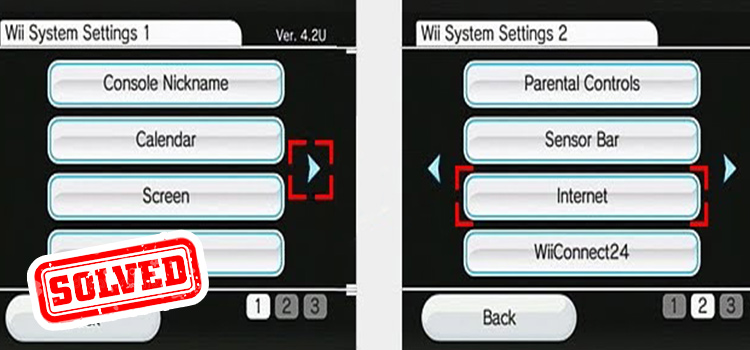[Fix] PS3 Wired Headset Not Working (100% Working)
The Sony PlayStation 3 (PS3) is designed to not only be a gaming console but also a home multimedia hub that supports a variety of audio devices including wireless and wired headsets.
If your wired headset is not working on your PS3, then don’t worry, you are not alone!
Many PS3 users have faced the same issue with their console and also have resolved the issue by following some simple troubleshooting methods.
It often happens that the users fail to configure the main system menu of the PS3 console to use the specific audio code and end up with the issue that their wired headset is not working on PS3. So, if you are looking for a real solution to this problem, keep your eye on this article by the end.

Reason Why the Wired Headset Not Working on PS3
As you know PS3 supports almost all kinds of headsets, then you may get curious why your headset isn’t working on your PS3.
The PS3 doesn’t have any dedicated port to connect a wired headset to the console. But it still supports wired headsets.
For this reason, connecting a wired headset to the PS3 console seems a more complicated process than wireless headsets to many users. This is the reason why most users fail to connect their wired headsets to the console.
Don’t take any stress as we are going to show you the correct process of connecting a wired headset to your console in this article and we believe, your headset will work fine after following the accurate method below.
How Do Connect a Wired Headset to PS3 Correctly
To connect the wired headset to your PS3, you need to do 2 things. Firstly, you have to connect the headset to your PS3 in the correct way and secondly, you need to configure the audio settings from the settings menu on your PS3 console. Basically, it is the initial check. If you have bought a new headset and couldn’t able to connect it properly then the headset won’t work at all.
Let’s find out how to connect a wired headset to a PS3 perfectly.
1. Connect Wired Headset to PS3 Correctly
There are several methods that you can follow to connect a wired headset to your PS3. Let’s check out them now.
Method 1: If your headset has a USB connector, then simply plug the headset into the USB port that is located under the disk drive at the front of your PS3.
Method 2: If your headset doesn’t have a USB connector, then you need to use an audio-to-USB adapter. Just connect the headset to the adapter and plug the adapter into the USB port of your PS3.
Method 3: If you can’t use the adapter, then you have to use the composite cables along with an audio splitter/headphone jack adapter. If this is the case, follow the steps below:
Step 1: Connect your PS3 to the TV/monitor using an HDMI cable.
Step 2: Unplug the video cable (yellow cable).
Step 3: Insert the composite cable into the PS3.
Step 4: Connect the red and white audio cable to the adapter.
Step 5: Plug your headset into the other end of the adapter.
Now, as you’ve connected the headset successfully to the PS3, follow the next instruction to enable the headset on your PS3.
2. Configure Audio Settings from PS3
Follow the steps below to adjust the audio output settings from your PS3:
Step 1: Go to the main “Settings” menu on your PS3.
Step 2: Navigate to “Sound Settings” > “Audio Output Settings“.
Step 3: Change the Audio Input Connector from HDMI to AV MULTI OUT.
Step 4: Confirm to save the settings on your PS3.
After this, the audio should route to your wired headset from your PS3. If you still facing no audio on your headset, then follow the instruction below.
How to Fix the ‘PS3 Wired Headset Not Working’ Issue
After connecting the headset properly, if the issue doesn’t solve then you will need to adjust the audio settings on your PS3. Here is the instruction to follow:
- On your PS3, navigate to Settings > Accessory Settings > Audio Device Settings.
- Then, disconnect the headset transmitter from the PS3 and after 15 seconds, plug it back into another USB port of your PS3 while staying at the Device Audio Settings screen.
- Once your headset appears on the screen, select it as the Input Device and the Output Device.
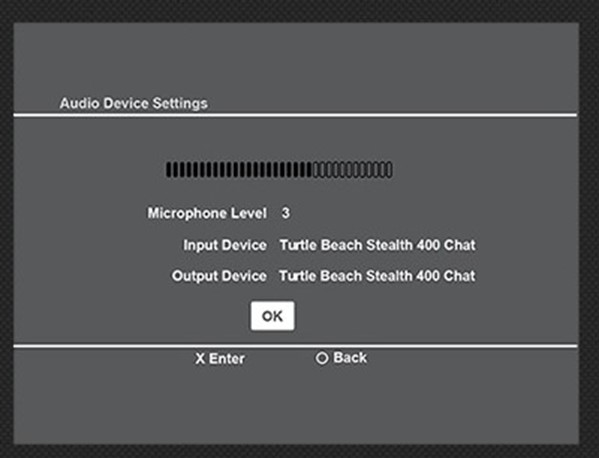
- Now, navigate to Settings > Sound Settings > Audio Output Settings > Optical Digital and select only Linear PCM 2 CH. 44.1kHZ and Linear PCM 2 CH. 48 kHz.
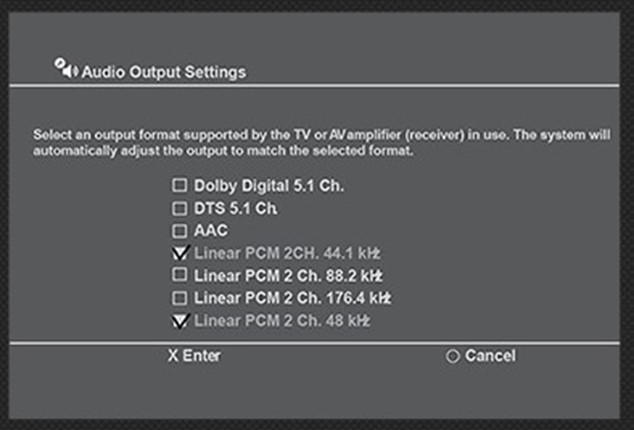
- Finally, go to Settings > Sound Settings > Audio Multi-Output and turn it ON.
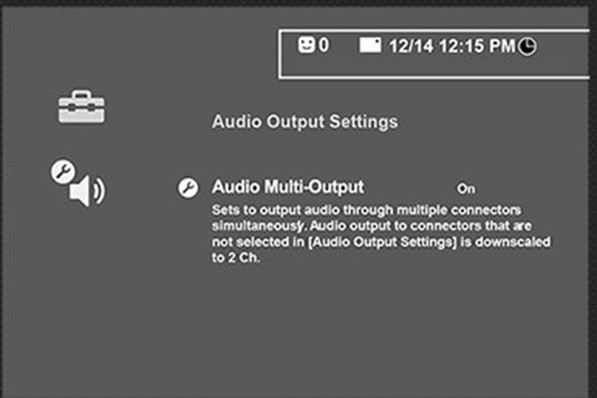
After this, your headset will start working with your PS3.
Frequently Asked Questions (FAQs)
Can I Use a 3.5 Mm Headset on PS3?
Though PS3 doesn’t have any dedicated 3.5mm port for a headset, you can still use a 3.5mm headset on your PS3. For this, you need to get an audio splitter or adapter to connect a two-pronged 3.5 mm wired headset to the PS3. However, if you don’t need to talk using the headset or you just want to use the headset to head the audio only, then you can simply connect the headset directly to your TV.
What Headsets Are Compatible With PS3?
Almost all the headsets including wired and wireless headsets are compatible with the PS3. However, here is the best 6 headsets that are perfectly compatible with PS3. Well Balanced: HyperX Cloud MIX. Decent Base: EasySMX. Stylish: Jeecoo Xiberia V22. Subtle Styling: SteelSeries Arctis 1. Best Microphone: HyperX CloudX Stinger. Comfortable: SteelSeries Wireless.
How Do I Get the Sound to Work on My PS3?
To troubleshoot audio problems with your PS3, go to Settings > Sound Settings > Audio Output Settings and select the input connector on the audio device. Then, select all output formats that are supported by the audio device in use. If the sound still doesn’t work, input connectors into the TV or AV amplifier or receiver and select the audio output formats that you’ve used.
How Do I Connect a Wireless Headset to My PS3?
Here is how you can connect your wireless headset to your PS3, go to the Home menu of your PS3 and navigate to Settings > Accessory Settings > Manage Bluetooth Devices > Register New Device. Now, Put your wireless headset in pairing mode. Select Start Scanning on the PS3 and add the wireless headset.
Conclusion
Both – how to connect a wired headset correctly to the PS3 and what to do if the headset doesn’t work after connecting are described in this article and we hope, you can now fix the wired headset not working issue with your PS3 after reading this article. If you still get no sound on your headset, then ensure the headset is working correctly and the volume is raised. But if the headset is fine, then there can be some issues with your PS3 and in that case, you need to call customer service at 1-800-620-2790. However, a maximum number of PS3 users who have faced a similar issue, have fixed it using the above-mentioned solution.
Subscribe to our newsletter
& plug into
the world of technology