Panasonic Viera Zoom Adjust Greyed Out | Find Out Why and How to Adjust
Menus on Panasonic Viera often get greyed out because of changes in the input signal or incorrect settings. Similarly, the zoom adjust menu requires the aspect set to Zoom. Otherwise, the graying out occurs.
Other possible reasons include a wrong screen format and inaccurate HD or H sizes, which are pretty easy to deal with. As long as the HDMI signal is not faulty, you can recorrect the settings with the TV remote. So, if the zoom adjusts greyed out on your Panasonic Viera, there’s literally nothing to panic about.
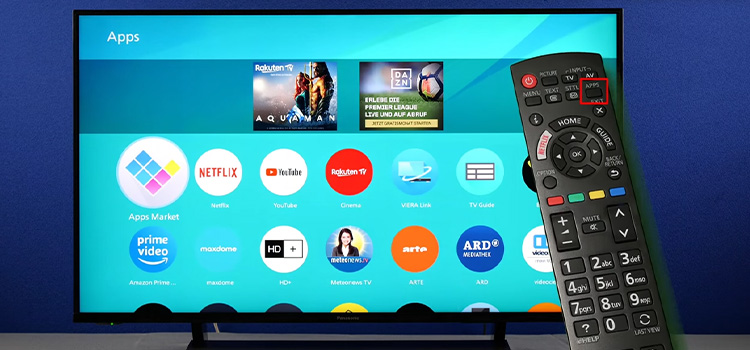
Why Is Zoom Adjust Greyed Out?
Below are the most probable reasons why the zoom adjustment menu on your Panasonic Viera greyed out.
Wrong Screen Format
If the screen format on your Viera is wrong, it will prevent a color-accurate signal from getting sent. So, zoom adjustments will no longer be available when the screen is running on a different formation. Hence, the greyed-out zoom adjusts the menu.
Incorrect HD Size
An inaccurate HD size can also cause the zoom-adjust menu to get greyed out. But unlike a wrong screen format, this issue is pretty easy to identify as there will be visible noise on one edge of the TV screen.
H Size Not Right
The H size stands for the horizontal display range, a setting similar to the HD size adjustments. Therefore, the identification process is almost identical, except this time, the noise will appear parallelly aligned on both sides of the screen.
Wrong Zoom Settings
You might find the zoom adjust greyed out if the display aspect inside the display settings menu is not set to zoom. This simple error often gets overlooked, though it is among the most common ones.
Faulty HDMI Signal
Generally, the HDMI signal is not directly linked and has almost nothing to do with the zoom adjustments. However, if the HDMI signal is flawed due to a damaged cable or a faulty port, it will affect the display output. That, in turn, has connections to pretty much all of the reasons above. Therefore, a damaged HDMI signal can create a chain of events, giving birth to a greyed-out zoom adjust menu.
How Do I Adjust ‘Panasonic Viera Zoom Adjust Greyed Out’
Since the reasons behind a greyed-out zoom adjust menu are pretty diverse, there’s no single solution. So, below is a problem-specific list of fixes.
Fix Wrong Screen Format
You can fix the screen format with the TV remote only. Here’s how.
From the menu page, go to the settings page and select the Aspect Ratio option. Options for different aspect ratios will appear. Now, check if the selected one matches the original aspect ratio typically written on the TV box. If it does not match, go ahead and set it to the appropriate option.
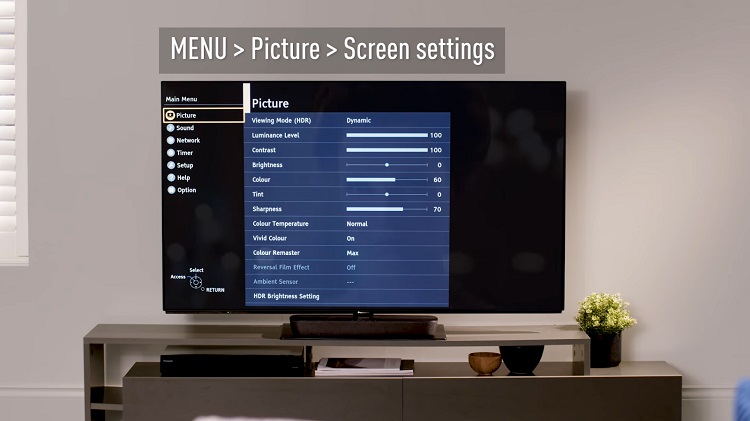
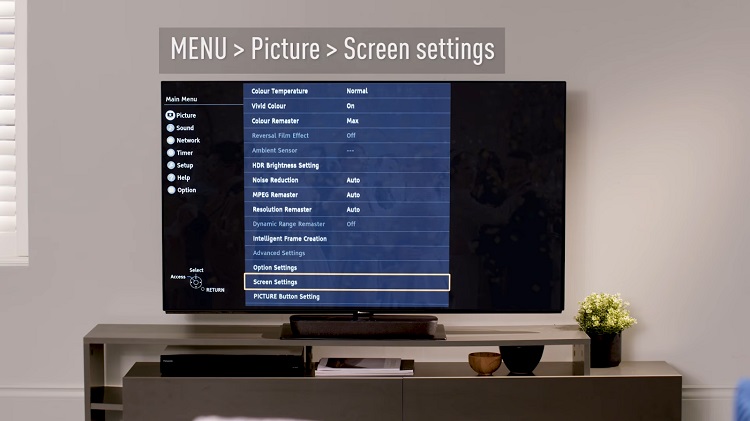
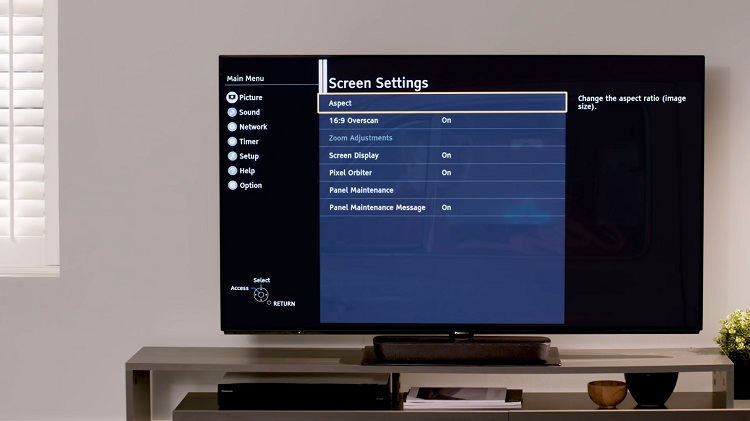
However, if you are unaware of the aspect ratio of your Viera, try all the options available to see what fits best. Usually, setting it to 4:3 seems to do the trick.
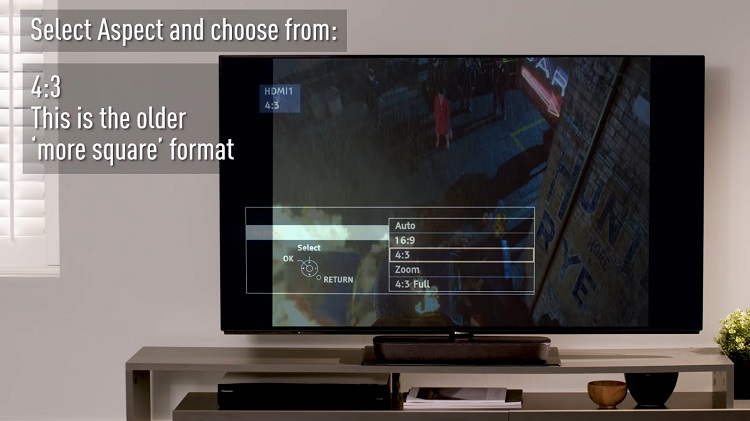
Fix Incorrect HD Size
TVs, in general, have two HD sizes, one that scans the total area of the display and one that does 95%. You can find them under the tab called HD settings in the menu. Now, you have to inspect the noise on the screen to select the right HD size. If the noise is spread out on one corner, go for size 1. Otherwise, select the second option.
Fix Wrong H Size
Correcting the H size is similar to fixing the HD size. Simply go to the settings page from the menu and locate the horizontal display range. Once found, pick the size 2 to get rid of the greyed-out zoom adjust.
Fix Wrong Zoom Settings
First, you have to get to the display settings from within the menu. After that, find out the Zoom option and change the display aspect to zoom. Now, exit the settings menu and see if that resolved the issue.
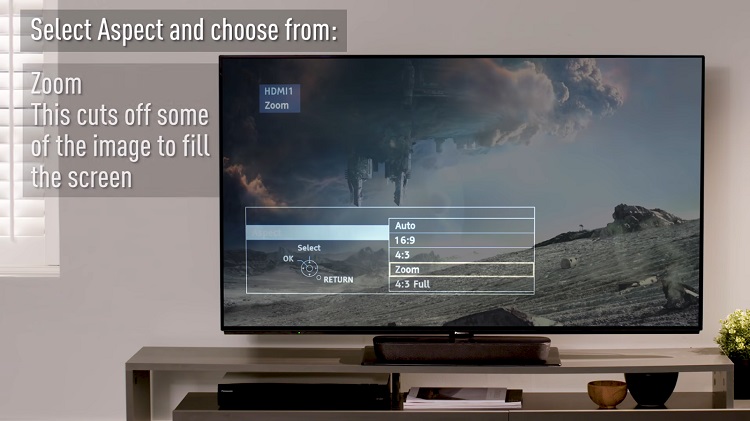
Fix Faulty HDMI Signal
If you are dealing with a faulty HDMI signal, the problem is with either the HDMI cable or the HDMI port. To know which one has occurred, examine the cable at first. If you find any visible damage, replace the wire to fix the signal.
Otherwise, the HDMI port has most likely gone bad, and if so, you have to get it replaced. And that should fix the problem at hand.
How Do I Change the Aspect Ratio on My Panasonic Viera TV Without the Remote?
You can change the aspect ratio on your Viera using the built-in buttons. First off, press the power button to turn on your TV. Once the screen appears, click the Menu button to access the menu options. You can navigate using the channel up and down buttons alongside the volume buttons.
Now, press the Action button when you try to shift from the Size menu. After reaching the Size option, use the navigation buttons and reach up to the Action tab. At this point, choosing the suitable aspect ratio should not be that big of a deal.
Conclusion
Tweaking the settings of your Panasonic Viera in the above manner should prevent the zoom adjust from getting all greyed out. However, the problem might persist even after changing the HDMI port or cable. In that case, you might be dealing with internal damages for which seeking professional help will be the best bet.
Subscribe to our newsletter
& plug into
the world of technology





