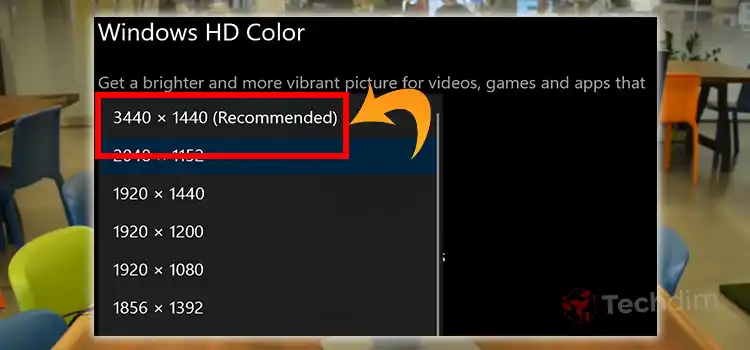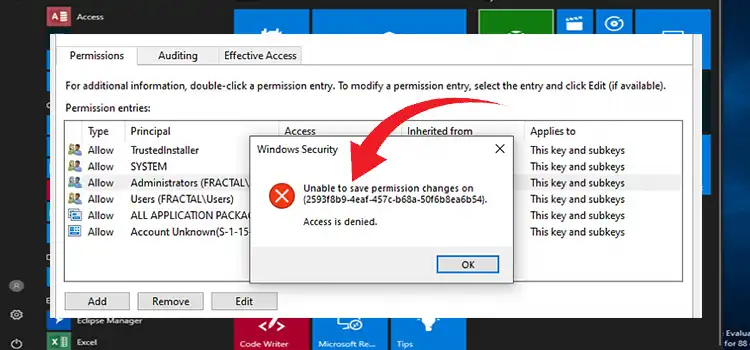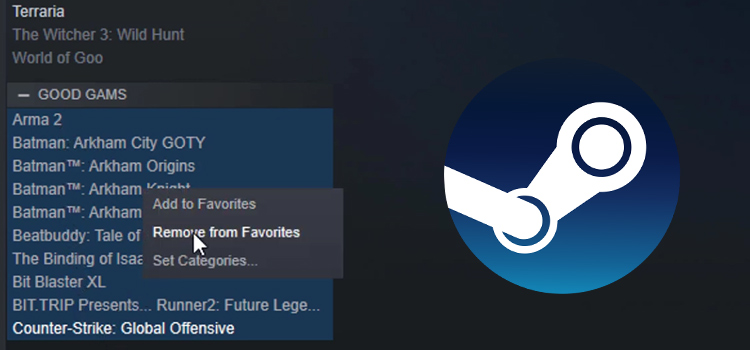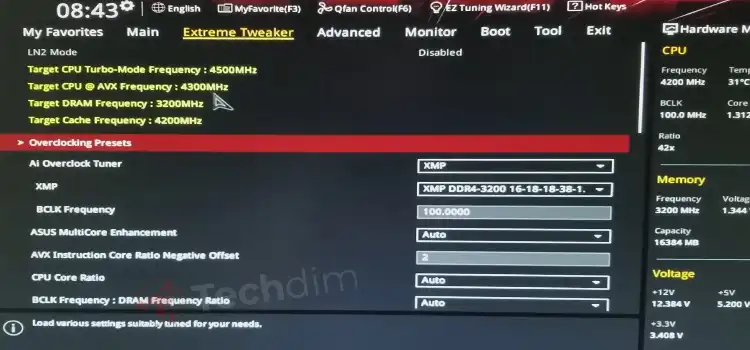[Fix] Origin Overlay Disabled in Titanfall 2
Developed by Electronic Arts, Origin is a digital distribution gaming platform. You can play more than five hundred games on this gaming platform. Origin allows its user to accept party invitations, broadcast gameplay, and chat with other users through the in-game overlay feature. Sometimes, the Origin in-game overlay stops working and triggers issues while playing games through the Origin client application. The Origin overlay disabled in Titanfall 2 game is such a kind of issue. If you are also facing this issue while playing the Titanfall 2 game, don’t get panicked. Here we will look up the reasons and fixing methods for this error. So, let’s start with the causes;
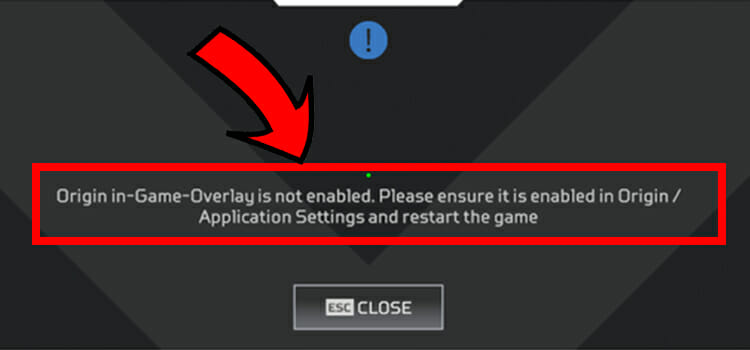
Reasons of happening Origin Overlay Disabled in Titanfall 2
Many reasons can be responsible for causing the disabled Origin in-game overlay issue in the Titanfall 2 game. Here are some notable reasons that are vastly responsible for causing this in-game overlay issue while playing the Titanfall 2 game;
1. Software Conflict
Origin in-game overlay has a direct connection with software confliction. Some software impedes to enabling Origin in-game overlay. In this case, you need to close all the background processes of your device to resolve the Origin in-game overlay issue on the Titanfall 2 game.
2. Firewall and Third-party Antivirus Application
Antivirus applications and Windows firewall always prevent proper loading of game applications and the client game applications. If the issue is triggered for the Windows firewall and third-party application, you need to allow the Origin application through the firewall and disable the third-party antivirus application while playing the game.
3. Cache Files
Origin client application’s cache files could trigger the in-game overlay issue in the Titanfall 2 game. If you are encountering the issue with the cache files of the Origin client app, deleting the Origin cache files could help you to resolve the issue.
4. Outdated Driver
The outdated graphics driver of your device could occur many issues, including the in-game overlay issue in the Titanfall 2 game. This issue could possibly occur for the outdated and faulty graphics driver of your device. If so, you need to update or replace the graphics driver of your device.
Solutions of Origin Overlay Disabled in Titanfall 2
You can fix the Origin in-game overlay issue in the Titanfall 2 game by following some troubleshooting methods on your device. Here are some effective troubleshooting methods that can resolve the issue;
1. Re-enable In-game Overlay in Origin
To fix the Origin in-game overlay issue of the Titanfall 2 game, re-enabling the in-game overlay of the Origin client app could help you to resolve the issue. Though it looks silly, it is an effective way to resolve this annoying issue.
You can follow these steps to re-enable the in-game overlay in the Origin client app;
Step-1; Open the Origin Clientapp and click on the Origin menu in the top left corner of the app, then click on the Application Settings.

Step-2; Afterwards, go to the ORIGIN IN-GAME tab and change the toggle of Enable Origin In-Game to disable/enable the in-game feature of the Origin in-game overlay features.
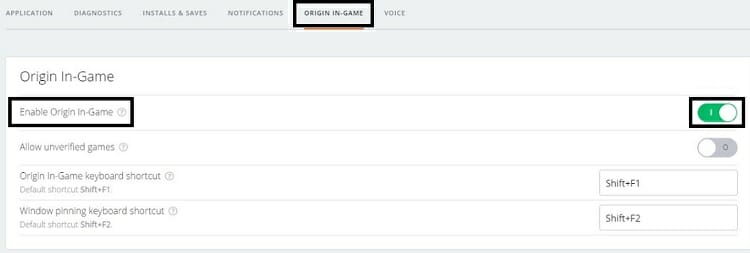
After re-enabling the Origin in-game overlay feature, open the Titanfall 2 game through the Origin client app again to see if the issue still exists now. If so, follow the methods of closing all the background processes to resolve the issue.
2. Closing All Background Process
If the Origin in-game overlay issue in the Titanfall 2 game had triggered software conflicts, closing the background programs of your device could help you to resolve the issue.
To close all current background processes of your device, you can follow these steps;
Step-1; Press the ctrl + shift + esc keys of your device keyboard to open the Task Manager of your device.
Step-2; Once you open the Task Manager, go to the Process tab and left-click on any background process to see the context menu. Now, you have to click on the End task option from the context menu to close that background process.
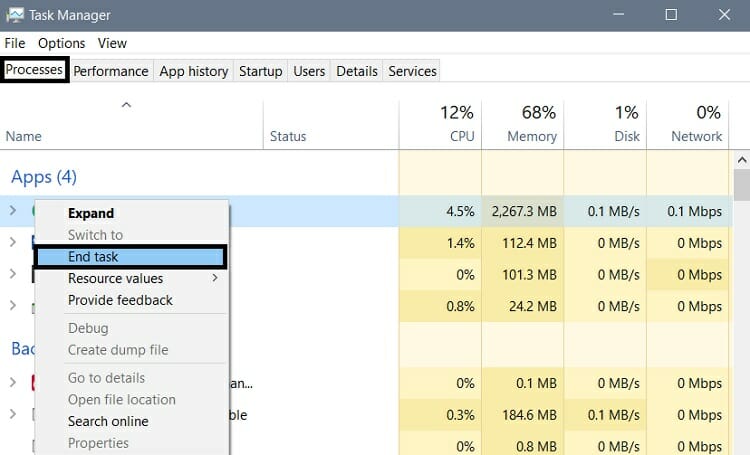
After closing all the current background processes, open the Titanfall 2 game through the Origin client app again to see if the issue still exists now. If so, follow the methods of allowing the Origin client app through the Windows firewall to resolve the issue.
3. Allowing Origin Through Firewall
As we said before, the Windows firewall could trigger the Origin in-game overlay issue in the Titanfall 2 game. If you didn’t allow the Origin client app through the Windows firewall yet, you need to do it to avoid issues while gaming. This could also resolve the Origin overlay issue in the Titanfall 2 game;
For allowing the Origin client app through the Windows firewall, you can follow these steps;
Step-1; Press the Windows + R key to open the Run Dialog Box of your PC, type control on the dialog box, and press enter to open the Control Panel window.
Step-2; From the Control Panel window, click on the View by button from the top-right corner of the window and select the Small icons options to see the All Control Panel Items. Select the Windows Defender Firewall from the item list of the control panel.
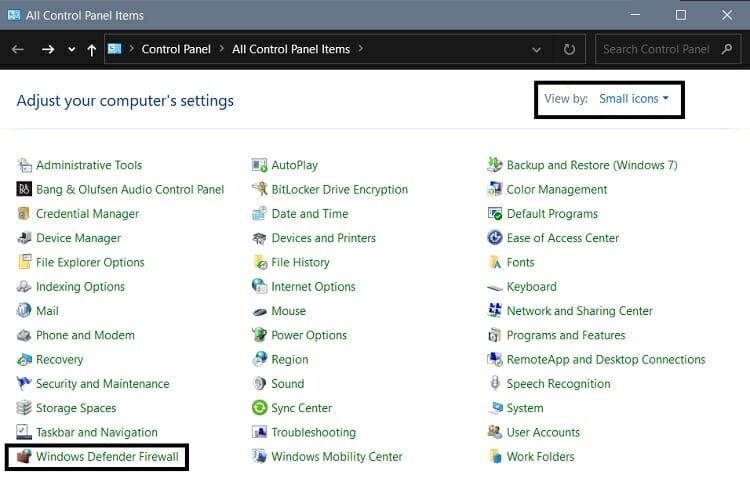
Step-3; From the Windows Defender Firewall, the window clicks on the Allow an app through Windows Defender Firewall to open the Allowed apps window.
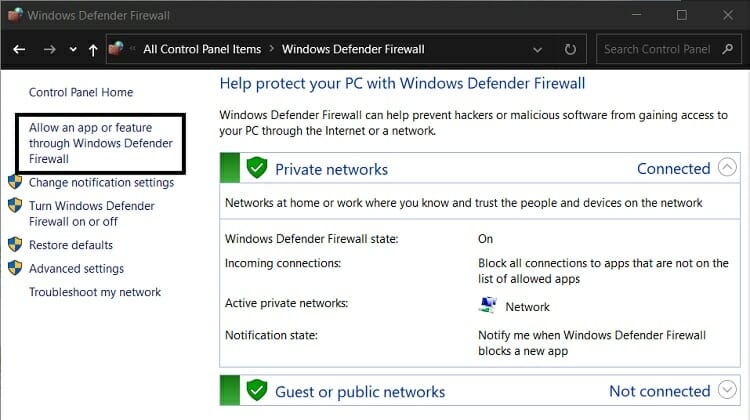
Step-4; Click on Change settings to enable Allow another app option. Once you enable this option, browse and find the Origin app and click on Open. Afterward, click on Add button to allow the Origin app through Windows Firewall. Now, click on OK to save the changes.
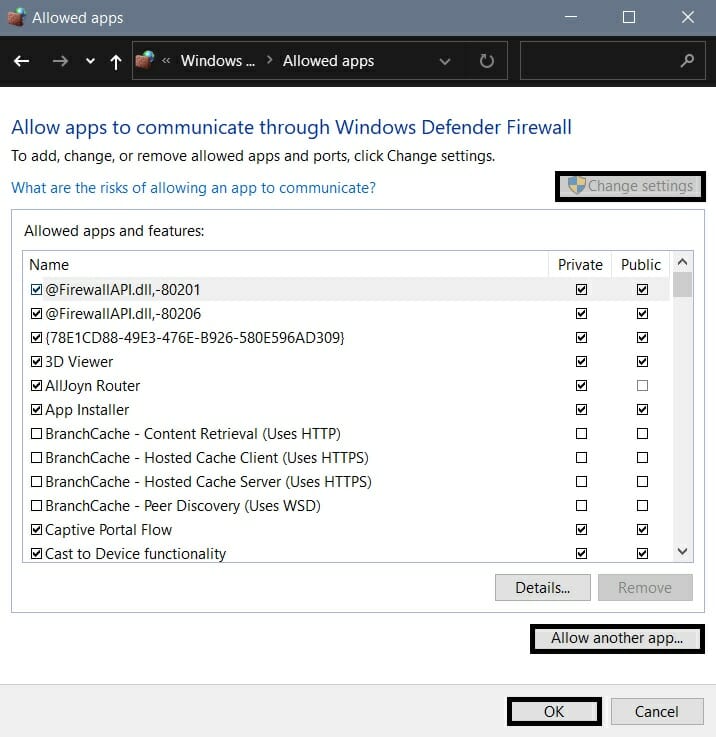
After allowing the Origin app through Windows Firewall, open the Titanfall 2 game through the Origin client app again to see if the issue still exists now. If so, follow the methods to disable the third-party antivirus utilities to resolve the issue.
4. Disable the Third-party Antivirus Utilities
Like Windows Firewall, the third-party antivirus utilities could lead you to encounter Origin in-game overlay error in the Titanfall 2 game. In this case, you need to disable the third-party antivirus application while gaming.
To disable the third-party antivirus application, you can follow these steps;
Step-1; Go to the System Tray from the home screen of your PC (you’ll find it in the bottom-right corner of the PC home screen).
Step-2; Left-click on the third-party antivirus icon to see the context menu. Afterward, select the Shield/Disable option of the context menu and select the time to disable the third-party application for a certain time.
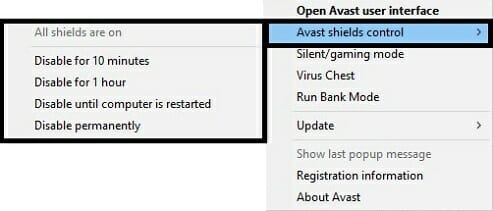
After disabling the third-party utilities, open the Titanfall 2 game through the Origin client app again to see if the issue still exists now. If so, follow the methods of clearing the cache to resolve the issue.
5. Clearing the Origin Cache
The cache files of the Origin client application could lead you to face the in-game overlay issue in the Titanfall 2 game. If the cache file of the Origin client application is responsible for causing the issue, you need to clear the cache files of the Origin client application to resolve the issue.
You can follow these steps to clear the cache files of the Origin client app;
Step-1; Close the Origin client application, then open the Run Dialog Box by pressing the Windows + R key. Type %programdata%/origin in the Dialog Box and press enter to open the origin program files in File Explorer. Once you opened it, delete every folder except the LocalContent folder.
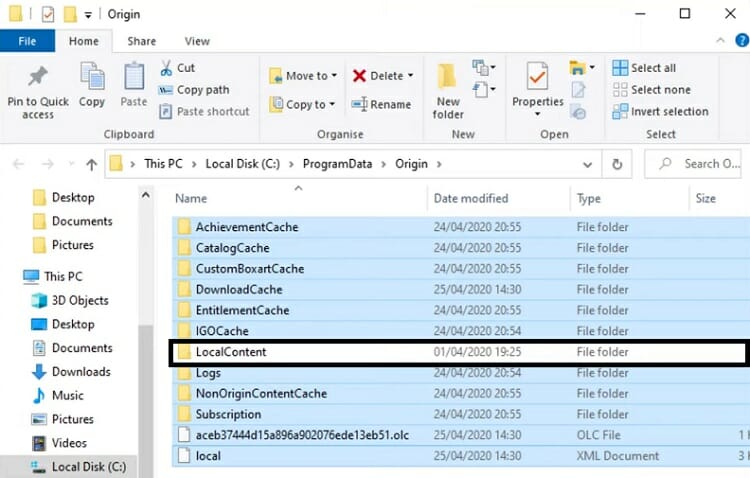
Step-2; Now, type %appdata% on the Run Dialog Box and press enter to open the roaming folder. Locate the folder named Origin and delete it to complete the cache clearing process of the Origin client app.
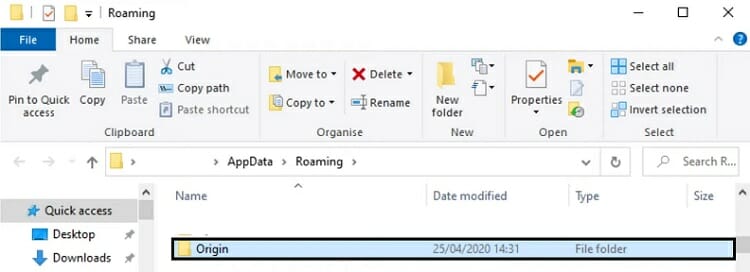
After clearing the cache, open the Titanfall 2 game through the Origin client app again to see if the issue still exists now. If so, follow the methods of updating the graphics driver to resolve the issue.
6. Updating Graphics Driver
The Origin in-game overlay could stop working when the graphics card driver of your device is faulty and outdated. So, you need to update or reinstall the graphics card drivers to resolve the overlay issue of the Titanfall 2 game;
To update the graphics driver of your device, you need to follow these steps;
Step-1; Press the Windows + R key to open the Run Dialog Box of your PC, type devmgmt.msc on the dialog box and press enter to open the Device Manager window.
Step-2; After opening the Device Manager window, Locate and Expand the Display Adapters. Locate your graphics driver from here and left-click on it to see the context menu. Select the Update Driver option and follow the on-screen prompts to complete the process.
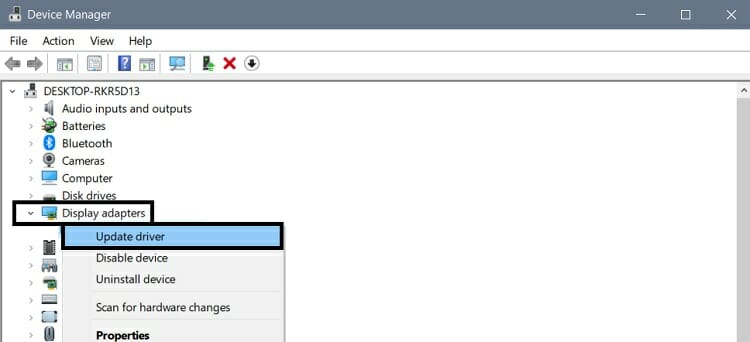
You can also disable and uninstall the graphics driver from here. To reinstall the graphics driver, you have to uninstall the driver first. Afterward, you need to download and install the driver from the manufacturer’s official website.
For updating the driver automatically, use a driver updater application. It will automatically scan for the updates and install the updates.
After updating the graphic driver, open the Titanfall 2 game through the Origin client app again to see if the issue still exists now. If so, follow the methods of reinstalling the Origin client app to resolve the issue.
7. Reinstalling Origin
When any of the above-described methods cannot have helped you to resolve the Origin in-game overlay issue of the Titanfall 2 game, you need to reinstall the Origin client app. To do this, you need to uninstall the Origin client app.
You can follow these steps to reinstall the Origin client app on your device;
Step-1; Press the Windows + R key to open the Run Dialog Box of your PC, type control on the dialog box, and press enter to open the Control Panel window.
Step-2; Locate and open the Uninstall a program option from the Control Panel window to go to the Programs and Features window.

Step-3; Now, select the Origin app from the apps and feature list. Afterward, click on the Uninstall and then click on the Yes from the windows confirmation pop-up to uninstall the Origin client app.
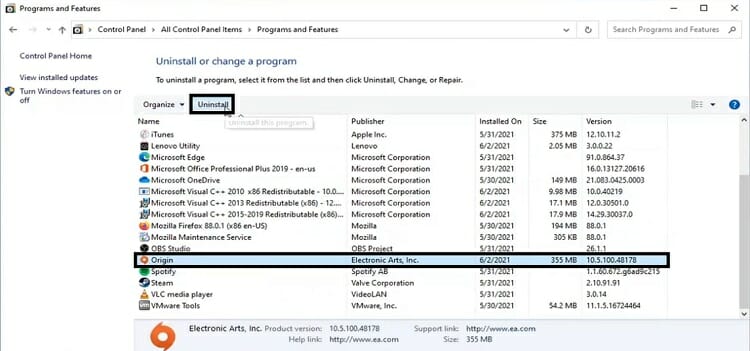
After uninstalling the Origin client application, download and install it again from the official site of the Origin client app.
Frequently Asked Questions (FAQs)
Can a Simple Restart of the Device Help Me to Resolve the Issue?
In the rarest case scenario, this issue could be resolved by a simple restart. Only a minimal number of users have reported that they have resolved the issue by performing a simple restart.
Should I Need to Keep Backups before Uninstalling the Origin Client App?
Yes, you need to keep backups before uninstalling the Origin client apps from your device. Because you’ll need these files after reinstalling the app.
Could the Problem Be Caused for Game Issues?
No, the problem could not be caused for Titanfall 2 game issues, no experts have not claimed that the game could trigger an in-game overlay issue.
Wrapping Up
After reading these above-described reasons and fixing methods of the Origin in-game overlay issue while playing the Titanfall 2 game, hope that you have been able to fix the error by following one of these methods. Remember to disable the third-party application before playing games on your PC to avoid interruption while gaming. That’s all for today, take care.
Subscribe to our newsletter
& plug into
the world of technology