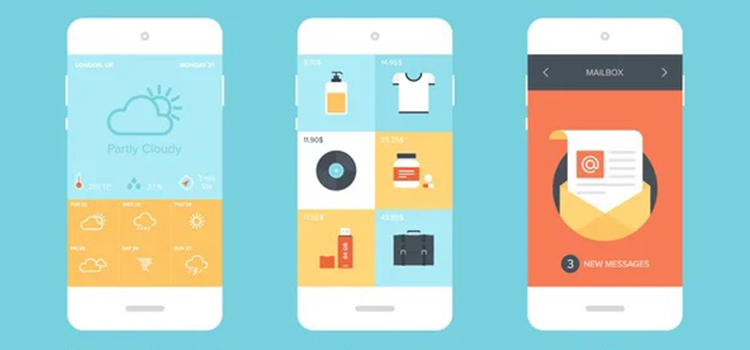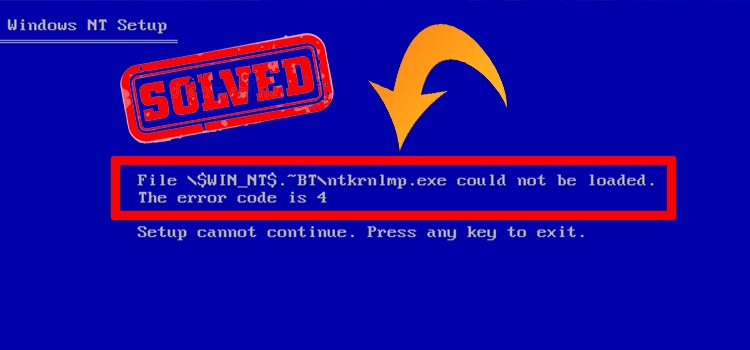[Fixed] Msoe.DLL Could Not Be Loaded (100% Working)
Try to use Outlook, but each time you are getting an error message saying- ‘msoe.dll could not be loaded’.
The DLL file error is a common one for the old version of Windows users. This means you are not alone who confronting the error. And the good thing is, it is solvable.
In fact, I am writing this article to compile all possible solutions. You can resolve the issue by exploring the article.
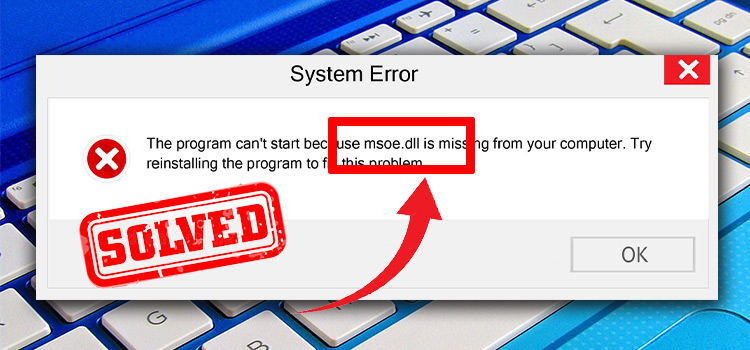
What Is Msoe.DLL File?
Msoe.DLL is a Microsoft Outlook Express-based dynamic link library file. The file provides email notification to the sender forming a subject as well as a header.
Why Msoe.DLL Could Not Be Loaded?
The error can occur for a couple of reasons. None of them can be ignored. These are-
- Windows Address Book may be removed from the system. Many times, the error occurs for this reason.
- If more than one Outlook version has been installed on your computer, there will be the highest chance of occurring the error
- In some cases, the error has occurred for the Windows Registry corruption.
How to Fix If Msoe.DLL Could Not Be Loaded
The error should be needed to solve for fluency used of the Outlook. The good thing is that it is solvable. You can solve it by following some fixes. I will attach the details of the fixes below. Before that, let’s check the list first.
- Fix 1: Re-add Windows Address Book
- Fix 2: Reinstall Outlook Express
- Fix 3: Run Registry Scan
- Fix 4: Restore Msoe.DLL
Fix 1: Re-add Windows Address Book
If the Windows Address Book is removed from the Windows Components, the error can occur. In general, the fix is related to Windows 7 or less edition Operating System. To get rid of this kind of trouble, you can apply the below steps-
Step 1
Tap the Windows and ‘R’ keys together. Consequently, the ‘Run’ will appear on the screen. Then you have to type ‘appwiz.cpl‘ into the ‘Open’ box and press ‘Ok’.
Step 2
Accordingly, the ‘Add or Remove Programs’ window will become evident. You need to look at the left side menu. From here, you need to enter the ‘Add/Remove Windows Components’.
Step 3
Next, the ‘Add/Remove Programs Properties’ window will appear on the screen. You need to tick mark the ‘Address Book’ box from the Components list. In the end, you need to press the ‘Ok’ from the bottom menu to complete the process.
Now check the existence of the error. If the fix is irrelevant to your condition, you need to apply the next fix.
Fix 2: Reinstall Outlook Express
Reinstall Outlook Express is the most useful fix to resolve the discussed error. To apply it, you need to uninstall Outlook Express 5 first, then install any version of Outlook Express 4. I will attach the process step by step.
Step 1
Tap the Windows key and select ‘Run’ from the appeared list. Accordingly, the ‘Run’ window will become evident. You have to type ‘regedit’ and tap the ‘Ok’ tab.
Step 2
Next, you need to follow the below path direction-
HKEY_LOCAL_MACHINE/Software/Microsoft/Windows/CurrentVersion/Setup/Migration
Then, you have to select ‘100’ value and click on the ‘Edit’ menu. After that, select ‘Delete’ and ‘Ok’ at the end.
Finally, close the Registry Editor.
Step 3
Again you have to open the ‘Run’ and type ‘appwiz.cpl’. Then hit the ‘Ok’. Accordingly, the installed program list will appear. You have to choose ‘Microsoft Outlook Express 5’ from the list and select ‘Uninstall’ to remove it from the computer.
Step 4
Then, you have to navigate to the ‘Add/Remove Programs’ sections of the Control Panel. Tap the ‘Windows Setup’ tab. Here you need to tick mark the ‘Microsoft Outlook Express’ check box and select the ‘Apply’ option.
Step 5
In the final section, you have to insert the Windows flash drive or CD and install the Microsoft Outlook Express 4.
Restart the PC and use Outlook without facing any barriers to the error message you face.
Fix 3: Run Registry Scan
Registry may be corrupted by the anonymous interruption. It causes the discussed error. To get rid of the error, you have to run a Registry scan. You need to use a Registry cleaner to do so. It’s easy to use a Registry cleaner.
Firstly, you have to search on the internet and download a reliable one. Install it by following the on-screen direction. Then just run the cleaner.
Hopefully, the Registry system will be out of anonymous interruption. Consequently, the error will be resolved. In case, if the error still exists, you will need to follow the last fixes.
Fix 4: Restore Msoe.DLL
In some cases, Msoe.DLL may be removed or deleted, unfortunately. If so, the error will occur. In that cases, you need to restore Msoe.DLL file from Recycle Bin. I will attach the process below.
Step 1
First, you need to empty the Recycle Bin.
Step 2
Then, you have to run a virus scan of the entire system through a third-party antivirus or integrated malware scan system.
Step 3
After that, you need to use System Restore to undo recent unexpected changes.
Step 4
Finally, reinstall Outlook again.
Now, you can use Outlook without facing the Msoe.DLL-related error.
Final Words
In the end, I hope that you are getting rid of the error saying ‘msoe.dll could not be loaded’ after applying the fixes provided in the entire article. From my analysis, fix no. 2 is the most effective one.
Subscribe to our newsletter
& plug into
the world of technology