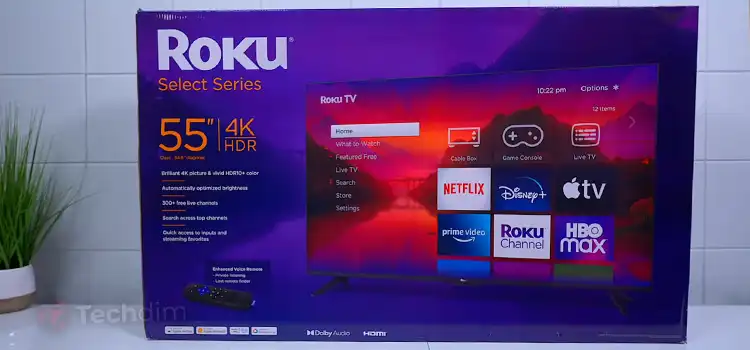[Fix] Motherboard Light on but No Fans (100% Working)
When you are trying to turn on your PC and get some work done, it can get very frustrating when you find the motherboard light on but no fans. Now anytime when your PC fails to turn on, the usual suspect is the power supply.
However, there are a few other possible issues that can lead to this. Following are some reasons for this problem and then we will discuss how to fix it.

When Does the Motherboard Light Turns on But the Fan Doesn’t Spin?
Check the power supply, a faulty power supply doesn’t stop working all of a sudden. Sometimes, it powers some parts while leaving some unpowered.
It could be the graphics card that is bothering the fan. Maybe, it is not seated accurately or is damaged.
Sometimes the video card is the reason behind all this fussiness. Maybe it is damaged, or not connected properly.
The issue could be dust in the fan.
There needs to be any hardware replacement. You should check every component whether any of it is damaged or not. Though, it is going to take you a long time.
There are wires in your motherboard that are not connected properly.
The CPU cooler/ fan can stop because of the high temperature.
You should check the fan header, or maybe the fan is damaged.
you should check the power supply. Maybe the power supply is not enough. Therefore, the motherboard’s light is on, but the fan is not spinning.
How to Fix ‘Motherboard Light on but No Fans’?
To get your computer back in working worder, try the below-suggested fixes on by one.
Restart Your Computer
Fast and foremost, you can start it by simply restarting your pc. When the PC itself is not powering on, you just need to force restart by unplugging the power supply and then plug it in again.
Checking the Voltage Supplied to Your Fan
Then, you could check the voltage across the fan. It should be 3-5v or 12v, if not, then here is the trouble.
Use Different Fan Header
You should test your fan by using an alternative fan header. There should be a few other fan headers available. Those who use laptops, need to test on a different computer.
Use a Working Fan
To test your fan, use a different working fan and connect it to your CPU. If it spins, you will need to change your fan.
Clean Your Fan
The fans usually get clogged with dust and debris. To solve the problem, you can disassemble your fan. Then, clean it.
There is another option to clean it by blasting the air. You should be careful while you are doing this work. If the fan gets high RPMs, the fan may get damaged. Use a compressed air can or a dust blower to clean it thoroughly.
Reset Your BIOS
When the problem is in BIOS, you have to restart it by following the steps given below-
First and foremost, restart your computer. Then, you need to enter the BIOS Setup Utility. This key could be any of the following, depending on your computer manufacturer: Esc, Del, F2, F8, or F12.
Therefore, go for the option to reset the BIOS settings. There could be written Load BIOS Defaults or Load Default settings. After finding out this, press ‘Yes’. Afterward, save the changes and exit BIOS.
Repair Your Power Supply Unit
If the PSU (Power Supply Unit) is not getting enough power, unplug it. Make sure that there is nothing wrong with the wires and the connections.
Refresh the CPU Bearing
If fixing the wiring connection does nothing, you can refresh the CPU bearing. When you use the fan for a long time, you may get into this trouble. As the fan bearings have been compromised. Put some machine oil on the axis of the CPU fan.
Be careful though, because you need to clean up afterwards. Wipe off the excess oil before reconnecting.
Frequently Asked Questions (FAQs)
Will a Motherboard Turn On Without a CPU Fan?
Technically, it could. But it is always unsafe. The CPU fan helps to keep the temperature cool, which prevents damage to the internal mechanisms of the CPU.
Some PC may work without a CPU fan if that computer produces less heat. Most current PCs include safety features that prevent the computer from turning on if the CPU cooler isn’t properly installed. It is possible to run it without a fan with Simply a heat sink.
Why does my motherboard light stay on?
The is because the low power mode in your motherboard is turned off. To turn it on, go to Advanced > APM Configuration > ErP Ready > Enable, in BIOS. Then save changes and restart.
What do the lights on the motherboard mean?
Generally, a continuous light on means that you need to check the motherboard, it’s probably faulty. On the other hand, a blinking light means the PSU needs to be checked. However, that’s not the case for all manufacturers. So check your motherboard user manual.
Final Words
We hope by now you have identified the culprit, which in our experience, is the power supply, most of the time anyway. To keep this from happening in the future, remember to keep clean up your computer, especially the PSU and the fans regularly. Thanks for reading.
Subscribe to our newsletter
& plug into
the world of technology