[Fix] Minecraft Server Failed To Save Server.Properties (100% Working)
The server.properties file is responsible for storing all settings for a Minecraft server. It works the same for both Minecraft and Minecraft Classic.
Sometimes, when you try to open up the Minecraft Server & it fails to create the properties file and doesn’t start. Usually loading the default properties file might work but we have some other solutions for you if that doesn’t work.
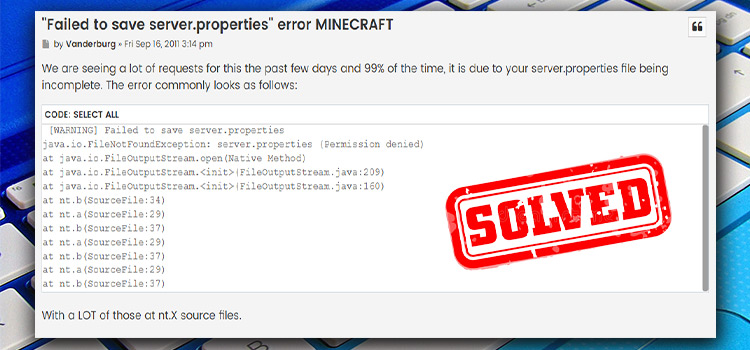
Minecraft Server Failed To Save Server.Properties
Before going further into the solution let’s first get to know the server.properties are.
What is server.properties?
The file server.properties contain all of the parameters for a multiplayer server (Minecraft or Minecraft Classic). When modifying the server.properties, it’s crucial to have the same structure as the original, even if the line order is random.
The key is the text preceding the equal sign, and it should not be modified. The value of the property is the text after the equal sign, which can be changed.
How to Fix Server.Properties Issue
There are some straightforward solutions to this problem that you can try out.
Reload the Default server.properties
The most straightforward solution is to load a default server. properties file, either by modifying the existing one or by uploading a new one to replace the existing one. A set of properly formatted server.properties files.
Find The Right Pathway To Java
The problem here is that it fails to create the properties file so it can’t start. So you need to create the right pathway for it to load.
At first, you need to end the current java task from the task manager. The problem we need to fix is that it’s not going to the Java correctly. Now you need to download Jarfix.exe from your browser. When the download completes, double click on it & click yes.
Hopefully, this will fix your pathway to Java & now open up the file and choose the default Java Platform. When you open it, it will go right through without any problem at all. The file should work perfectly.
Run the Server as Administrator
When trying to save the server data, are you getting the message, “access denied”? if that’s the case with you, you should look no further. The solution to that is to open the server.properties file as an administrator.
Also, make sure the folder in which the server.properties file reside is not set as read only.
Load a Default Server.Properties File
Sometimes, the error you made is irreversible, and in that case, the only thing you can do it to load a default server.properties file and start editing all over again. It’s way less time-consuming than trying to find the error you made while editing the server.properties file.
Frequently Asked Questions and Answers
How do I fix failed to connect to a Minecraft server?
When you fail to connect to a specific Minecraft server, the first thing to do is to disable your firewall. Also, you can log out of your account and log in again. Some people have also reported that restarting their modem or router solved it for them.
Where are Minecraft server properties stored?
They are usually located on the same directory as the server. look inside the minecraft_server. jar directory.
Conclusion
If you are still facing problems even after trying the above solutions, then just delete the current server files & create a brand new one. If your java settings have any problem then it will not load your server properly. So keep that in mind.
Subscribe to our newsletter
& plug into
the world of technology





