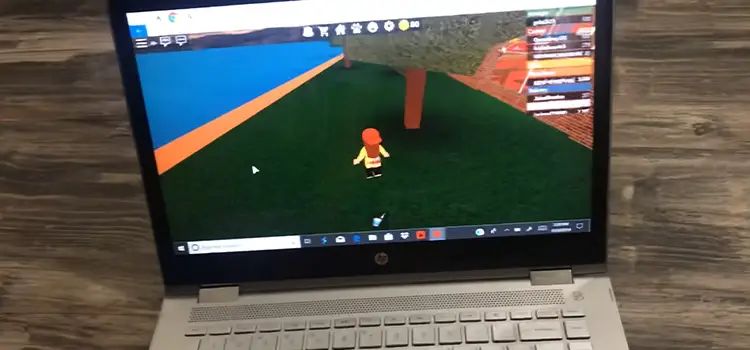(8 Fixes) LG Monitor Says No Signal Entering Power Saving Mode Shortly
It can be frustrating when you power on your LG monitor but see a “No Signal” message flash on the screen before it enters power saving mode shortly after. A black monitor that goes to sleep right away likely means there is a connectivity or settings issue preventing your PC from properly communicating with the display.
The good news is this problem can often be fixed with some basic troubleshooting steps on the connections, cables, input sources, resolution settings, graphics drivers, and power settings of your LG monitor and computer.

Reasons and Solutions for No Signal and Power Saving Issues on LG Monitors
There are several potential culprits behind the power-saving mode problem on LG monitors:
Improperly Connected Video Cables
The most obvious reason an LG monitor would immediately enter power save mode is if the video cable connecting your PC to the monitor is loose or disconnected. Video cables like HDMI, DisplayPort, DVI, or USB-C carry the digital video and audio signals from your computer to the monitor.
If the cable is not fully inserted into the ports on the PC and monitor, the display will not receive any input signal. Likewise, if the cable is faulty due to a broken connector pin or internal wiring issue, the signal transmission can be interrupted.
Solution
- Check that the video cable is inserted completely into the port on the back of the monitor and the PC’s video output port (GPU). Push firmly to ensure it is seated properly.
- Secure the cable connections by tightening the port screws if available. This prevents the cables from becoming loose.
- Try disconnecting and reconnecting the cables on both ends to re-establish a clean connection.
- Test using a different video cable that is known to work properly. This will confirm if the issue is being caused by a faulty cable.
Wrong Input Source Selected on the Monitor
LG monitors typically have multiple video input ports available like HDMI, DisplayPort, DVI, and USB-C. If you connect a DisplayPort cable to your PC for example, you need to make sure the monitor’s input is switched to the DisplayPort source.
If the input is incorrectly set to another port like HDMI, the monitor will not detect the incoming video signal and can go into power save mode as a result.
Solution
- On the front or back of the LG monitor, locate the input source button. The input setting is displayed on-screen when pressed.
- Cycle through the available input sources like HDMI1, HDMI2, DisplayPort, etc using the buttons.
- Select the input option that matches the video connection from your PC to the monitor. For example, if your PC is connected via DisplayPort cable to the monitor, choose the DisplayPort input source.
- The monitor menu may also have an Input or Source selection section you can use to choose the correct video input.
Outdated Graphics Drivers on the PC
Your computer’s graphics card (GPU) requires up-to-date software drivers to properly communicate with monitors like an LG display. Outdated, buggy, or corrupt graphics drivers can sometimes lead to connectivity issues that prevent video signal detection.
Solution
- Go to the Nvidia or AMD website and find the drivers page for your specific GPU model.
- Download the latest graphics driver available for your Windows or Mac operating system. Be sure to select the correct OS.
- Then, right-click on the start menu, Device Manager > Graphics Driver > Right-click on the Driver > Uninstall.
- Then install the updated driver package you downloaded. Follow the on-screen prompts.
- Restart your PC after the new graphics driver installation is complete.
Incorrect Resolution or Refresh Rate Settings
If the video resolution (e.g. 1920 x 1080) or refresh rate (e.g. 60Hz) configured on your PC exceeds the native capabilities of the LG monitor, it can fail to display an image and enter power saving mode.
For example, setting a 1080p monitor to 4K resolution will result in a loss of signal. Incorrect refresh rates can also disrupt video transmission.
Solution
- Refer to the LG monitor’s user manual or specification sheet to find the maximum supported resolution and refresh rate, such as 2560 x 1440 @ 144 Hz.
- In Windows, go to Display settings > Advanced display settings. Or right-click the desktop and select Display settings”.
- Scroll down and click the Display adapter properties link. In the Adapter tab, set the resolution and refresh rate to match your monitor’s specs.
- Try gradually lowering settings if the native resolution still doesn’t work. Test settings like 1920 x 1080 at 60 Hz.
Faulty or Damaged Video Cables
Sometimes video cables simply go bad over time, with internal wiring becoming loose or connectors getting bent or damaged. A faulty cable is unable to reliably transmit the high bandwidth video and audio signals from a PC to the monitor.
This can lead to intermittent signal cutting out and power-saving mode behavior as the monitor loses sync.
Solution
If another video cable is available, connect it between the PC and monitor to see if that resolves the signal loss problem. This will confirm whether the currently installed cable is defective and needs replacement.
Power Cycling the Monitor
Like rebooting a computer, power cycling the monitor essentially restarts it which can clear up temporary glitches causing connectivity issues.
Solution
- Turn off the LG monitor using the power button or unplug it from the wall outlet.
- Unplug the power cord from the back of the monitor to fully cut power.
- Now press the power button for about 30 seconds and then wait at least 1 minute with the monitor powered off and unplugged before continuing. This clears residual electricity.
- Plug the power cord back into the LG monitor and turn it on to see if the no signal issue is fixed after a “hard reset”.
Testing RAM and CMOS
Issues with the RAM (memory) or CMOS settings in the computer can also potentially contribute to display connectivity problems in rare cases.
Solution
- For RAM, open the PC case and locate the RAM sticks in the motherboard memory slots.
- If there are multiple sticks, remove one stick at a time, power up the PC, and check if the signal is restored to the monitor.
- This isolates whether a faulty stick is causing display connectivity problems.
- You can also try to clean them. Many of us has solved the issue by doing so.
- For CMOS reset, locate the small watch-style battery on the motherboard and gently remove it for 2-3 minutes.
- This will reset BIOS settings which can fix potential bugs disrupting video signals.
- Re-insert the CMOS battery and power up the PC to see if resetting the BIOS helped resolve the display issue.
GPU Failure Issues
In rarer cases, persistent loss of video signal and power saving mode can be caused by problems with the actual graphics card in your PC. Issues like a dead GPU fan, overheating, BIOS failures, or physical board damage can prevent video output.
Solution
You can test the graphics card by connecting the LG monitor to another computer. Or try replacing the GPU if you have a spare, or taking the PC to a repair center for diagnosis.
By methodically isolating the potential points of failure, from video cabling, input sources, PC software settings, EMI, and power circuits, you should hopefully be able to determine the reason for the “no signal” power saving issue and get your LG monitor working again.
Helpful Insights – What If LG Not Waking Automatically After Entering Power Saving Mode?
Check whether your monitor has a power saving circuit or a DPM circuit, then you will need to check out the cable you are using. Check whether the HDMI is connected properly or not. Also, if you are using a third-party cable, then the HDMI could fail to detect DPM and you will face the issue.
Moreover, LG monitors with built-in TV tuners should manually set the name of the input source connected to a PC to “PC” in the settings. This optimizes the display for PC use versus generic entertainment device settings when using inputs like HDMI. Explicitly indicating a computer input ensures proper RGB range, scaling, and picture quality.
Final Thoughts
LG monitors that immediately enter power saving mode without displaying an image are often easily fixed with simple connection checks and setting adjustments. Key steps are verifying video cabling is secure, selecting the proper input, updating GPU drivers, configuring compatible display settings, trying different cables, and isolating interference.
Testing methodically will help zone in on the specific issue. In most cases, no signal problems that cause power-saving mode behavior can be resolved without needing monitor repairs or replacement. Just take it step by step.
Subscribe to our newsletter
& plug into
the world of technology