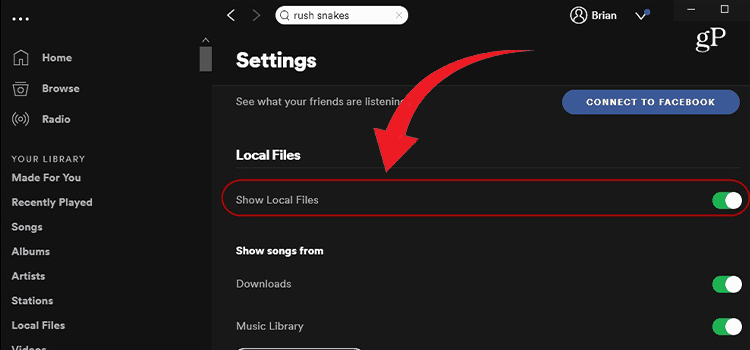How to Use HDMI ARC with a Soundbar
Connecting your soundbar to your TV using HDMI ARC makes setup seamless and simple. HDMI ARC allows two-way transmission of both audio and video signals through a single HDMI cable. This lets you output TV audio directly to a soundbar using a streamlined single cable connection. With just a few steps, you can set up HDMI ARC and enjoy your TV’s audio at its full potential.
Follow this guide to learn what HDMI ARC is, why it matters for soundbars, and how to properly set it up for crystal-clear audio.

Steps for Using HDMI ARC with Soundbar
Follow these steps to enable HDMI ARC from your TV to soundbar:
Step 1: Preparing for Connection
Before connecting your soundbar to your TV with HDMI ARC, gather the necessary equipment and make sure your devices are compatible:
- Gather Necessary Equipment: Before diving in, ensure you have the essential tools – HDMI ARC cable, TV, soundbar, and power cables.
- Check Compatibility: Confirm that both your TV and soundbar support HDMI ARC functionality.
- Locate HDMI ARC Ports: Identify the HDMI ARC ports on both your TV and soundbar. They are the gateways for your audio connection.
Step 2: Connecting the Soundbar
With compatible equipment and cables ready, you can now connect the devices:
- Power Off Devices: Turn off both your TV and soundbar to ensure a safe and uninterrupted connection.
- Connect HDMI ARC Cable to TV: Attach one end of the HDMI ARC cable to the HDMI ARC port on your TV.
- Connect HDMI ARC Cable to Soundbar: Similarly, connect the other end of the HDMI ARC cable to the HDMI ARC port on your soundbar.
Note: Secure the cable connections but avoid over-tightening.
Step 3: Configuring the Soundbar
Before turning on the devices, preset the soundbar settings:
- Power On Soundbar: Switch on the power to your soundbar.
- Select HDMI ARC Input: Navigate through the soundbar settings to choose the “ARC” or “HDMI ARC” input option.
- Adjust Audio Settings: Fine-tune the audio settings on your soundbar to match your preferences.
Step 4: Configuring the TV
Next, configure the TV settings:
- Power On TV: Turn on your TV to initiate the configuration process.
- Select HDMI Audio Output: Access the TV settings and choose the HDMI audio output option. From the audio output settings, select the “External Speaker” or “HDMI ARC” option. This sends audio to the soundbar.
- Verify Audio Output: Confirm that your TV is set to send audio to the connected soundbar.
Note: You may need to enable CEC settings for ARC compatibility.
Step 5: Testing the Connection
With setup complete, play video or music to test the HDMI ARC connection:
- Play Audio or Video Content: Launch any audio or video content on your TV.
- Check Soundbar Audio: Verify that the audio is emanating from your soundbar.
- Adjust Volume: Fine-tune the volume on your soundbar as needed for an optimal listening experience.
With the proper cables and settings, you can enjoy robust cinematic sound for all your entertainment.
Additional Tips for Using HDMI ARC with Soundbar
To further enhance your HDMI ARC experience, consider these additional tips:
- Familiarize yourself with the specific HDMI ARC features offered by your TV and soundbar.
- Explore alternative connection options, such as optical or Bluetooth, depending on your audio setup.
- Stay updated on firmware updates for your soundbar to ensure compatibility with the latest devices.
If you are not getting sound from your soundbar after following the ARC setup, try a different HDMI cable in case the cable is faulty, and ensure the soundbar is powered on and the correct input is selected. Also, don’t forget to re-check that HDMI ARC is enabled in the TV system settings.
Get Crystal Clear Sound with HDMI ARC
Following proper setup makes HDMI ARC the ideal connectivity for soundbars. You get uncompressed surround sound paired with TV video conveniently controlled by one remote. By understanding how to configure ARC settings, you can avoid frustrations and enjoy your home theater’s fantastic audio to the fullest. We hope this guide has helped explain clearly how to use HDMI ARC with your soundbar setup. Let us know in the comments if you have any other tips or questions!
FAQs
Does the HDMI cable need to be special for ARC?
No, you can use a standard HDMI cable for ARC, as long as it is a high speed cable. Older, slower cables may not have enough bandwidth for ARC audio.
Can you use HDMI ARC and optical audio simultaneously?
No, you should only use one audio connection between TV and soundbar. Using HDMI ARC makes optical audio unnecessary since ARC carries all audio signals.
Does HDMI ARC work with 4K HDR video?
Yes, HDMI ARC is fully compatible with 4K, HDR, and other high resolution video formats. ARC provides more than enough bandwidth for ultra HD video and lossless audio.
Can I use HDMI ARC if my devices are far apart?
HDMI cables for ARC should not exceed 16 feet. If your devices are farther apart, you may need to use optical audio instead. Extenders can allow longer ARC connections up to 65 feet.
Can I control the TV with the soundbar remote using HDMI ARC?
No, HDMI ARC only allows the TV remote to control the soundbar volume, not vice versa. To control your TV from a soundbar, you would need HDMI CEC capability.
What if my TV or soundbar doesn’t have HDMI ARC?
If your TV lacks HDMI ARC, you can use an optical cable as an alternative. While it won’t provide the same two-way communication, it delivers high-quality audio. Ensure your soundbar has an optical input.
Can I use HDMI ARC with older soundbars?
Yes, if your soundbar and TV both support HDMI ARC, you can use this feature regardless of the soundbar’s age. Check the user manuals for specific instructions.
Do all HDMI cables support ARC?
Not all HDMI cables are created equal. To ensure optimal performance, use a high-speed HDMI cable labeled as ARC-compatible.
Can HDMI ARC transmit high-quality audio formats?
Yes, HDMI ARC supports various high-quality audio formats, including Dolby TrueHD and DTS-HD Master Audio. Check your device specifications for supported formats.
Why is my HDMI ARC not working?
Check the HDMI ARC/CEC settings on both your TV and soundbar. Ensure the HDMI cable is securely connected, and try power cycling both devices. If issues persist, consult the user manuals for troubleshooting guidance.
Subscribe to our newsletter
& plug into
the world of technology