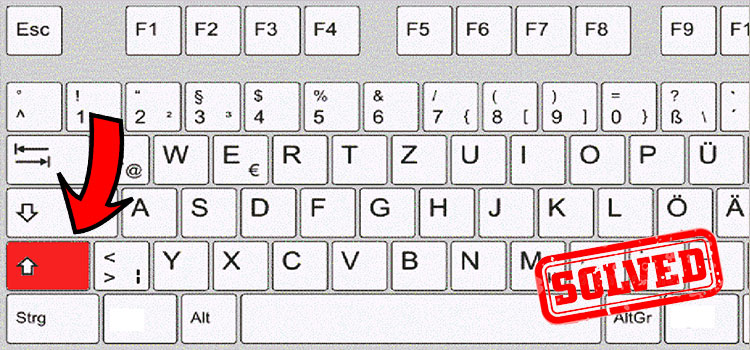How to Uninstall Final Fantasy 14
Are you looking for proper guidelines on how to uninstall Final Fantasy 14?
You have come to the right place. In this article, I am compiling four methods to uninstall Final Fantasy 14. The methods will cover both Windows and Steam usage.
Here I will attach all the methods with some chronological steps. These will assist you properly, and you won’t need to search for the process here and there.
Methods of Uninstalling Final Fantasy 14
In the entire article, I will discuss four methods. Before diving into the details, let’s have a glimpse at the methods list first-
- Method 1: Uninstall from the Settings Window
- Method 2: Uninstall from the Start Menu
- Method 3: Uninstall Directly from ffxivsetup.exe File
- Method 4: Uninstall from Steam
Method 1: Uninstall from the Settings Window
The method will be applicable for Windows 10. You can apply it by following the below steps one after another.
Step 1
Tap the Windows and ‘I’ keys together. Consequently, the ‘Settings’ window will appear on the screen. Find and click on the ‘Apps’ category.
Step 2
Then select the ‘Apps & features’ section from the left side menu.
Step 3
After that, look at the right side portion. Here you will see a search bar. Type ‘final fantasy’ into the box.
Step 4
Accordingly, you will get the Final Fantasy 14 app preface. You have to click on it. Then tap the appeared ‘Uninstall’. To confirm the submission, press the ‘Uninstall’ option.
As a result, the uninstall process will start. It may take a couple of seconds to complete the process.
Method 2: Uninstall from the Start Menu
You can also uninstall the app from the Start menu. To do so, you need to follow the below steps.
Step 1
Press the Windows key and type ‘final fantasy’. Accordingly, the app preface will be visible on the appeared interface. You have to right-click on it.
Step 2
Consequently, you will see some options including ‘Uninstall’. You have to click on it.
Step 3
After that, the action will take you into the ‘Uninstall or change a program’ window. Here you need to click on the ‘FINAL FANTASY XIV ONLINE’ from the appeared list. Then select the ‘Uninstall’ option.
Step 4
As a result, the ‘Confirm Uninstall’ window will become evident. You have to hit on the ‘Yes[Y]’ tab to confirm the submission.
After a while, Final Fantasy 14 will be uninstalled from the PC finally.
Method 3: Uninstall Directly from ffxivsetup.exe File
This is the last Windows applicable method. Here I will attach the full process step by step below.
Step 1
Tap the Windows key and type ‘ffxivsetup.exe’. Accordingly, a related app preface will be visible. You have to click on it.
Step 2
As a result, an installation wizard will appear on the screen. You need to click on ‘Accept’.
Step 3
As the app has been installed already, the ‘Uninstall’ wizard will become evident consequently. You have to click on ‘Yes[Y]’.
Finally, the uninstallation process will start and take a couple of seconds to finish.
Method 4: Uninstall from Steam
You can also uninstall Final Fantasy 14 from Steam. The process is easy to apply. I will include the details below.
Step 1
Open the ‘Steam’. Hover the ‘LIBRARY’ tab from the upper menu bar.
Step 2
Accordingly, some of the submenus will be visible. From here, you have to click on ‘Home’.
Step 3
After that, you will see the all-installed games list on the left side. Final Fantasy will be one of them. Right-click on it. Then expand the ‘Manage’ section. In the end, you have to select the ‘Uninstall’ option.
Step 4
In this stage, you need to ensure the operative execution. To do so, click on the ‘Uninstall’ tab from the newly appeared ‘UNINSTALL’ window. The process may take a couple of moments to complete.
Step 5
Next, you need to delete the related file from the ‘SteamApps’ folder. To do so, follow the below destinations. I will give them chronologically.
This PC > Program Files x64 > Steam > steamapps > common
While reaching the ‘common’ folder destination, find and right-click on the Final Fantasy folder. Then select the ‘Delete’ option from the appeared list.
Finally, you will have completed the uninstallation process successfully.
Uninstalling Final Fantasy 14 on Mac
If you are playing Final Fantasy 14 on Mac and want to uninstall it, do the following.
Uninstalling it from your app finder will remove it from there but to regain your storage fully, find the following folder.
/Users/yourname/Library/Application Support
Inside, you’ll find either FINAL FANTASY XIV ONLINE or XIV On Mac (depends on what version you are playing)
Delete it. Then delete it from the Bin as well. That’s it. You should now regain 80+ GB of space in your hard drive.
Frequently asked Questions and Answers
Do I need to Uninstall FFXIV free trial?
Yes. for Final Fantasy 14, the free trial is different than the full version client. So, you need to uninstall it completely. This applies for the steam version too.
How do I repair my Final Fantasy 14 launcher?
Disable windows firewall and reset system settings in the FFXIV launcher. Then try to relaunch the launcher.
Where is FFXIV launcher installed?
Its inside this directory: C:\Program Files (x86)\Steam\steamapps\common\FINAL FANTASY XIV Online
Final Words
Hopefully, now you know how to uninstall Final Fantasy 14. You can uninstall the gaming app from both Windows and Steam. Here Windows has three methods. On the other hand, Steam has one. All methods are easy to apply. So, you can follow any of them.
Subscribe to our newsletter
& plug into
the world of technology