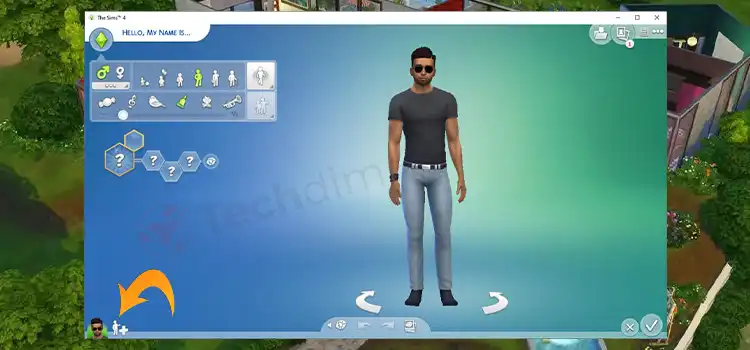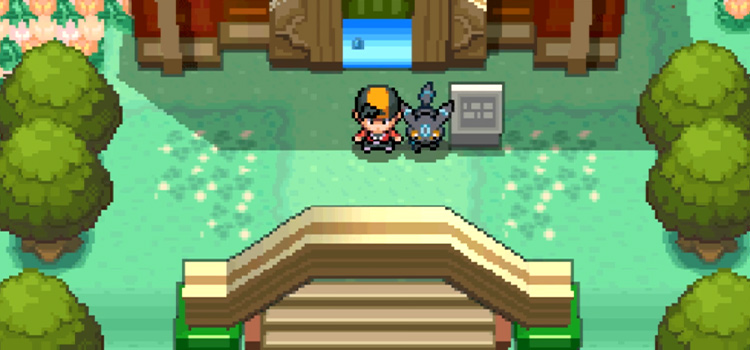How to Unblock an Anon On Tumblr?
Since Tumblr is a social media platform focused on content sharing, it’s a great place to showcase your goods and services and interact with your followers. However, you might need to block specific users if you experience any unwanted messages, re-blogs, spam, or harassment.
Tumblr blocking is often referred to as ignoring a user and stops him from viewing your posts on his dashboard and as a consequence stops you from reading about his actions on your dashboard. If you mistakenly or accidentally block any user, you can only unblock a Tumblr user by removing them from your list of Ignored Users. If you’re unsure how to unblock a Tumblr user, read this article to find out how to unblock an anon on tumblr.
Hopefully, you will find the solution here. So, let’s explore.
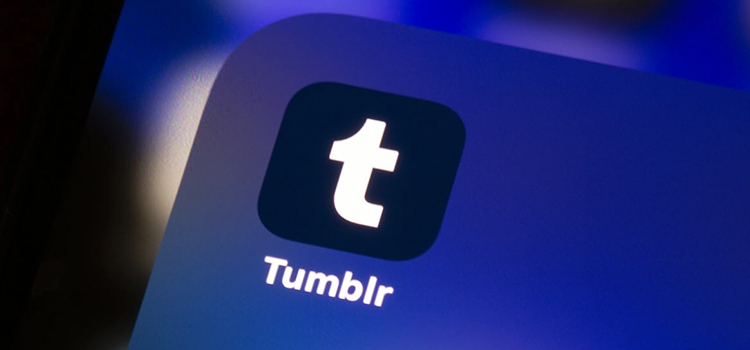
How to Unblock an Anon On Tumblr?
Once you’ve blocked someone on Tumblr, you can always unblock them if you change your mind. After you unblock him, he will be able to follow your blog, view your articles on his dashboard, and contact you via messages or queries. Additionally, you will also find his name again in the blog notes and dashboard notifications. Here I will explain how to unblock someone on Tumblr, using the mobile app, the mobile website, and on a computer. Check the list before following the details.
- Unblock On Tumblr through App
- Unblock a Tumblr Account on the Mobile Website
- Unblock a Tumblr Account on a Computer
Unblock On Tumblr through App
To unblock a person on Tumblr through the app, you can follow the steps given below:
Step 1.
Once you’ve logged in, go to your dashboard on Tumblr and select the gear icon to visit the Settings page. It should be at the top right-hand corner of the screen.
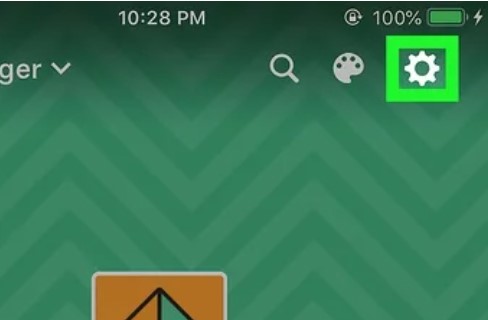
Step 2.
Now you have to scroll to the bottom of the Account Page. You’ll notice a menu choice that says ‘Blocked Tumblrs’.
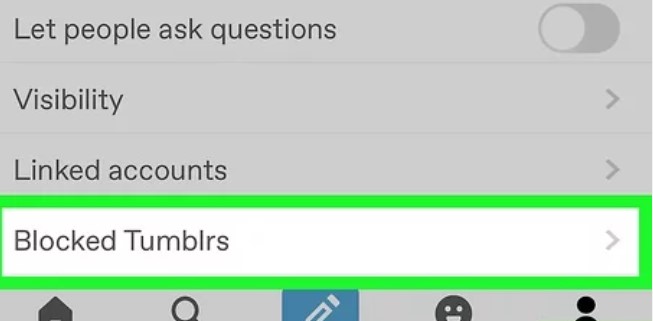
Step 3.
Now you need to select ‘Blocked Tumblrs’ from the menu. You will be shown a list of accounts along with the profile picture you have blocked.
Step 4.
To unlock an account, you must tap ‘Unblock’ next to it. The username will be instantly unblocked from your account by Tumblr.
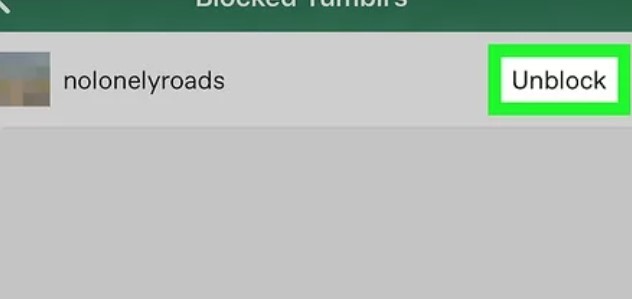
Unblock a Tumblr Account on the Mobile Website
To unblock a Tumblr account on the Mobile website, you should follow the steps given below.
Step 1.
Firstly, you have to open your web browser and go to www.tumblr.com.
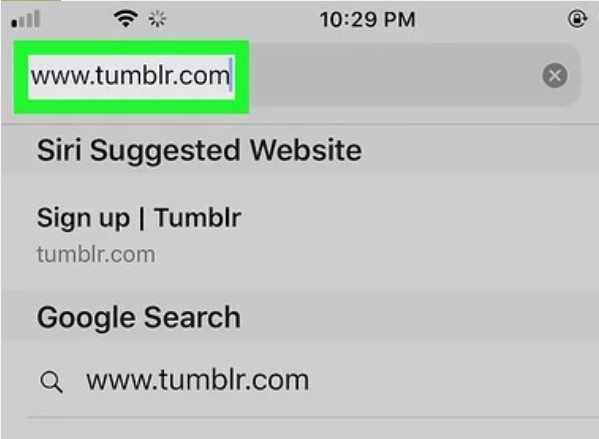
Step 2.
Then you need to tap on the three-line ☰ menu icon. It must be at the upper-left portion of the display. A menu with several options will pop up.
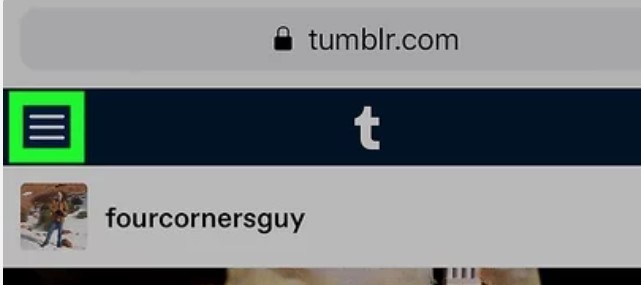
Step 3.
Now, from that pop-up menu, you have to tap on ‘Settings’
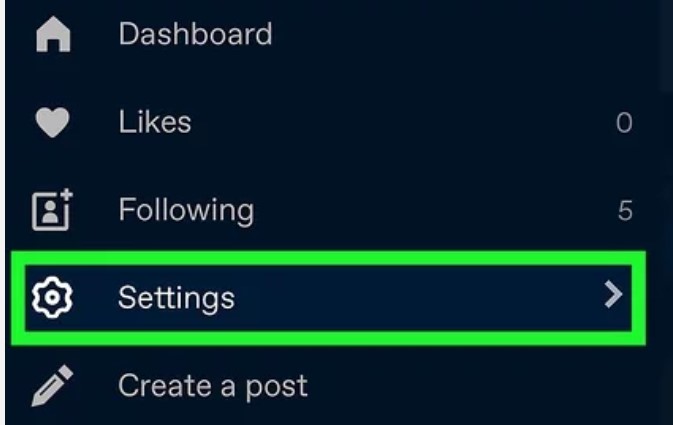
Step 4.
After that, you need to tap on ‘Account’. It should be the fourth option down.
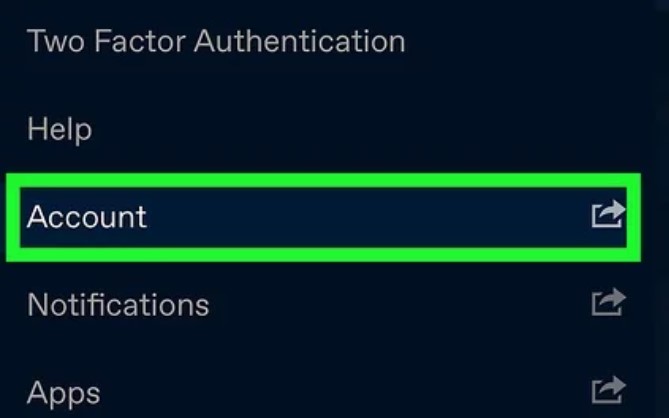
Step 5.
Under Blogs, tap on your username. Then, you will be sent to your page’s settings.
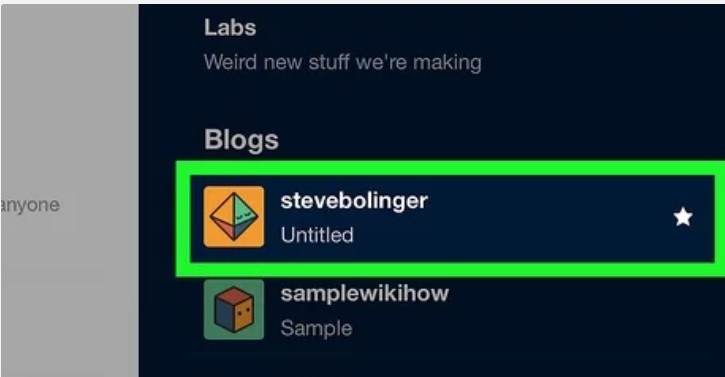
Step 6.
Now you should look for ‘Blocked Tumblrs’ by scrolling down. This ought to be the next-to-last choice displayed on the screen.
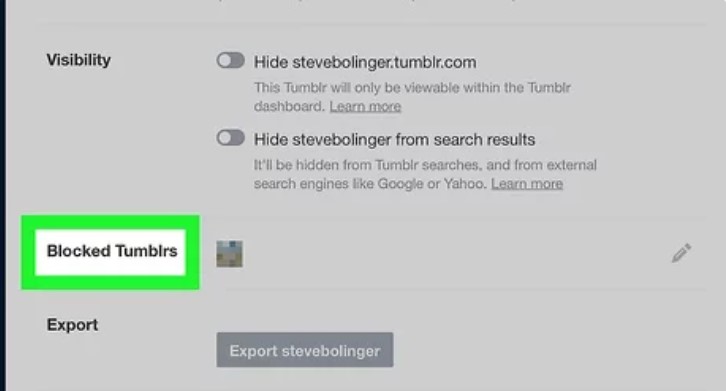
Step 7.
For a list of blocked users, tap the pencil icon.
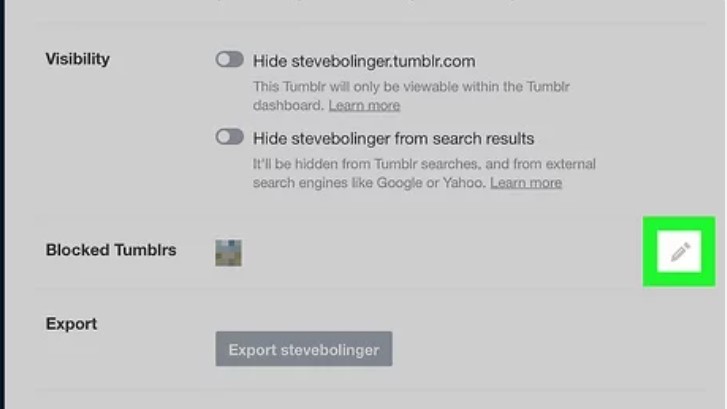
Step 8.
To unblock someone, you need to click ‘Unblock’ next to their username.
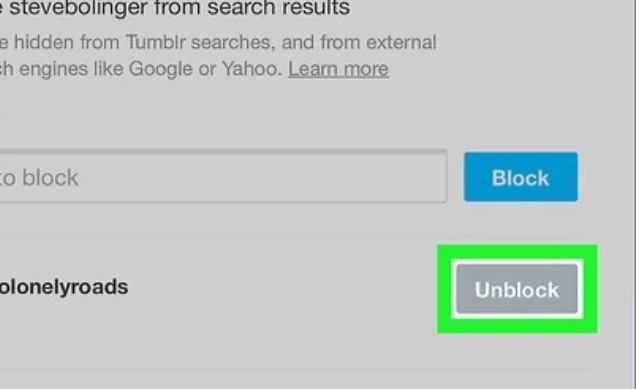
Unblock a Tumblr Account on a Computer
Here I will describe the unblocking process for the Desktop version. You can follow the below list.
Step 1.
Firstly, you should open your web browser and go to www.tumblr.com
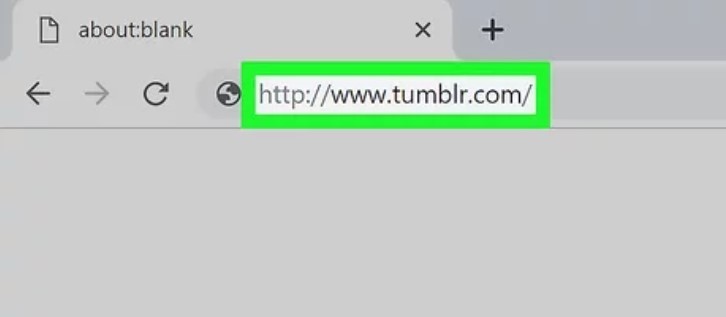
Step 2.
After that, you need to click the icon that looks like a person. That will be at the top right of your screen.
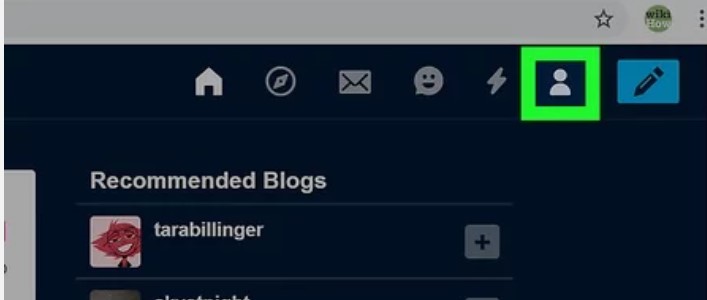
Step 3.
Then choose ‘Settings’. Your account page will be displayed after that.
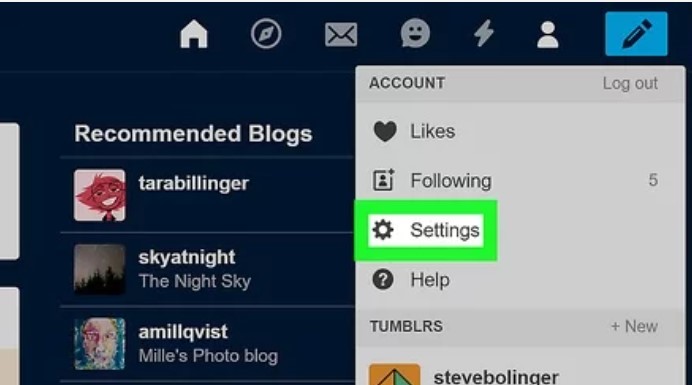
Step 4.
Under Blogs, you must select your user name. Then, you’ll be sent to your page settings options.
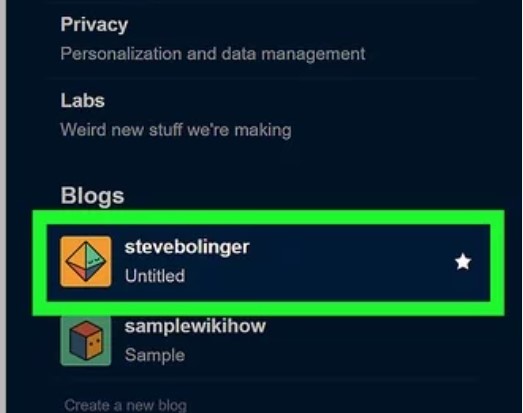
Step 5.
Until you see ‘Blocked Tumblrs’, scroll down. This option should be the next-to-last selection on the menu.
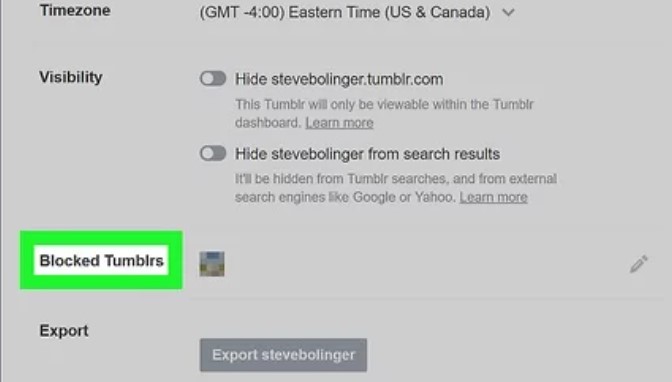
Step 6.
To see blocked users, you need to click the pencil icon.
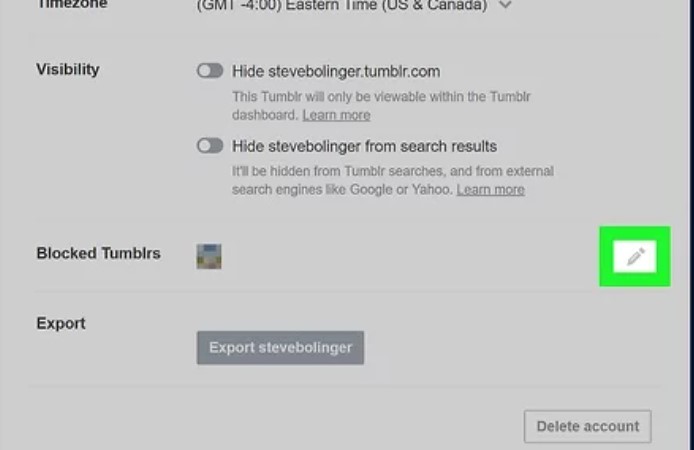
Step 7.
In order to unblock someone, click ‘Unblock’ next to their username.
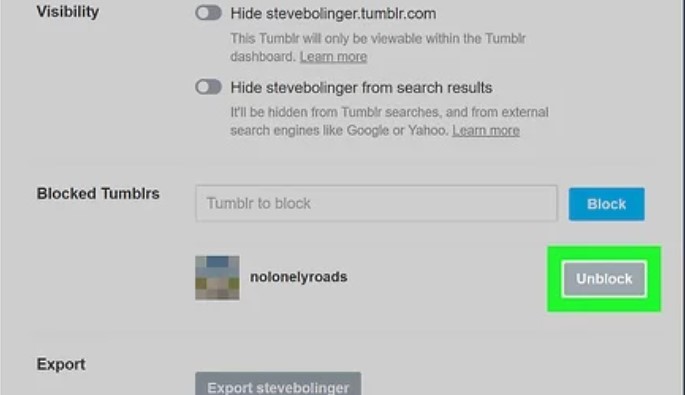
Follow the above steps to unblock people on Tumblr.
Additionally, you can also go straight to a specific blog to unblock it. You may do this by typing the name of the blog in the search bar, tapping the blog name, and then tapping the little person symbol in the top right corner to display the “Unblock” button.
Block Someone on Tumblr
Whatever, if you want, you can block anons blogs at any time if you start getting spammy comments, reblogs, or followers.
To block someone through an android phone, you need to follow the steps given below.
Step 1. First and foremost, you need to launch the Tumblr app.
Step 2. Then you need to go to the person’s Tumblr profile you want to block.
Step 3. At the top of the screen, click on their profile photo.
Step 4. You should select “Block” from the menu by scrolling downward.
Step 5. Click “Block” once more when asked for confirmation.
Frequently Asked Questions (FAQs)
How do I see the people I blocked on Tumblr?
To see the blocked people list you have to follow the steps given below.
Step 1. You can access your account settings on your Tumblr profile page by tapping the gear icon in the top-right corner.
Step 2. You need to scroll down the list of settings and tap Blocked Tumblrs
Step 3. You need to select ‘Blocked Tumblrs’ from the options list, then the Tumblr users, you have banned will be listed for you to view.
When I Block Someone on Tumblr What Does It Do?
Blocking someone on Tumblr mostly stops them from contacting you in any manner. Both of you and he won’t be able to view anything from the other in your dashboards. Users who have been blocked won’t be able to do below listed thing.
- A blocked person will not be able to follow your blog.
- Additionally, he or she won’t be able to message you in any way.
- He or she will be unable to send requests to your Tumblr.
- They are unable to see your posts on their dashboard.
- They are not allowed to like or re-blog your posts.
- Unable to locate you in the search results.
Final Words
To sum up, I can give you a bit of advice, if you prefer less exposure and interaction with your blogs but don’t want to block users, then you can simply check your privacy settings, there are some options for increased privacy. You can-
- Hide your activity status
- Stop individuals from finding you using your email address.
- Hide your blog from search results
- Block the web from seeing your blog.
Subscribe to our newsletter
& plug into
the world of technology