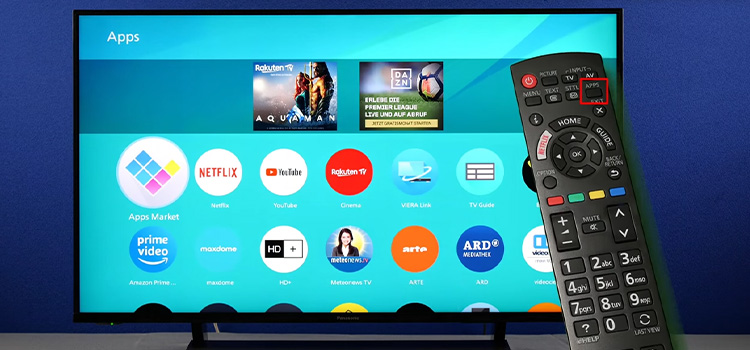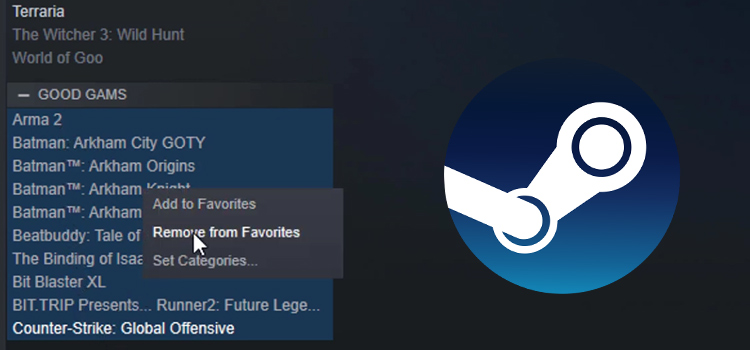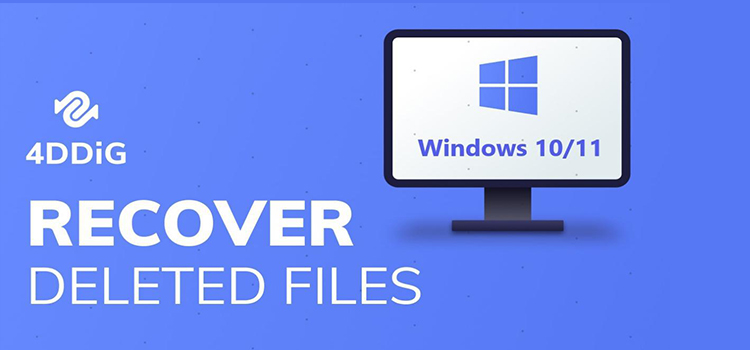How to Turn On 1MS Motion Blur Reduction | Guide to Know
Turning on the 1ms motion blur reduction feature in your [aawp link=”B07JGL19WK” title=”LG monitor”/] is pretty simple. Use the joystick button on the underside of your monitor and access the menu. From there, go to “Game Adjust” mode and enable “Motion Blur Reduction”.
The Motion Blur Reduction feature is getting popular in recent times with many brands incorporating this feature into their newer versions of monitors. Regardless, if you are curious about MBR technology and what benefits it might present, then you are at the right place.
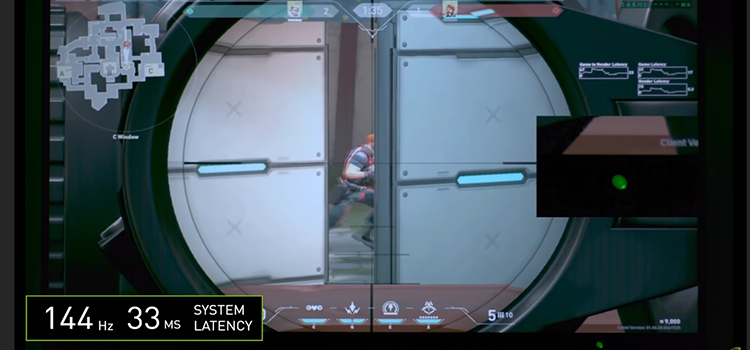
What Is Motion Blur and Motion Blur Reduction
When playing a game, you may have observed that your gaming monitor lacks clarity. Depending on the game, this impact can be annoying. This is known as motion blur. A gaming monitor with motion blur reduction is the best defense against motion blur, provided that it has a quick pixel response rate.
To put it simply, turning on motion blur reduction causes the display to strobe the backlight. This produces motion clarity akin to that of a CRT, which is ideal for fast-paced competitive gaming.
Motion blur reduction aims to lessen the amount of blurring that happens when a picture switches between frames. They function by speeding up monitor refresh rates or shortening the time a frame is displayed.
The monitor’s OSD (On-Screen Display) menu has a setting you can use to activate the motion blur reduction feature. Depending on the monitor, it may go by different names, including ULMB, ELMB, LightBoost, Aim Stabilizer, 1ms MPRT, PureXP, MBR, DyAc, etc.
In other words, the 1ms Motion Blur Reduction mitigates the blur produced when the elements of an image move at high speeds. With a display having a fast refresh rate and performance parameters, you can tend to motion blur problems.
How to Turn On 1MS Motion Blur Reduction Easily
Many gaming monitors come with Motion Blur Reduction technology, which reduces motion blur by strobing the backlight. The 1ms Motion Blur Reduction is a feature that LG manufacturers have incorporated into their gaming monitors.
Enabling 1MS Motion Blur Reduction
1ms Motion Blur Reduction is a feature that is unique to LG gaming monitors. This mode lowers the motion blur in fast-paced videos. You will get the full advantage of this mode by selecting 1920×1080@ 120Hz or 144Hz beforehand.
To enable this feature, tap the joystick button at the bottom of your monitor screen and access “Menu”. Move the joystick button to the right and you will see a new set of settings. From there, press on the “Game Adjust” menu which will let you enable the 1ms Motion Blur Reduction.
The brightness is reduced with backlight control as you enable the 1ms Motion Blur Reduction. Moreover, you cannot use this feature and the FreeSync feature at the same time.
The MBR for LG is not game optimized either. Hence, it is recommended by the manufacturers that you turn this feature off if the gaming function is not in use.
When to Use 1MS Motion Blur Reduction Function
By reducing the amount of time a frame is shown, eye-tracking motion blur can be lessened. As previously indicated, increasing a monitor’s refresh rate or adding a strobing effect, both are effective solutions for this.
The strobing effect is accomplished by turning off the backlight between refreshes rather than leaving it on all the time. All the Motion Blur Reduction features function in the same way. This effect is invisible to the naked eye.
However, it shortens the duration that each pixel is visible. Therefore, it reduces the time that a particular frame is displayed. This is different than the old CRT monitors.
Since strobing requires a reasonably powerful GPU in order to function, these blur-reducing features are usually always optional. Since the screen backlight is only out for a very brief amount of time, this technology has the additional drawback of reducing screen brightness.
Frequently Asked Questions (FAQs)
Should I Enable Blur Reduction?
If you enable Motion Blur Reduction, the motion clarity of your monitor will improve along with your performance. Besides, you are less likely to suffer from headaches or eyestrain after prolonged gaming sessions.
Motion Blur Reduction (MBR) is particularly useful in this situation. These days, the majority of contemporary gaming screens use this technology.
Is Motion Blur Good for Low FPS?
Motion blur comes in handy when your game is running at a particularly low FPS, for example, 30 FPS in-game. However, if your rig is buffed enough to run games at higher frame rates, then you do not need the motion blur feature. In fact, the games will look better without this feature.
Conclusion
If you are not bothered by the reduction of brightness that comes with this feature, then keeping the 1 ms motion blur reduction feature enabled is a better idea. That is, unless, you can notice the benefits that come with it otherwise.
Subscribe to our newsletter
& plug into
the world of technology