How to Turn off Screen Overlay | Step-by-Step Guidance
Screen overlay is a feature that an Android app used to display part of an app over another app. You’ve most likely seen this in action when using Facebook Messenger. But sometimes, this feature rather becomes a headache, especially when it prevents certain apps from launching.
So, in this article, we’ll explain how to turn off the screen overlay on Android. Let’s begin.
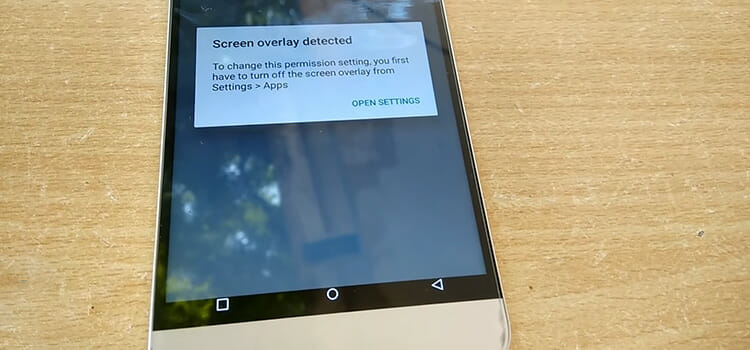
Turning Off the Screen Overlay
Here’s how you turn off screen overlay on any Android.
Step 1: First, open up Settings and get into the Apps menu.
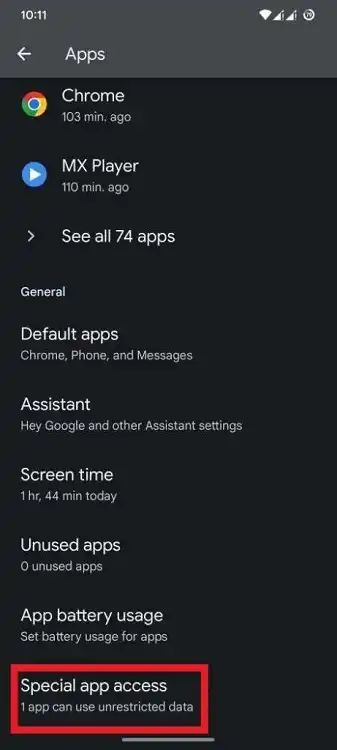
Step 2: Scroll down until you find the Special app access menu. Tap on it.
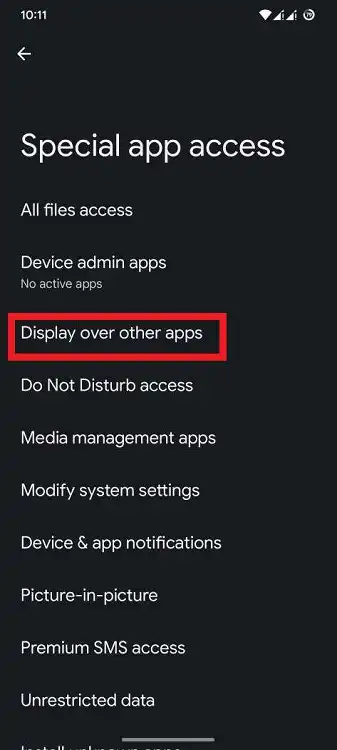
Step 3: From the Special app access menu, tap on Display over other apps. This will open up the apps list that has the app overlay feature.
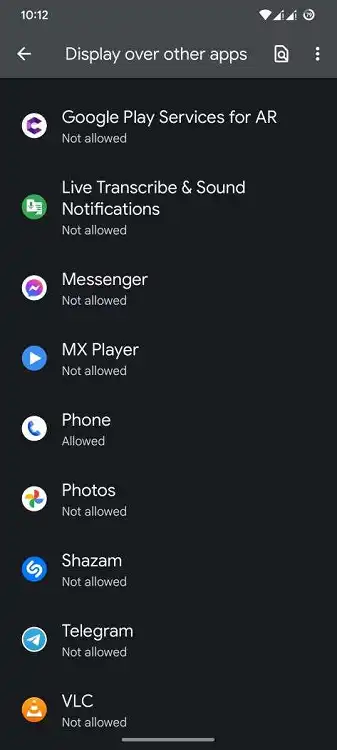
Step 4: Now from the app list, tap on the desired app that you don’t want to have the app overlay access.
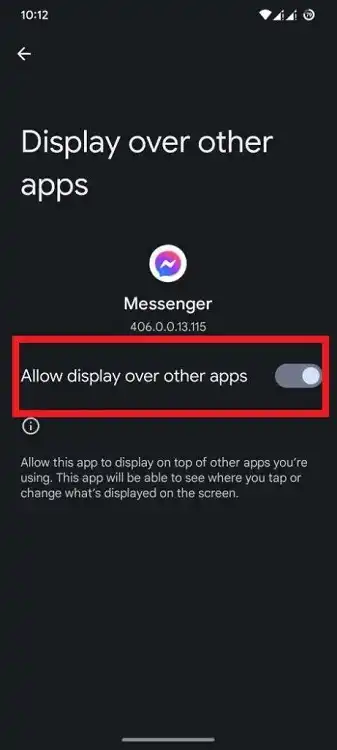
Step 5: Finally, tap on the Allow display over other apps’ radio buttons to turn it off.
That’s it. From now on, that app won’t have the app overlay access.
How to Find Which App to Turn Off
Not all apps that have screen overlay access will prevent other apps from launching. So, you shouldn’t turn off every app blindly if you use the screen overlay feature. So, rather than revoking screen overlay permission for all apps, try one app at a time and see if the problem is solved.
Also, you need to keep in mind that some apps need the screen overlay feature to work properly. So it’s best to disable the overlay functionality for only the app that’s triggering the error message.
Frequently Asked Questions and Answers
Where is the screen overlay in settings?
If you can’t find the screen overlay in the App menu, as we have described earlier, try finding it directly from the app settings. Tap and hold onto the suspected app icon and tap on info. Next, find app permission. There you can find the screen overlay or display over other apps option.
Is Android overlay safe?
Yes, Android overlay is safe, if it’s from a trusted app. Although hackers have used overlay attacks to hack phones in the past, so use it with caution. Don’t allow screen overlay from apps you don’t trust.
Final Thoughts
So, now you know how to disable screen overlay on any app on Android. We recommend leaving it on if it’s not causing any issues. however, for apps with unknown manufacturers, turn it on for security reasons. Thanks for reading.
Subscribe to our newsletter
& plug into
the world of technology




