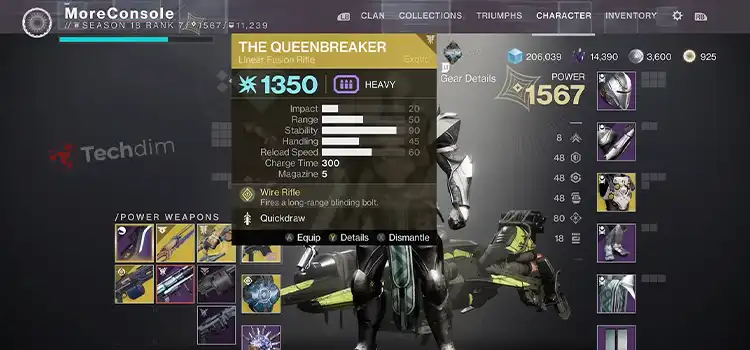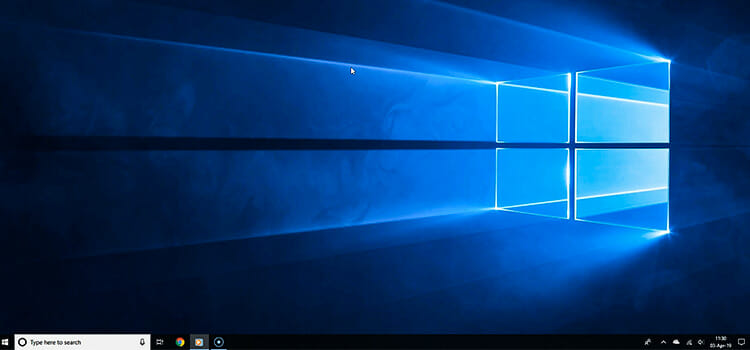How to Tell If HDMI Port is Bad on TV?
Facing challenges with my TV’s HDMI port troubles is a bad experience, especially when my favorite shows or games are on the line. Sometimes, the screen continuously shows “No Signal” or odd colors, signaling possible HDMI port issues. The hassle of sorting out these connection problems can really disturb my entertainment.
Don’t worry, there are solutions for these troubles. If my TV screen acts up, I check the HDMI cable first. A switch to a new cable might help. If not, I try another HDMI port. Dust in the HDMI port can cause problems, so a gentle cleaning might help you. Sometimes, a factory reset of my TV settings can bring things back to normal. These steps often save me from the trouble of a bad HDMI port.
As we check if your TV’s HDMI port is acting up, I’ll show you easy ways to fix it. Finding out the signs and solving common problems, you can ensure a smooth, uninterrupted viewing experience. Let’s check into these solutions and get your TV back to giving you the entertainment you love.

Why is it necessary to tell if the HDMI port is bad on TV?
You need to know if your TV’s HDMI port is bad is essential for a few reasons. First, it ensures a good watching or gaming experience. If the HDMI port is faulty, it can cause problems like no signal or distorted images. Identifying problems early helps you fix them, saving time and bad experience. It also prevents unnecessary expenses, as a quick resolution can often be done at home or with professional help, depending on the severity of the problem. Overall, keeping your HDMI port in good shape ensures uninterrupted enjoyment of your favorite content.
Ways to Identify that the HDMI Port is Malfunctioned
Identifying whether the HDMI port is malfunctioning involves looking for signs of trouble and physically inspecting the port. HDMI ports are important for connecting devices like laptops, gaming consoles, and DVD players to TVs and monitors. If you’re facing problems with your connection, follow these simple steps to figure out if the HDMI port is malfunctioned.
By Identifying the Signs
a. No Signal on the Screen: If your TV or monitor shows “No Signal” even when the devices are properly connected, it may indicate an issue with the HDMI port.
b. Flickering or Intermittent Display: A flickering screen or intermittent display can be a sign of a malfunctioning HDMI port. Check if the issue persists when using a different HDMI port or cable.
c. Distorted or Missing Colors: Colors appearing distorted or missing entirely could point to a problem with the HDMI connection. Try another HDMI port or cable to rule out cable or port issues.
d. Audio Problems: If you experience audio interruptions or no sound at all, it might be related to a faulty HDMI connection. Confirm that the audio settings on both devices are correctly configured.
e. Device Recognition Issues: Devices not being recognized when connected to the HDMI port can signal a problem. Ensure that the connected device is powered on and functioning properly.
By Inspecting the HDMI Port Physically
a. Check for Bent or Broken Pins: Carefully examine the HDMI port for any bent or broken pins. Damaged pins can disrupt the connection. If you spot any issues, consider professional repair or replacement.
b. Look for Debris or Foreign Objects: Inspect the HDMI port for any foreign objects or debris that might be obstructing the connection. Gently remove any visible dirt or particles using a can of compressed air or a small brush.
c. Verify Physical Damage: Check for physical damage to the HDMI port itself. Any cracks, bent metal, or other visible damage may indicate a need for repair or replacement.
d. Try a Different HDMI Port: If your device has multiple HDMI ports, switch to a different one. If the issue persists on one port but not on others, it could suggest a problem with that specific port.
e. Test with Another Device: Connect the same device using the HDMI cable to another display. If it works properly, the issue may be with the HDMI port on the original display device.
By combining these methods, you can troubleshoot HDMI port issues effectively, either identifying problems through signs of malfunction or by physically inspecting the port for any visible damage or obstruction.
Bonus Tips – Troubleshooting for Damaged HDMI Port
Facing issues with a damaged HDMI port can be an irritating experience, but do not worry, here are some bonus tips to help you fix the problem and get back to enjoying your favorite movies and games.
Check Your HDMI Cable: If your connection seems wonky, start by inspecting your HDMI cable. Swap it out for a new one if possible, as a faulty cable can mimic port problems.
Test with Another Device: Try connecting a different device to your TV or monitor using the same HDMI port. This helps determine if the issue lies with the port or the original device.
Dust Off the Port: Dust and debris can sneak into your HDMI port, causing connectivity issues. Gently blow or use compressed air to remove any particles that might be playing havoc.
Reboot Your Devices: Sometimes, a simple reboot can work wonders. Turn off both your TV and the device you’re connecting, wait a minute, then power them back on and check if the HDMI port behaves.
Update Firmware or Drivers: Ensure that your TV and connected devices have the latest firmware or drivers. Manufacturers often release updates that address compatibility and performance issues.
Try Another HDMI Port: If your TV has multiple HDMI ports, experiment with connecting your device to a different one. If one port is damaged, another might still be in good working order.
Inspect for Physical Damage: Take a close look at the HDMI port for any visible signs of damage, like bent pins or cracks. If you spot anything amiss, it may be time to seek professional assistance.
Reset TV Settings: Navigate to your TV settings and perform a factory reset. This can eliminate any custom configurations that might be causing HDMI port troubles.
Use an HDMI Splitter: A simple HDMI splitter can sometimes bypass a damaged section of the HDMI port. Connect the splitter to the port and then connect your device to the splitter.
Consult Manufacturer Support: If all else fails, don’t hesitate to reach out to the manufacturer’s customer support. They can provide specific guidance or recommend further steps based on your TV model.
Your Questions Answered
Q1. How can I know if my TV’s HDMI port is not working properly?
– Look for signs like a “No Signal” message, flickering displays, or issues with colors. If you’re not getting audio or your device isn’t recognized, it could be the HDMI port.
Q2. What should I do if my TV screen shows no picture when connected through HDMI?
– First, check the HDMI cable. If it’s okay, test the same port with another device. If the problem persists, your HDMI port might be the issue.
Q3. Is it common for HDMI ports to go bad, and how can I avoid it?
– Yes, over time, HDMI ports can wear out. To avoid issues, handle HDMI cables gently, avoid bending them sharply, and regularly inspect for dust or damage.
Q4. Can a bad HDMI port be fixed at home, or do I need professional help?
– Simple issues like dust or a loose connection can often be fixed at home. If there’s physical damage, it’s best to consult a professional for repair or replacement.
Q5. Are there any signs that indicate my TV’s HDMI port is damaged physically?
– Yes, check for bent pins, cracks, or other visible damage in the HDMI port. If you spot any issues, it’s a sign that the port might be physically damaged.
Final Thoughts
Finding out if your TV’s HDMI port is acting up is important for smooth watching and gaming. Look for signs like no signal or weird colors. Check the port for damage, try different devices, and ask for help if needed. Fixing HDMI issues helps keep your entertainment hassle-free.
Subscribe to our newsletter
& plug into
the world of technology