How to Tell if a Motherboard Supports Overclocking? [EXPLAINED]
As you may know, overclocking is a process that lets you have an extra performance from your computer. Basically, you can overclock your computer’s CPU, GPU, and RAM.
It’s true that not all motherboards can let their CPU overclock except some specific series. If you’re wondering how to tell if your motherboard supports overclocking or not, then you’ve come to the exact place.
In this article, we’ll share all the relevant information that’ll help you to find out the answer. So, without any further ado, let’s jump into the next section.

How Do I Know Motherboard Supports Overclocking?
Actually, you can check your motherboard’s overclocking capability in three ways.
- From motherboard model
- From the specification
- From BIOS
1. Motherboard Model
There are certain series of both AMD and Intel that are designed to support overclocking. They can be identified by a letter in the model number.
AMD motherboards whose model number has the letter X or B, are capable of overclocking. Such as AMD B450, AMD X470, etc.
Same as AMD, Intel motherboards whose model number has the letter X or Z, are capable of overclocking. Such as Intel Z370, Intel X299, etc.
If you don’t know the model then don’t worry. You can find it easily in two ways.
- You can physically check it by looking at the written info on the CPU.

- You can check it from the computer’s System Information.
Generally, the motherboard’s model is written above the graphics card and under the CPU along with the chipset and manufacturer name.
In terms of System Information,
Step 1: Type system in the search bar and click on System Information application in the search result.
Step 2: In the System Information window, you’ll find two lists named Item and Value. Check for the Baseboard Product as it represents the motherboard’s model. Sometimes, you can also find it in System Model.
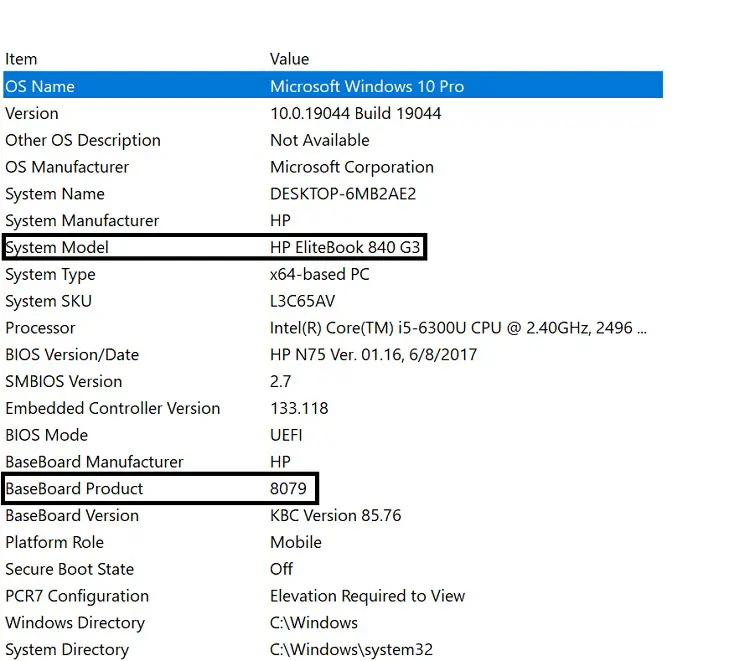
NOTE: You can also use a third-party utility to check the model like CPU-Z. All you need to do is install the program and look for the Motherboard tab.
2. Specification
If you know the model of your motherboard, then you can check its specification online. If your motherboard supports overclocking, then it’ll be mentioned there in the features.
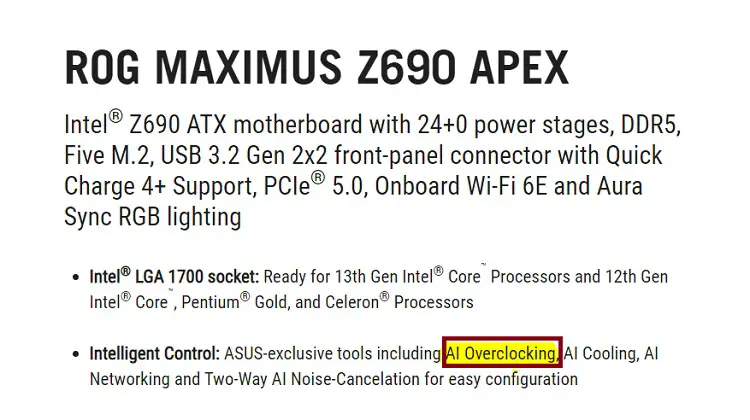
3. BIOS
There’s another way to check overclocking capability. In this case, you’ve to head to the BIOS and look for any options regarding the frequency and voltage. If you have such options and can change them, then surely your motherboard can perform overclocking.
NOTE: You can keep the frequency as much as your CPU can support. The voltage shouldn’t exceed over 1.5 V. It’s suggested to keep it at 1.3 V.
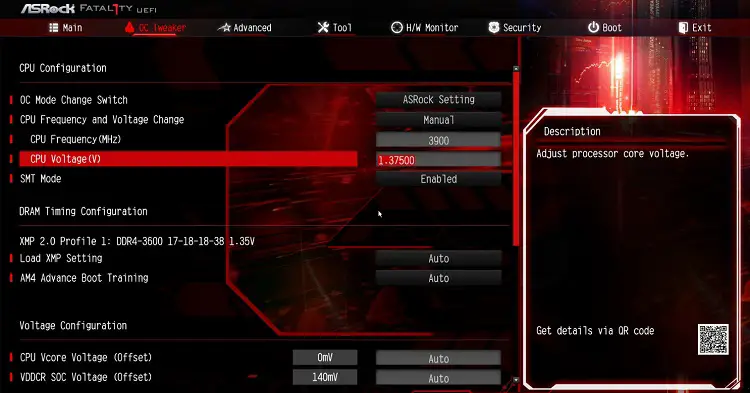
Frequently Asked Questions (FAQs)
Is it safe to overclock my CPU?
Basically, overclocking can be both safe and unsafe depending on your usage. If you’ve proper knowledge about the components and measurements and are doing it right, then it’s safe. Otherwise, if you’re overclocking it on a regular basis and in the wrong way, then eventually you’ll be responsible for great harm to your CPU.
What motherboards are good for overclocking?
Here’s a short list of popular motherboards that are good for overclocking.
- MSI MEG Z590 Godlike
- ASUS ROG Crosshair X670E Extreme
- ASUS ROG Maximus Z690 Formula
- MSI MPG Z690 Carbon EK X
- EVGA Dark Kingpin Z690
- ASRock Z590 OC Formula, etc.
Can I overclock my CPU with BIOS?
Yes, you can. If your CPU can afford to overclock, then in BIOS you can find options to set frequency and voltage. You can change them according to your need to higher the clock speed and get extreme performance.
Conclusion
Well, that’s it. As you’ve come this far, we hope that from now you can tell whether your motherboard is designed to perform overclocking or not. Share your feedback with us to let us know if you find this article useful.
Subscribe to our newsletter
& plug into
the world of technology




