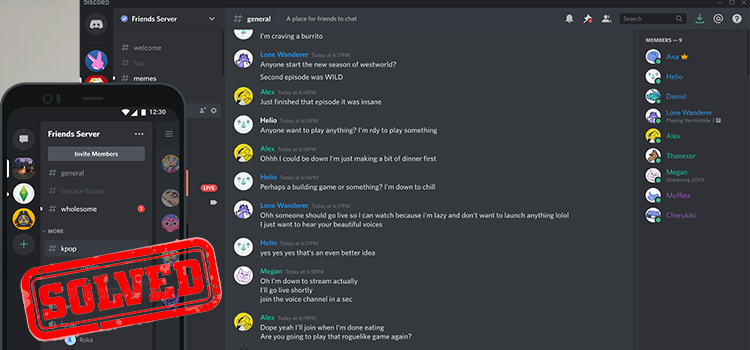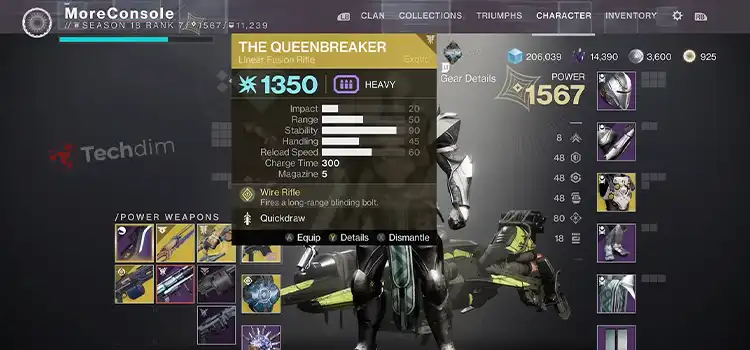How to Set Up a Site to Site VPN Connection
Forbes Advisor says one big reason to consider VPN is data encryption. They were first used by businesses and different organizations to protect their online activities, but today, remote workers and private individuals benefit from VPN use for their online privacy.
VPN, also known as Virtual Private Network, is a software tool that helps create a secure, anonymous connection to the internet, offering you privacy and making your browsing a challenge to be monitored or tracked.
At its core, a VPN makes it look like you are somewhere you’re not. This anonymity is achieved by connecting you to a server located in different parts of the globe.
There are a lot of ways people use VPNs. Tomsguide highlights 20 ways you can use VPNs, and some of them are enlisted here:
It helps to protect your identity and hide your activities while online. Whether your download or activity is legal or not, many internet service providers restrict users from taking certain actions online or visiting specific platforms. VPN disguises your identity while taking these actions so that you can neither be monitored nor penalized by your ISP.
It allows you to access your home PC while on a journey securely. VPN makes it easy and safe to access resources on your computer at home, even when you are far away.
It allows you to stream geo-blocked content. Geo-blocked content is content restricted from being accessed from specific locations. For instance, Netflix has a series of content blocked from different areas. VPNs will help you expand your entertainment options immeasurably.
VPNs secure your devices from cyberattacks. With VPNs, you’ll be able to stay secure while using public Wi-Fi or when at home.
Evade ISP Slowdowns. Some ISPs deliberately slow down internet access for a wide range of excuses. VPNs allow you to avoid such lag experiences while online.
There are countless other reasons to consider setting up a VPN connection, whether at your home or office. The setup process is neither rigorous nor tire-some. And you’ll finalize within a short period of following the guide. Also, NordLayer has proven site-to-site VPN solutions to help you with quick results on your network security.
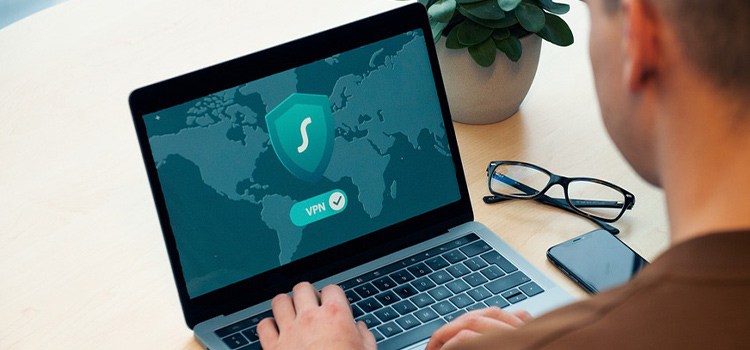
How to Set up a Site-to-Site VPN Connection
This tutorial will uncover how you can set up a VPN connection between a local network and resources deployed in a VPC by leveraging the AWS network. VPC means virtual private cloud, and it is a private cloud computing environment contained within a public cloud.
1. Create A Customer Gateway (CGW) on the local network
Before internet access can be installed, an office network would need an Internet Service Provider (ISP). The ISP assigns specific IP addresses to your company networks and the IPv4 for your setup.
After being equipped with your public IP address, visit the AWS console and locate VPC. Next, go to VPN, Customer Gateways, and click on Create Customer Gateway.
Decide on a name for your Customer Gateway.
Under Routing options, select Static. Then, in the IP address column, input your IP address and click the Create Customer Gateway tab.
2. Create A Virtual Private Gateways
Next is to create a virtual private gateway.
To do this, navigate to VPC. Then, go to VPN, VPG, and click on Create Virtual Private Gateways.
Choose a name tag that resonates well with you, and select Amazon default ASN under ASN.
Next, Create Virtual Private Gateway by clicking on the tab.
The virtual private gateway initially has a detached status, and to attach it to a VPC, select the newly created VPG, click the Actions tab and select Attach to VPC. Then, click on Yes, attach and hold on till the status is updated to ‘attached.’
3. Create A VPN Tunnel
We will need to create a VPN tunnel to link the customer gateway with the virtual private gateway.
To do that, locate VPC, go to VPN, and then, Site-to-Site VPN connections. Then, click on Create a VPN connection.
Decide on a name tag, choose Virtual Private Gateway (VPG), and go over the drop-down to find the virtual private gateway created in the previous step.
Next, in the customer gateway settings under Customer Gateway, select Existing.
Under Customer Gateway ID, find the customer gateway option created in the first step.
Go to the Routing Options and choose Static. Next, select the IP address under Static IP Prefixes. The IP address should be the one from your local network used in the first step. You can retain the default tunnel options to automatically generate two separate VPN tunnels for redundancy.
In conclusion, create a VPN by clicking on the Create VPN Connection tab and hold on for a few minutes until the VPN connection is finally up and it displays the state as available.
Subscribe to our newsletter
& plug into
the world of technology