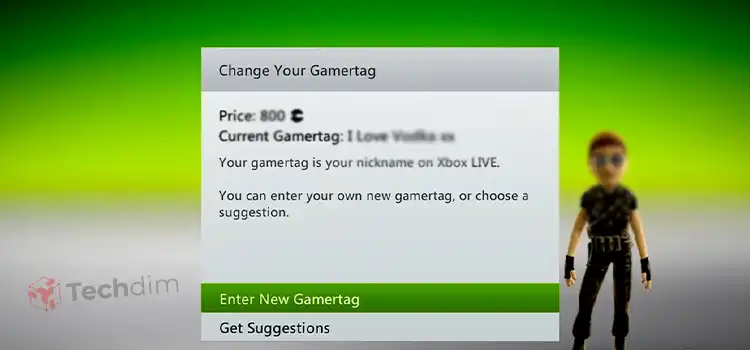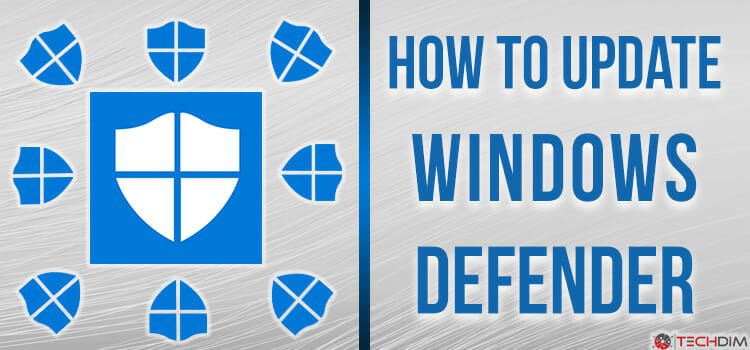How to Set a Reminder on DIRECTV | Follow Step-by-Step
Your favorite TV shows won’t be missed if your TV has a Reminder option. It’ll automatically switch to the specified TV show even if you are currently enjoying another show on the TV.
Additionally, you can set up multiple shows for the Reminder feature, which operates even while the TV is in standby mode.
DIRECTV is a perfect example of a TV that has this feature. So, if you have one and are eager enough to know how to set a reminder on DIRECTV, then this article is dedicated to you. Keep reading till the end and find out the procedures to execute the task.

How Do Set a Reminder on DIRECTV Manually?
Here we’ll explain how to set the reminder on your DIRECTV receiver so that it can alert you before the scheduled program starts. You just have to follow these instructions in order to do so –
Step 1: On your remote, hit the GUIDE button to access the Guide.
Step 2: Choose the program that you want to schedule and highlight it.
Step 3: Now, to set the program reminder hit the SELECT button.
When a program reminder is set up, a clock icon is added to the program listing. When a reminder is established, DIRECTV will notify you when the program is ready to start and remind you to watch it.
How to Review or Modify the Reminders?
You can review, modify, or add new program reminders using the Timers option in the Setup menu. To do so –
Step 1: On your remote, hit the MENU button.
Step 2: Choose the Setup menu option and highlight it. Now, hit the SELECT button.
Step 3: Next, choose the Timers menu option and highlight it. Now, hit the SELECT button. It’ll bring the Timers window where the previously scheduled program reminders are listed.
Step 4: Browse through this list to review the program reminders you’ve previously planned.
Step 5: Choose the timer from the list by highlighting it. Now, hit the SELECT button to make changes or check the details for any previously set timers.
Step 6: Highlight any blank line from the list. Now, hit the SELECT button to add a new program reminder. It’ll display the screen for Timer No.
Step 7: To modify an option, –
- You can modify the channel number, the beginning time and date, and the finish time and date for new timers as well as timers you’ve previously planned using the Timers screen in the Setup menu.
- You can only alter the frequency of timers that you scheduled using the on-screen Guide.
- Use the up and down arrows on your remote to change the option setting after you’ve highlighted the one you want to change. To highlight various options, use the left and right arrow buttons.
- Use the right arrow on your remote control to highlight the Clear button on the screen, then hit the SELECT button to remove the chosen timer.
Step 8: Use the right arrow on your remote to highlight the on-screen Back button after checking or altering the timer. Now, hit the SELECT button. You are taken back to the Timers screen when the EditTimer panel has closed.
Step 9: Select the on-screen Back button, then hit the SELECT button to go back to the Setup menu. Press the EXIT button on your remote to leave the Menu bar and resume watching TV.
Frequently Asked Questions (FAQs)
How do you schedule a recording at directv.com?
To schedule a recording at directv.com, first enter your user ID and password to sign in at DIRECTV Entertainment. Next choose Watch on TV. To discover the program you wish to record, use the Program Guide or a search engine. Lastly, choose to Record Series. You can either record a single episode or a full series, as appropriate.
How is the way in advance the record feature on DirecTV?
You can easily understand it by checking the properties. On any DIRECTV, you can set a recording to be watched later on another. Until you’ve used up all of your store time, record a number of shows simultaneously. With DIRECTV Stream, you can keep movies for up to 9 months. Seven days before the recording expires, you will be given a warning.
How do I set a reminder on my DISH TV Hopper?
Setting reminders on a DISH TV Hopper is quite an easy procedure. Hit the HOME button twice or the MENU button once, depending on your remote. Go to Settings. Choose Notifications. Go for Remote Control Mode Reminder.
Conclusion
Well, this is it. This is how you can set a reminder on DIRECTV with ease. There’s hard to do. All you need is to use a fine remote and follow the procedures. We hope that this article has proven itself useful.
Subscribe to our newsletter
& plug into
the world of technology